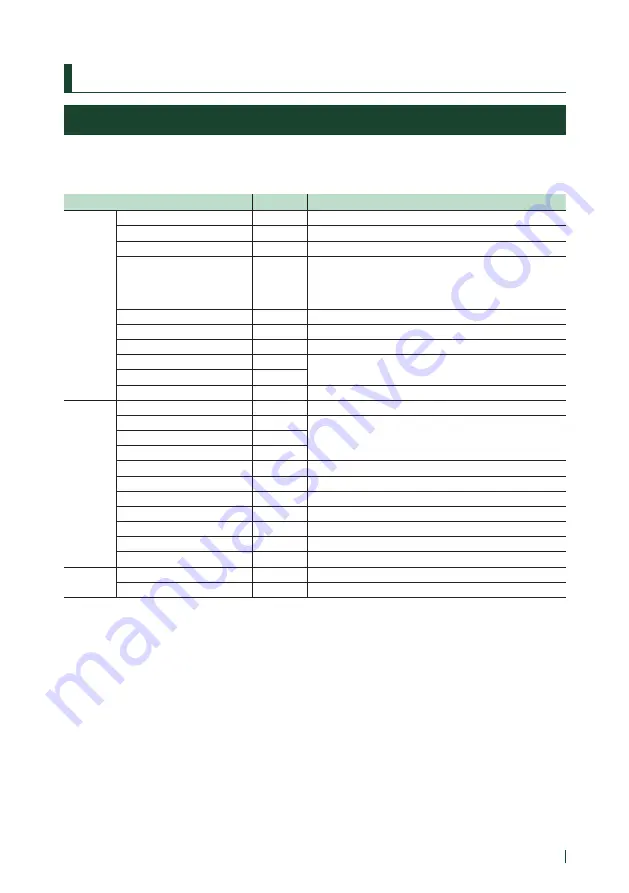
Appendix
99
English
Appendix
Playable Media and Files
You can play various kinds of media and files on this unit.
Ñ
List of playable discs
Disc types / Standard
Support
Remark
DVD
DVD Video
v
DVD Audio
×
DVD-VR
×
DVD-R*
1
v
• MP3 / WMA / AAC / WAV / FLAC / Vorbis / MPEG-1 /
MPEG-2 / MPEG-4 / H.264 / WMV / MKV playback
• Multi-border/Multisession playback (Playback depends on
authoring conditions)
DVD-RW
v
DVD+R
v
DVD+RW
v
DVD-R DL (Dual layer)
v
Only video format
DVD+R DL (Double layer)
v
DVD-RAM
×
CD
Music CD*
1
v
CD-ROM
v
• MP3 / WMA / AAC / WAV / FLAC / Vorbis playback
• Multisession is supported.
• Packet write is not supported.
CD-R
v
CD-RW
v
DTS-CD
×
Video CD (VCD)
v
Super video CD
×
Photo CD
×
CD-EXTRA
r
Only music CD session can be played.
HDCD
r
Normal music CD sound quality
CCCD
×
Others
Dualdisc
×
Super audio CD
r
Only CD layer can be played.
v
: Playback is possible.
r
: Playback is partly possible.
× : Playback is impossible.
*
1
Incompatible with 8 cm (3 inch) discs.
■
Use of DualDisc
When playing a “DualDisc” on this unit, the surface
of the disc that is not played may be scratched
while the disc is inserted or ejected. Since the music
CD surface does not conform to the CD standard,
playback may be impossible.
(A “DualDisc” is a disc with one surface containing
DVD standard signals and the other surface
containing music CD signals.)
■
About disc format
The disc format should be the one of the
following.
• ISO 9660 Level 1, 2
• Joliet
• Romeo
• Long file name
























