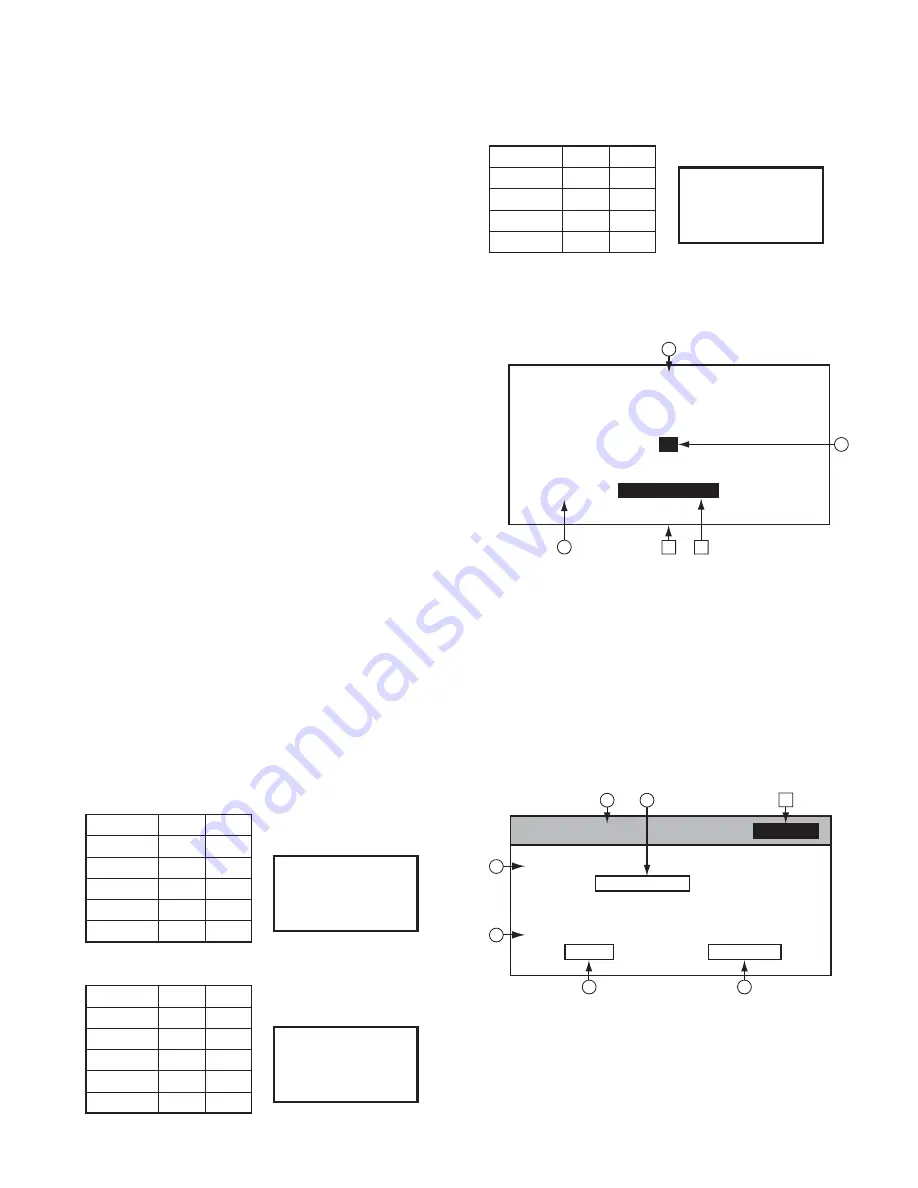
37
FZDA07ELEF2/EREF2/MRHF2
F
Shift to “Engineering Diag Menu (Page3)” screen.
A (This is shown when making the lower left correction.)
S h i f t t o t h e s t a t u s t h a t m a ke s t h e u p p e r r i g h t
correction.
B ( T h i s i s s h o w n w h e n m a k i n g t h e u p p e r r i g h t
correction.) Shift to the status that makes the upper
left correction.
C ( T h i s i s s h o w n w h e n m a k i n g t h e u p p e r l e f t
correction.) Shift to the status that makes the lower
right correction.
D ( T h i s i s s h o w n w h e n m a k i n g t h e l o w e r r i g h t
correction.) Make the touch corrections based on the
data that are obtained by pressing the four points, and
then shift to “Engineering Diag Menu (Page3)” screen.
But when the coordinate that has been touched is way
off from the center coordinate of A~D, it is decided to
be an abnormal case, in which the touch correction is
not made or the screen is not shifted to Menu screen.
(Use Menu button to manually return the screen to the
Menu screen.)
The touch correction value is calculated by the audio µ-com
side.
∗
1
• When shifting to Touch Panel Adjust screen, the status that
the touch correction is underway is notified to the audio
µ-com side.
• When closing Touch Panel Adjust screen, the status that
the touch correction is not underway is notifi ed to the audio
µ-com side.
∗
2 The center position of the touch coordinate is tabulated
in the following tables:
On the design coordinates
Width
Height
LCD
800
480
Upper left
60
60
Lower left
60
419
Upper right
739
60
Lower right
739
419
On the design coordinates (where the over scan is taken into account)
Width
Height
Design
832
496
Upper left
76
68
Lower left
76
427
Upper right
755
68
Lower right
755
427
Audio BUS (On the communication data)
X
Y
Lower left
19
32
Upper left
19
223
Lower right
236
32
Upper right
236
223
■
Touch Panel Check screen
• This screen is to show the status of touch panel when it is
pressed.
+
Menu
Touch Panel Check
1
(218, 144)
A
B
2
3
●
Description of operations
1 Title
2
Cursor (shown on the touched coordinates)
3
Position in coordinates (Coordinates of the touched
position are shown)
A
Return to “Engineering Diag Menu (Page3)” screen.
B
Zone to accept the touch
■
Hard Switch Check screen
• The status of the hard switch (if it is pressed or not) is
shown.
Menu
Hard Switch Check
A
1
Push Switch Check
SW Name
is being pushed
Rotary Switch Check
The
.
SW is being turned
4
8
9
11
10
●
Description of operations
1 Title
4
Check that the key has been pressed.
8
Check the rotary encoder
9
Name of the key that is pressed
(0,0)
(799,479)
+
+
+
+
(60,60)
(739,60)
(60,419)
(739,419)
(0,0)
(831,495)
+
+
+
+
(76,68)
(755,68)
(76,427)
(755,427)
(255,255)
(0,0)
+
+
+
+
(19,223)
(236,223)
(19,32)
(236,32)
TEST MODE






























