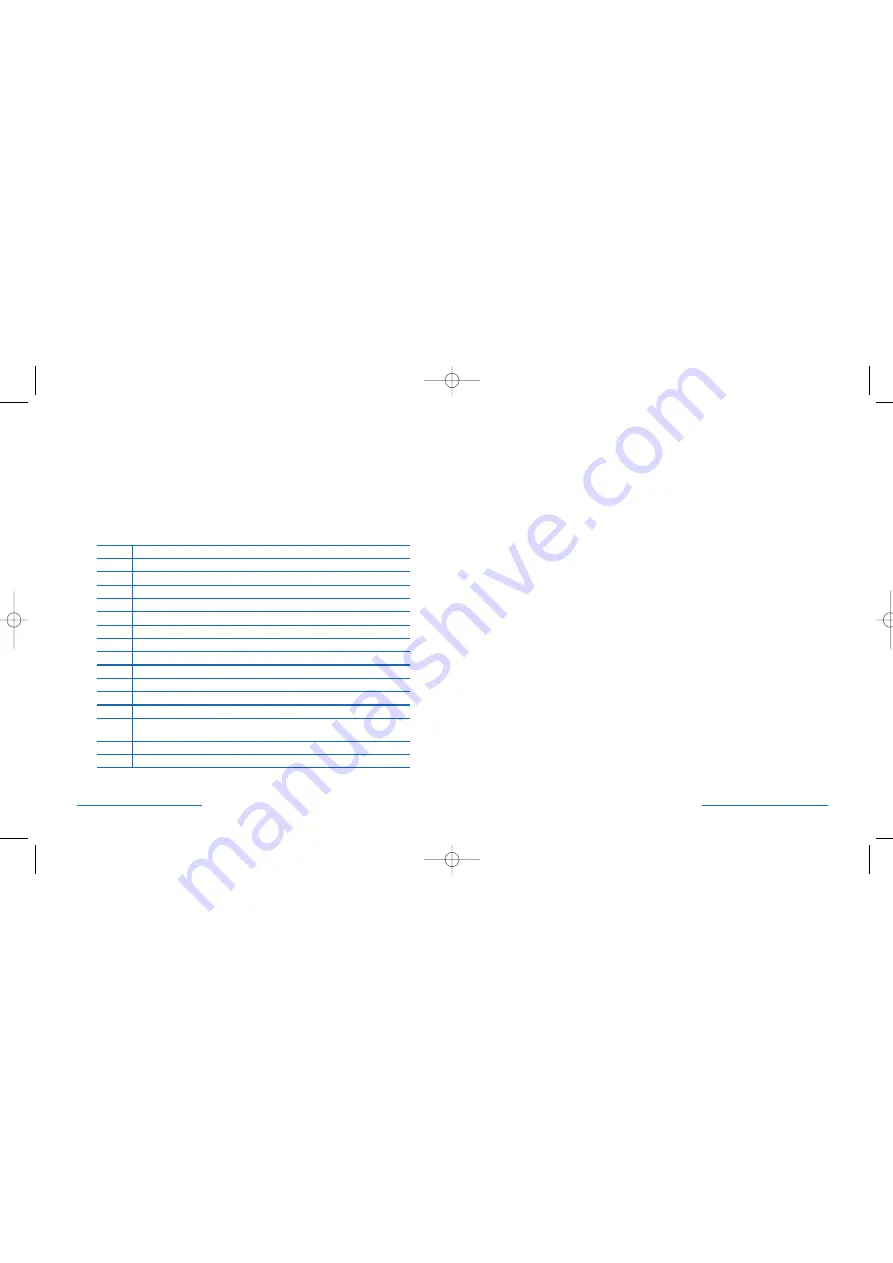
Using the Keyboard Wheel
The keyboard wheel allows you to scroll application windows just as you would
with the wheel on the Kensington PilotMouse. Clicking the keyboard wheel will
toggle the scrolling direction from horizontal to vertical.
Common Troubleshooting Steps
1. Shut down and restart the computer.
2. Un-Plug and re-plug device.
3. Test batteries in another device.
4. If possible test the device on other computers.
5. If wireless, adjust the position of the receiver.
6. Some surfaces may trick the optical sensor of a mouse. High gloss and
reflective surfaces such as glass and mirrors for example. The ideal surface
is a bright white non-reflective surface such as paper.
F-Lock Keys
Kensington PilotBoard wireless keyboard includes additional functions in the
traditional F keys found on the top row of the standard keyboard keys. Pressing
the F-Lock key will toggle on and off these functions. For example, the traditional
function for F5 is refresh page, with F-Lock turned on the F5 key now performs
the ‘Cut’ action. You can use Kensington KeyboardWorks to have the F-Lock
function enabled by default when your computer starts.
Task
Description
Help
Displays the help information for Windows or the application that has focus.
New
Creates a new document in Microsoft Office.
Open
Opens an Microsoft Office document.
Save
Saves the current document.
Cut
Cuts the selected text or graphic from a document.
Copy
Copies the selected text or graphic from a document.
Paste
Pastes the contents of the clipboard to the selected document.
Sends the current document to the printer.
Spell
Spell checks the current document.
Bold
Sets the current text to bold.
Underline
Sets the current text to underline.
Italic
Sets the current text to Italic.
Prt sc
Takes a picture of the current screen and saves it to the clip board. You can
then use the ‘Paste’ button to paste that image to the current document.
Scroll
Used in DOS applications.
Pause
Used in specialized Windows applications.
10 • PilotBoard Wireless Desktop for Mac
PilotBoard Wireless Desktop for Mac • 11
64382_PilotBdWlessMac 2/23/05 2:07 PM Page 10
All manuals and user guides at all-guides.com
all-guides.com









