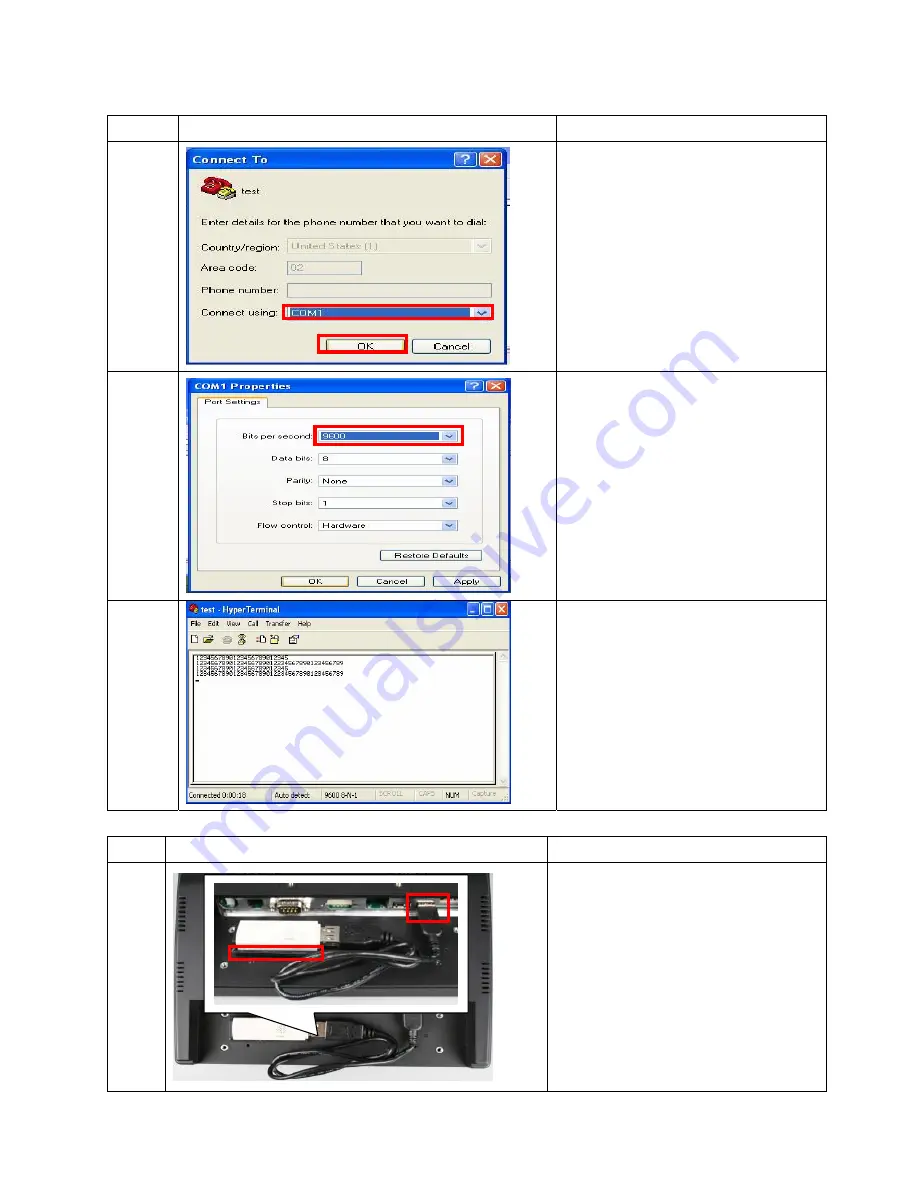
44/55 Rev. 1.1
Item No.
Photo
Description
3. Select on using COM3 port for
barcode scanner (Select COM2 if
MSR installed)
6
4. Click
“OK”
7
1. Set Bits per second to be 9600 bps.
8
1. Test OK
2.3.4 WLAN IEEE
Item Photo
Description
1
1. Follow 2.1.1 item 1 to 11
2. Use adhesive tape to stick
WLAN IEEE with rear cover
3. Plug in the WLAN IEEE cable to
USB port
4. Follow steps back to 2.1.1 item
1
5. Follow the steps in driver CD for
installation process
3
2
Содержание MPOS50-8B-LX800
Страница 5: ...5 55 Rev 1 1 Chapter 1 CHAPTER Troubleshooting...
Страница 15: ...15 55 Rev 1 1 CHAPTER Chapter 2 Disassembly Assembly...
Страница 46: ...46 55 Rev 1 1 Chapter 3 CHAPTER Spare Parts...












































