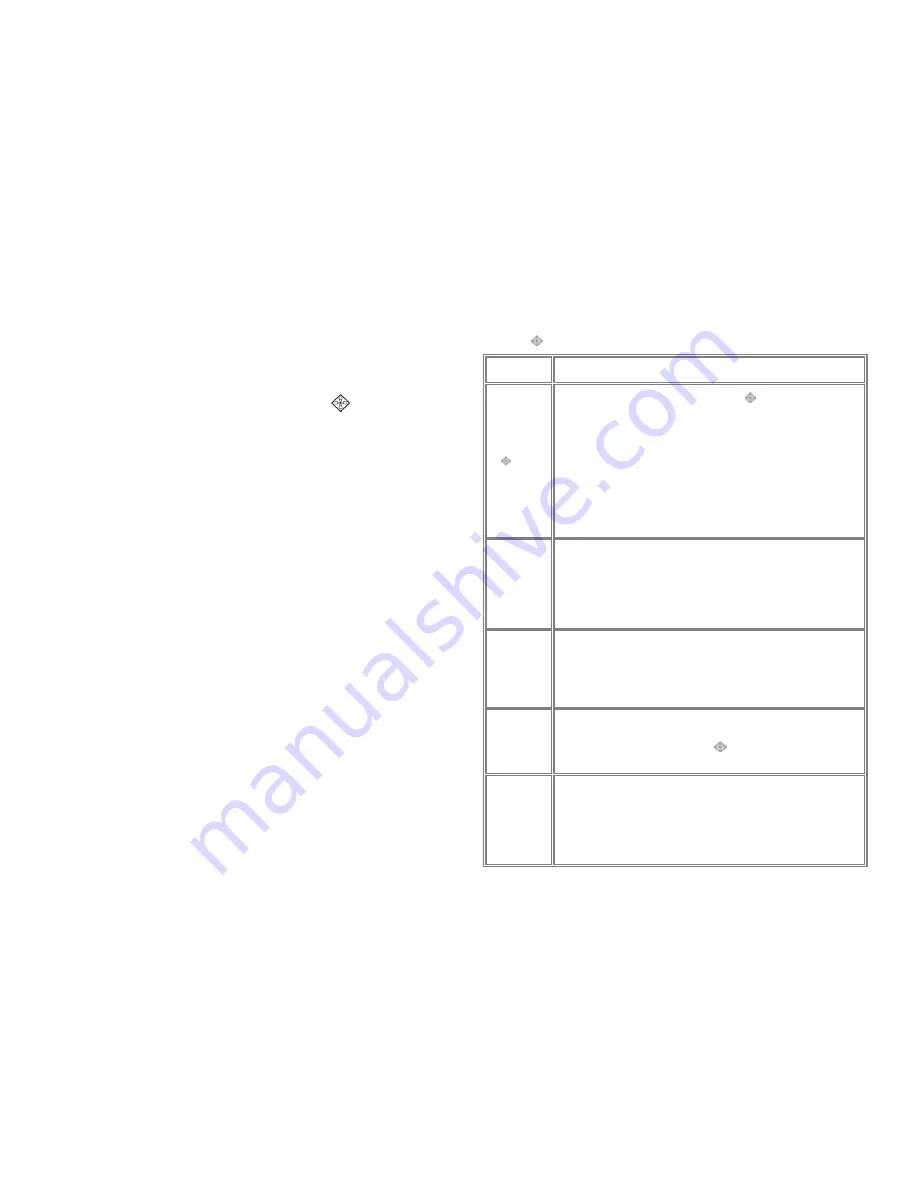
Contents
I. Parts of Ken-A-Vision M Eye
Camera
…………………………
p.3
II. User Interface Description
……
p.4
III. Software Installation
……………p.9
IV. Vision Explorer
….………………p.12
V. Photo Suite III
….………………..p.14
VI. Video Wave
……………………
p.16
VII. Safety & FAQ
…………………...p.18
VIII. Hardware Specification
………p.20
7.2 Frequently Asked Questions (FAQ):
Following are some basic troubleshooting tips regarding Ken-A-
Vision M Eye hardware or software problems:
Symptom
Solution
Windows
does not
detect my
Ken-A-
Vision
M Eye
during first-
time
installation
•
Check connection if Ken-A-Vision M Eye
is properly
plugged-in. Unplug and replug the camera.
•
Check the BIOS Setup of the computer if there is any settings
that can enable or disable the USB port or controller.
•
Check if the USB controller device is installed and working
properly. Go to Control Panel-System-Device Manager and
check for the device “Universal serial controller” if it is
installed and has no conflict. Contact your computer dealer on
how to fix USB controller device conflict.
Windows
reports that
there is no
video
capture
adapter
•
Same as above.
The color
display is
bad
•
Check the Display Properties if the color is set at High Color
(16-bit), True Color (24-bit), or True Color (32-bit)---
recommended.
•
Check if the VGA driver of the computer is properly installed.
Driver
Installation
cannot be
completed
•
Check the driver CD if it is dirty or cannot be read.
•
Contact your Ken-A-Vision M Eye dealer for a copy of the
CD or an update driver.
Captured
video
appears to
be slow or
dropping
frames
•
The CPU in your computer may be very busy. Try to close
other programs.
•
Your memory resource may be running low. Restart your
computer and run the capture program again.
19










