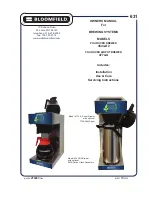Содержание PIO-32
Страница 1: ...PIO 32 Series User s Guide A G R E A T E R M E A S U R E O F C O N F I D E N C E ...
Страница 5: ...PIO 32 Series User s Guide Revision E April 2001 Part Number 88170 ...
Страница 11: ...iv ...
Страница 33: ...3 13 2 On the AIO Control Panel click the DIO tab Figure 3 3 DIO channel tab example ...