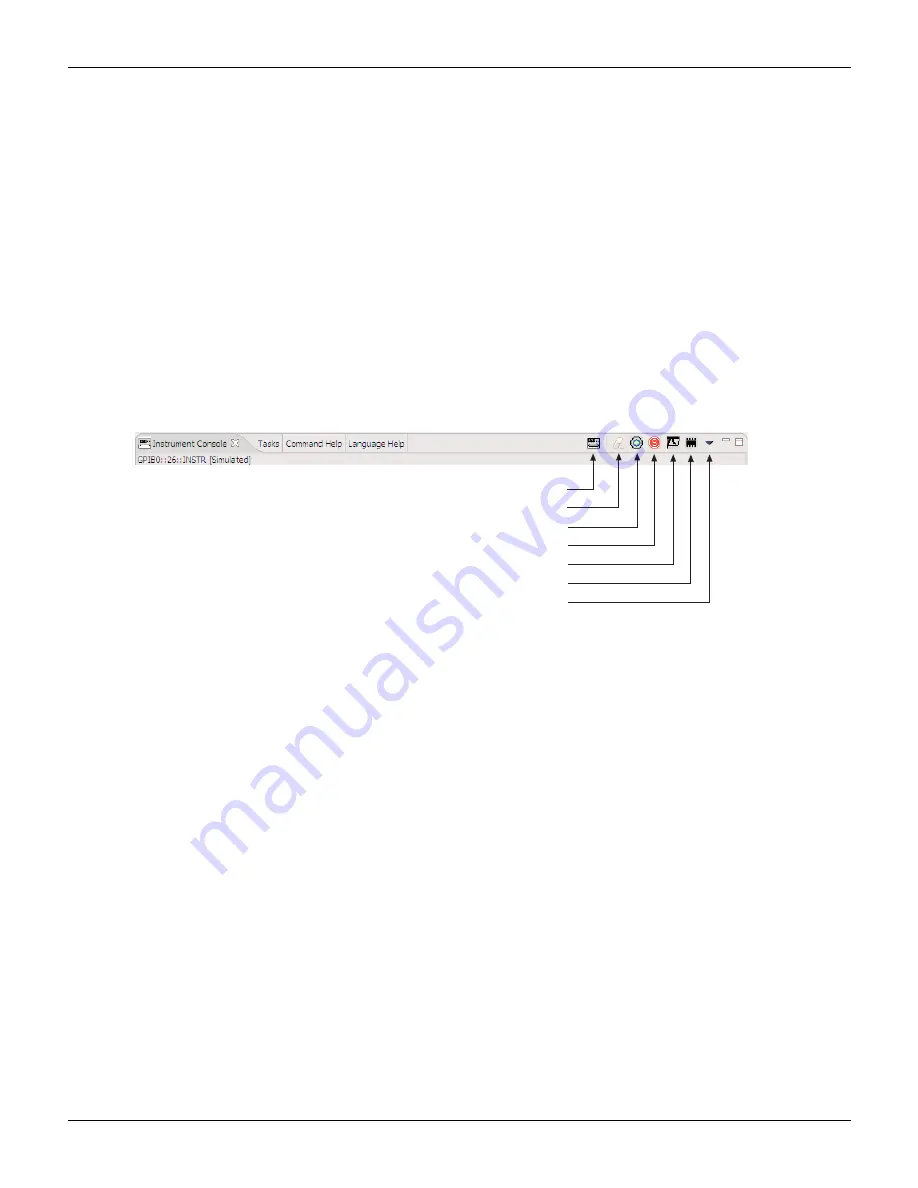
2600AS-901-01 Rev. B / September 2008
Return to
13-17
Series 2600A System SourceMeter® Instruments Reference Manual
Section 13: Test Script Builder (TSB)
An active Instrument Console displays the TSP> prompt. Type in a command after the prompt and
press Enter to execute it. For example, type in the following command:
TSP>reset()
After pressing
ENTER
, the SourceMeter instrument resets to its default settings.
Code and messages in the Instrument Console can be cleared by clicking the Clear Console
Window icon. It can also be cleared from the mouse menu as follows: Position the mouse pointer
in the console window, right-click the mouse and then select Clear Console Window from the
mouse menu.
Instrument Console icons
After communications with the SourceMeter instrument are open, all of the icons on the Instrument
Console toolbar will be active.
Figure 13-14
Instrument Console icons
The Instrument Console icons are explained as follows:
Close instrument:
With communications open, clicking this icon closes (disables)
communications with the SourceMeter instrument.
Clear console window:
Clicking this icon removes all code and response messages from the
Instrument Console window. There are two other ways to clear the Instrument Console window:
•
Place the cursor in the console window, right-click the mouse, and then select Clear
Console Window from the mouse menu.
•
Click the Menu icon and click the Clear Console Window item in the menu.
Abort execution:
Clicking this icon aborts execution of a command sent from the Instrument
Console.
Reset:
Clicking this icon resets the SourceMeter instrument. It is the same as sending the
reset()
command.
Send software trigger:
Clicking this icon sends a software trigger to the SourceMeter instrument
(see
for more information on triggering).
Delete a script from nonvolatile memory:
Use this icon to delete a script from the nonvolatile
memory of the SourceMeter instrument. After clicking this icon, select the script to be deleted from
the displayed list, and click Delete.
Menu:
Clicking this icon opens a menu with the following menu items:
•
Clear console window:
Click this menu item to clear the console window. Other ways to
clear the console are explained above for the Clear Console Window icon.
•
Instrument:
Clicking this menu item opens a submenu to select items that perform the
same operations as some of the other toolbar icons. Also included in the menu is the Flash
Close Instrument
Clear Console Window
Abort Execution
Reset
Send Software Trigger
Delete a Script From NVRAM
Menu






























