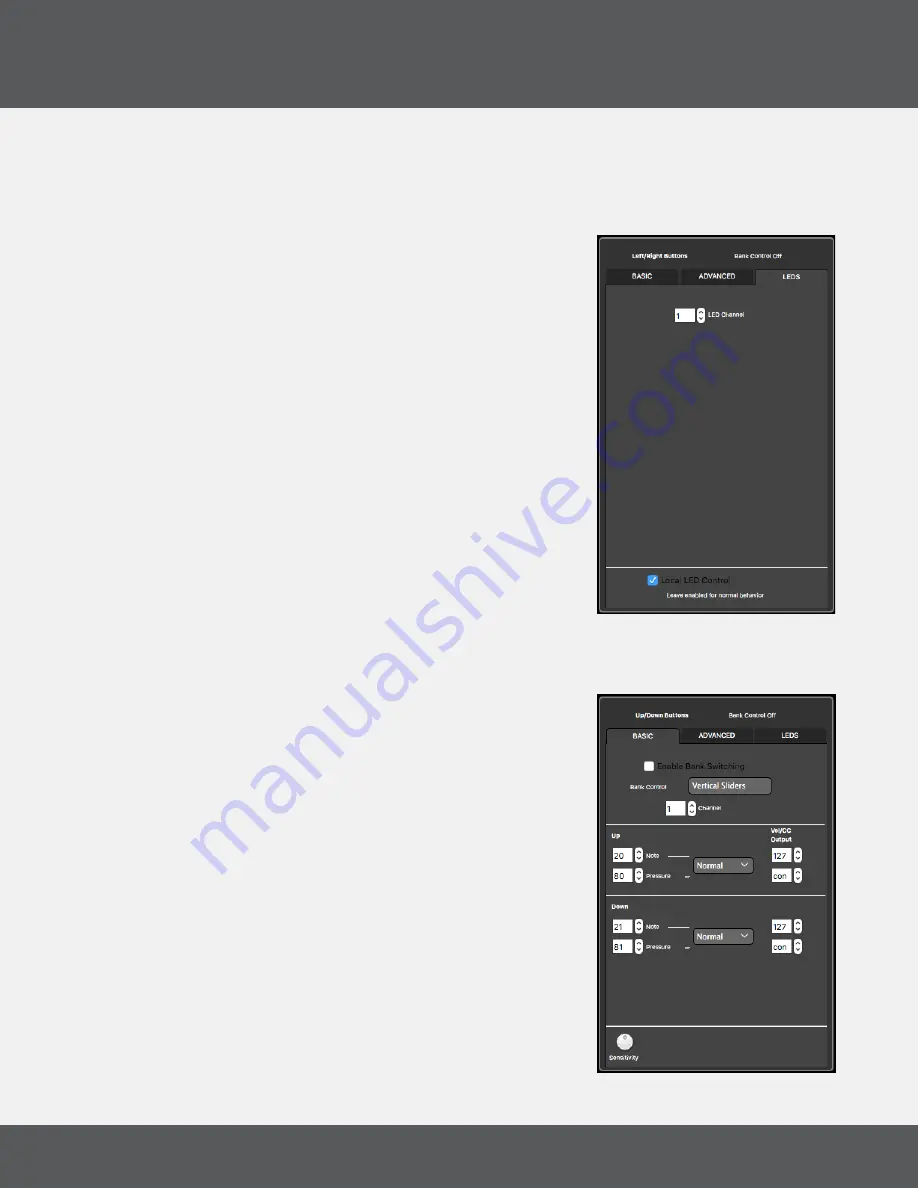
Q
u
N
eo
e
diTor
25
Q
u
N
eo
The Global Sensitivity dial adjusts the sensitivity of the sensors. The higher the sensitivity, the
easier it is to get pressure and velocity in the higher value ranges. The lower the sensitivity, the
more difficult (or impossible) it will be to get the pressure and velocity to the higher value ranges.
The Sensitivity dial is global for all controls of that sensor type. For example, if you adjust the
global sensitivity of one Pad you are adjusting the sensitivity of all Pads, however it will not affect
the sensitivity of the sliders.
l
efT
/r
iGhT
b
uTToNs
- led
s
T
ab
The LEDs tab is where you set which MIDI Channel the Up/
Down button LEDs will listen to for Remote LED Control.
This parameter is global for all Up/Down buttons. For more
information see Section 2.6.2 Remote LED Control.
Uncheck the box marked “Local LED Control” to disable
Local LED behavior.
e
diTiNG
u
p
/d
oWN
b
uTToNs
The Up/Down buttons are positioned on either side of the Long Slider.
u
p
/d
oWN
b
uTToNs
- b
asiC
T
ab
If the “Enable Bank Switching” box is checked, these
button pairs act as bank controls for the Rotaries, Vertical
Sliders, Long Slider, or Pad notes. The banks will be indicated
by the LEDs of the 2 buttons.
For information about how the LEDs indicate the banks, see
the Banks chapter of this manual.
If Bank Switching is disabled, each button can output an
assigned Note or Pressure CC#. To disable a source, set the
number box below 0 to “off” (-1).
Set the MIDI Channel with the “Channel” number box.
Each sensor has a corresponding drop down menu to select
“Normal” or “Toggle” behavior. “Normal” sensors will
engage while pushed (momentary). Sensors set to “Toggle”
will alternate on and off with each push.
To the right of the toggle menu are number boxes for
setting Velocity and Pressure values. By default these
boxes are set to “var” for “Variable Velocity” and “con” for
Содержание QuNeo
Страница 1: ...QuNeo Users Manual v2 0...
Страница 4: ...Getting Started...
Страница 6: ...QuNeo Hardware...
Страница 13: ...QuNeo Editor...
Страница 28: ...Appendices...
Страница 41: ...Troubleshooting...
Страница 44: ...Safety Precautions...






























