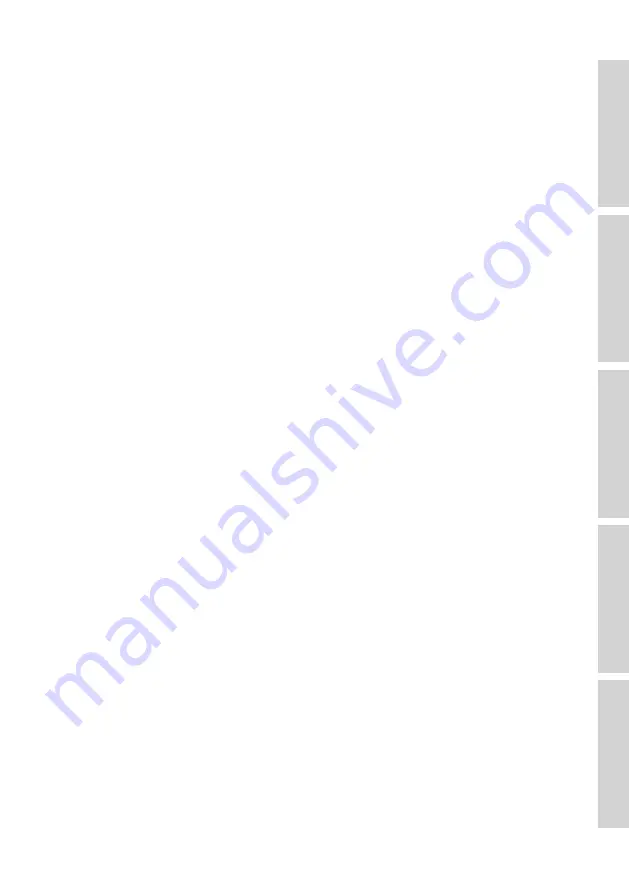
97
5. Move transmitting devices away from the speakers.
Transmitting devices such as cordless phones, Bluetooth devices, baby monitors and
even routers can cause interference if too close. You can troubleshoot by turning off
nearby transmitters and seeing if this improves the network performance of the KEF
speaker system. If it does, try increasing the distance between the devices.
6. Reduce obstructions between the router and device.
And just like with distance, obstructions can block signal, reducing bandwidth.
Metal is the worst offender (reinforced concrete, back of mirrors), followed by
concrete, plaster and brick. This is one of the big reasons to get the router out of the
basement, or the cupboard under the stairs.
7. If your router is in a different room, try switching to the 2.4 GHz band.
Most modern routers are dual band. This means they transmit on both the 2.4 GHz
band and the 5 GHz bands. The 5 GHz band has higher potential bandwidth, but far
shorter range and is highly affected by obstructions. It may be possible that, whilst the
2.4 GHz band has a lower total bandwidth, in practice it is a better choice when the
router and speakers are not in the same room.
8. If you have a lot of neighbours, or a lot of network devices, try the 5 GHz band.
If you have a lot of devices on the 2.4 GHz band, then there may be little available
bandwidth left. If your KEF speaker system is close to the router and has little to
no obstructions, try connecting it to the 5 GHz band for more bandwidth. If there
are obstructions, try migrating network devices that are closer to the router to the
5 GHz band instead, freeing up bandwidth on the 2.4 GHz band. This is also useful
if you have a lot of neighbours close by, as their networks may be interfering with
yours.
Advanced
These steps are a little bit more advanced and may involve changing router settings.
Always follow your router manual, or consult a professional:
1. Change your band channels.
Both 2.4 GHz and 5 GHz bands are comprised of multiple channels. Other nearby
networks on the same channels will compete for bandwidth, so use a ‘network
analyser’ app to determine which channels are less congested and adjust in your
router settings. This issue is more common with 2.4 GHz due to the longer range
and lower bandwidth, increasing the chance and severity of interference. 2.4 GHz
channels also overlap – good options are generally 1, 6 and 11. Channel selection is
often set to ‘auto,’ but some routers are better at swapping channels than others, so
it can be useful to set the channel manually.
A note on 5 GHz channels – not all channels are open for public use in various
countries. Check with your local authority as to which channels are unrestricted
Содержание LSX II LT
Страница 103: ...103 For more support please visit kef com...







































