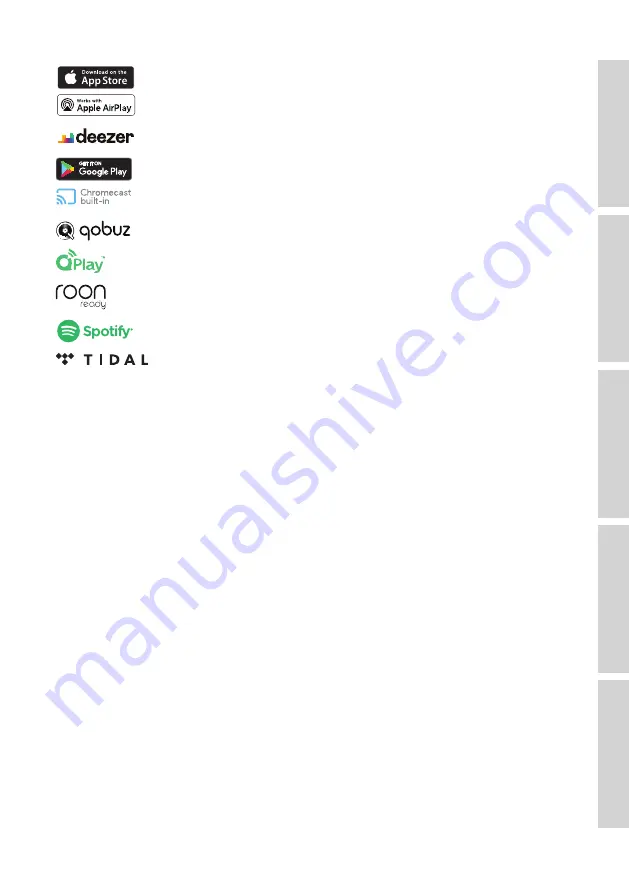
94
Apple and AirPlay are registered trademarks of Apple Inc., registered in the U.S. and
other countries.
Deezer is a registered trademark of Access Industries.
Google Play store and Chromecast are registered trademarks of Google LLC.
Qobuz is a registered trademark of Xandrie SA.
QQ Music is a registered trademark of Tencent Music Entertainment Group (TME).
ROON is a registered trademark of Roon Labs LLC or Roon Labs’s licensors.
Spotify is a registered trademark of Spotify AB.
TIDAL is a registered trademark of Aspiro AB.
Содержание LS50
Страница 98: ...For more support please visit kef com ...





































