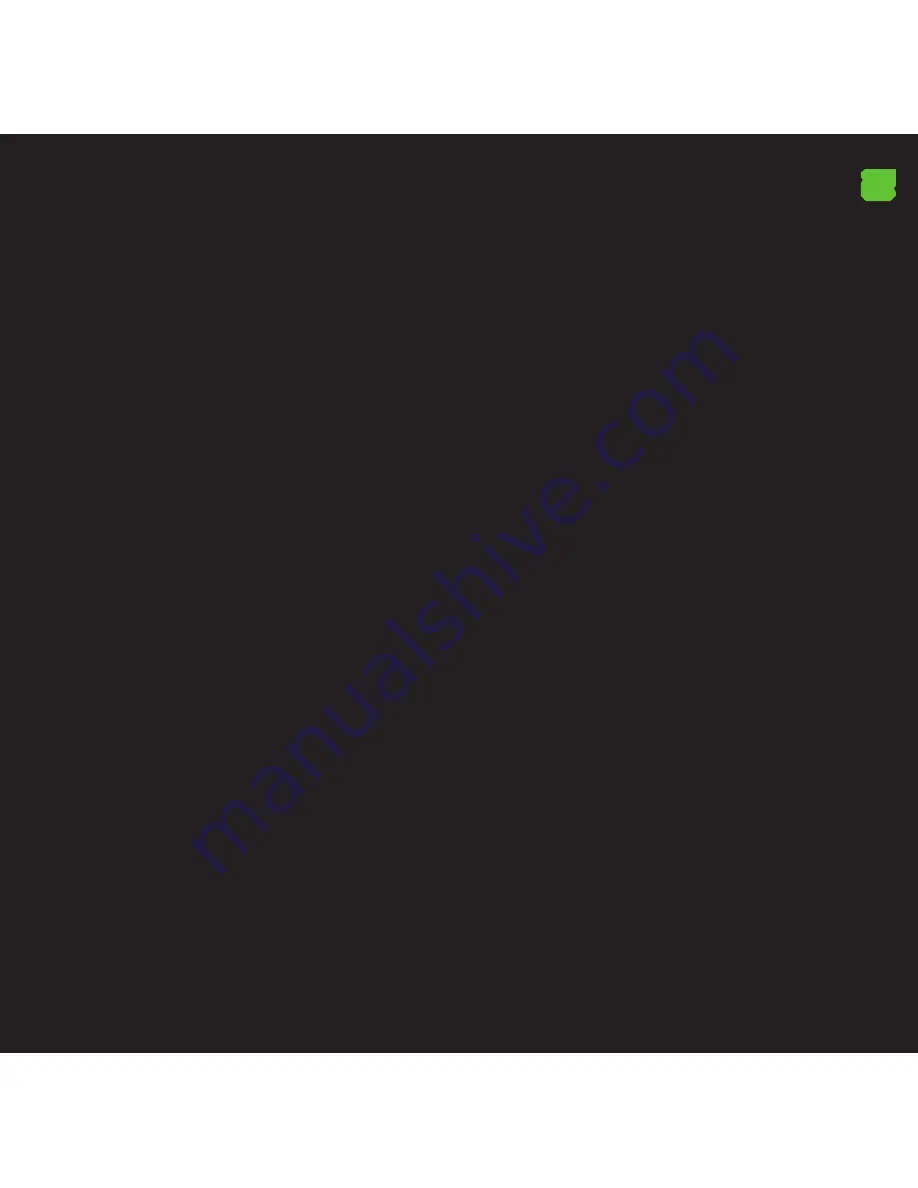
EN
If we want to modify any of these 11 actions, we need to
click on it and either assign a macro or assign any of the
many options that the software offers.
MACRO PROGRAMMING
- Click the button in the software which we want to modify
- Select the “Macro Programming” option.
- Click “Start Record”.
- Enter the desired key sequence.
- Click on “Stop Record” and then “Ok”.
To set back to default, click “Reset to default”.
5. Menu “Lighting Options”
You can enable or disable the LED lighting by clicking ON /
OFF “Light Options”.
You can control the intensity of illumination by clicking
Low / Middle or High in “Intensity”.
You can control the flashing light by pressing OFF / SLOW
/ MIDDLE or FAST.
Remember that whenever you make a change you must
click on “APPLY” to complete the profile settings and you
have customized your Gaming Mouse.
6. Menu “Support/Updates”
Here we cannot configure anything, you can visit our
website where you can download the latest drivers or
consult if you have any queries.
Technical Support
For more information on installing and configuring this
product go to our website www.keepoutgaming.com or
write an email to the following address: support@keep-
out.eu
Содержание X9PRO
Страница 1: ...USER GUIDE X9pro MOUSE ...
Страница 2: ......






























