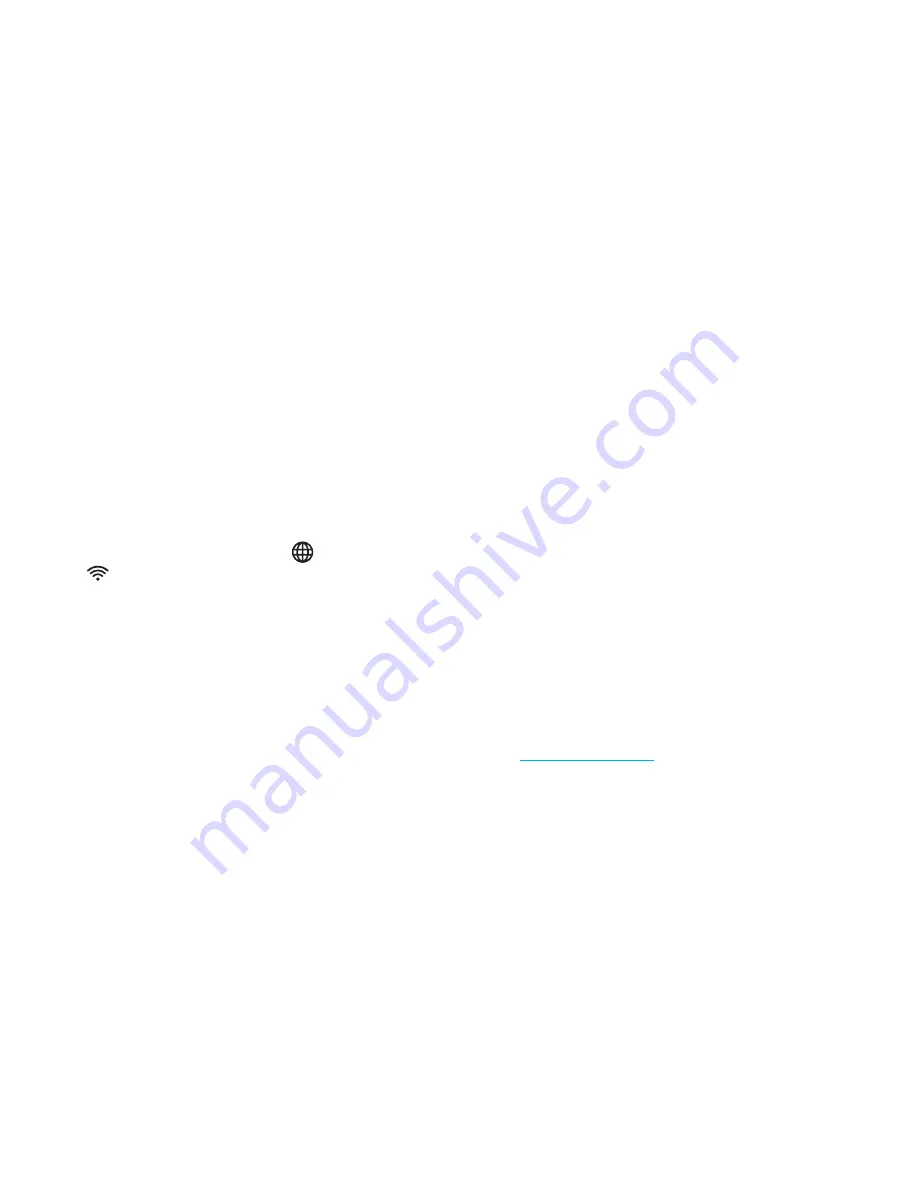
If your Internet connection stopped working
Perhaps you just moved too far away from
the Keenetic and disconnected from Wi-Fi,
or the network cable between the Keenetic
and the computer got disconnected.
First of all check if there is an Internet connection
on other computers or mobile devices in the
home network, and use a network connection
troubleshooting program on the device
that cannot connect to the Internet. Check
the Keenetic settings for any configured
Internet access restrictions for this device, for
example scheduled connection restrictions.
If the Internet access is gone on all the
devices, check if the Keenetic’s (Internet)
and (Wi-Fi) indicators and indicators of
the network ports being used are on.
Some issues may be eliminated
by a simple restart:
⬛
Turn off the power of the Keenetic and other
home network devices.
⬛
Verify that network cables are connected
properly. Replace the cables that cannot be
properly inserted and fixed in the ports.
⬛
Power on the Keenetic, wait for it to power up,
then turn on the other devices.
If the Internet connection is not restored,
contact your provider’s helpdesk and request
that the technical condition of connections be
checked, to ensure that there are no failures.
Information and support
Updates for the Keenetic operating system
that improve performance, compatibility,
and security, are released on a regular basis.
Use automatic updates to have the Keenetic
download and install the new versions of
the operating system automatically, or
follow the updates via My.Keenetic mobile
app and install them without delay.
If you have any questions related to setting up
and operating the Keenetic, visit our support
page
help.keenetic.com
. There you will find
instructions and answers in our regularly
updated knowledge base, and when in
doubt, you will get help from our experts.














