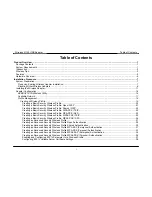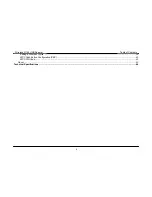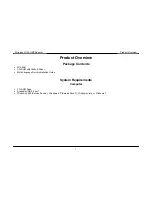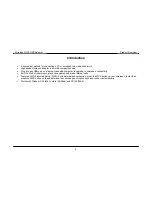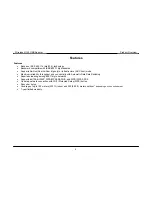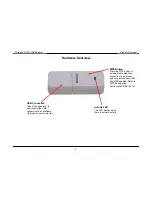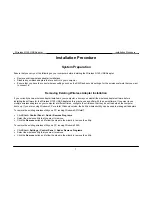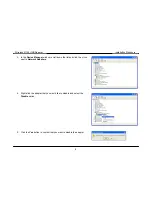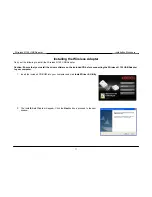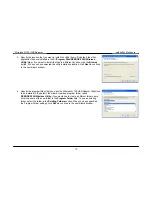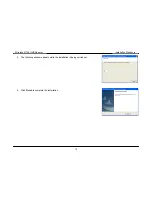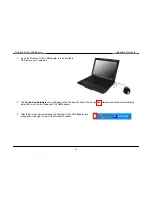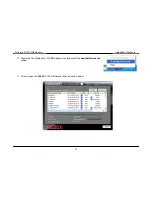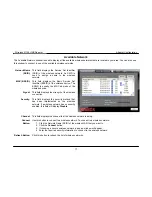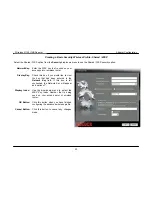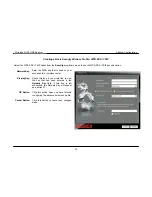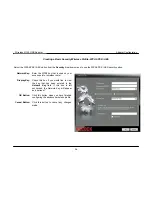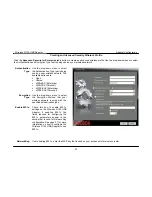Отзывы:
Нет отзывов
Похожие инструкции для W150NU

Wireless Print Solutions Adapter
Бренд: Xerox Страницы: 54

USBVPN1
Бренд: Linksys Страницы: 2

DC7215
Бренд: AR Страницы: 20

CN3E Series
Бренд: Intermec Страницы: 2

AVA-2902E
Бренд: Adaptec Страницы: 8

Z-Stick Series 2
Бренд: Aeon Labs Страницы: 2

AL-KO M
Бренд: Truma Страницы: 4

EA1251
Бренд: Clarion Страницы: 15

TE-16PTplus
Бренд: TRENDnet Страницы: 2

CM-700
Бренд: Crown Страницы: 15

WL-161
Бренд: Asus Страницы: 21

USB-AC56R
Бренд: Asus Страницы: 2

USB-BT500
Бренд: Asus Страницы: 48

XG-C100C
Бренд: Asus Страницы: 2

USB-C2500
Бренд: Asus Страницы: 4

WL-167G V3
Бренд: Asus Страницы: 13

USB-BT211 Mini Bluetooth Dongle
Бренд: Asus Страницы: 41

USB-AC55
Бренд: Asus Страницы: 4