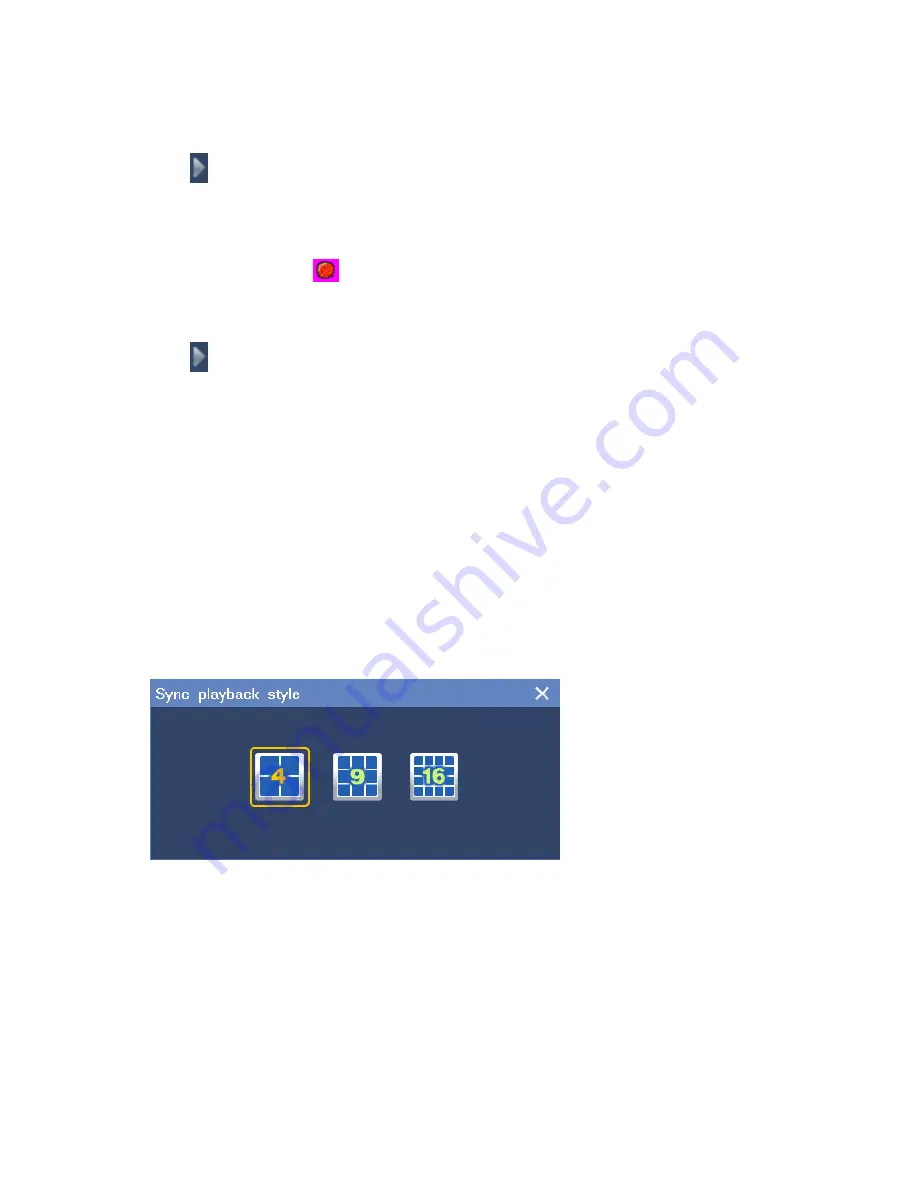
1. Right-click a view window and choose
Record Playback
.
2. Select a recording date under
Date
, and select a start time on the timeline.
3. Click
.
Method 3
1. On a view window, click
.
2. Select a recording date under
Date
, and select a start time on the timeline.
3. Click
.
Note that pink sections of the timeline indicate that alarms are generated during this period and that
green sections of the timeline indicate that records are available during this period.
5.3 Synchronous Playback
During a synchronous playback, all records are played back at the same start time.
To start a synchronous playback:
1. Choose
Main Menu
>
Record
>
Synchronous Playback
.
2. Click
Layout
at the bottom of the window to select a screen layout.
The following is an example.
3. Click one view window and select one camera from the camera list on the right panel to bind the
camera and the view window together.
4. Repeat step 3 for each view window.
5. Select or enter a recording date under
Date
.
Note that a blue date indicates that records are available on this date.
From the view of the set theory, the displayed dates are the union of the selected cameras. For
Содержание NVR1821
Страница 1: ...I 2800 Series NVR and NVR1821 User Guide Version 03 August 2015 ...
Страница 15: ...13 2 Select the camera from the search results and click Add as shown in the following figure ...
Страница 64: ...After Record is selected you can find a number of free channels each of which indicates a record ...






























