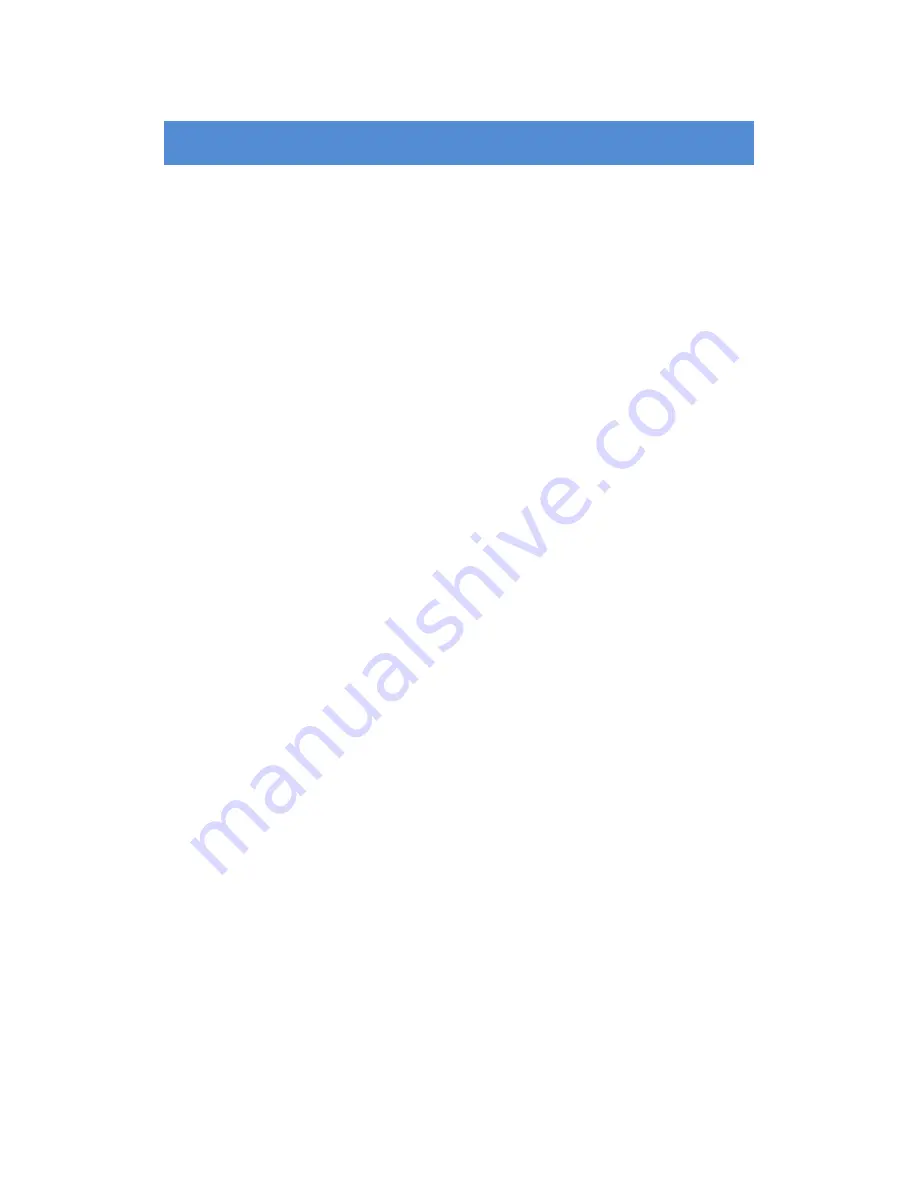
Contents
1.
Product Brief
................................................................................................................................... 1
1.1
Appearance
.......................................................................................................................... 1
1.2
Main Functions
..................................................................................................................... 2
2.
Start Up
............................................................................................................................................ 3
2.1
Client Installation Conditions
................................................................................................ 3
2.2
Initial Configuration
.............................................................................................................. 3
3.
Product Functions
.......................................................................................................................... 6
3.1
Live View
.............................................................................................................................. 6
3.1.1
Toolbar Buttons on Main Menu
.................................................................................... 6
3.1.2
Image Adjustment
........................................................................................................ 7
3.2
Motion Detection
................................................................................................................ 10
3.2.1
Set Area
..................................................................................................................... 10
3.2.2
Clear Area
.................................................................................................................. 11
3.2.3
Disable Function
........................................................................................................ 11
3.3
Privacy Mask
...................................................................................................................... 11
3.3.1
Set Area
..................................................................................................................... 11
3.3.2
Clear Area
.................................................................................................................. 11
3.3.3
Disable Function
........................................................................................................ 11
3.4
Clipping Area Encode
........................................................................................................ 11
3.5
ROI Encode
....................................................................................................................... 12
3.6
*Snapshot
.......................................................................................................................... 12
3.7
*Recording
......................................................................................................................... 12
3.7.1
Playback
.................................................................................................................... 13
3.7.2
Download
................................................................................................................... 13
3.8
Upgrade
............................................................................................................................. 13



































