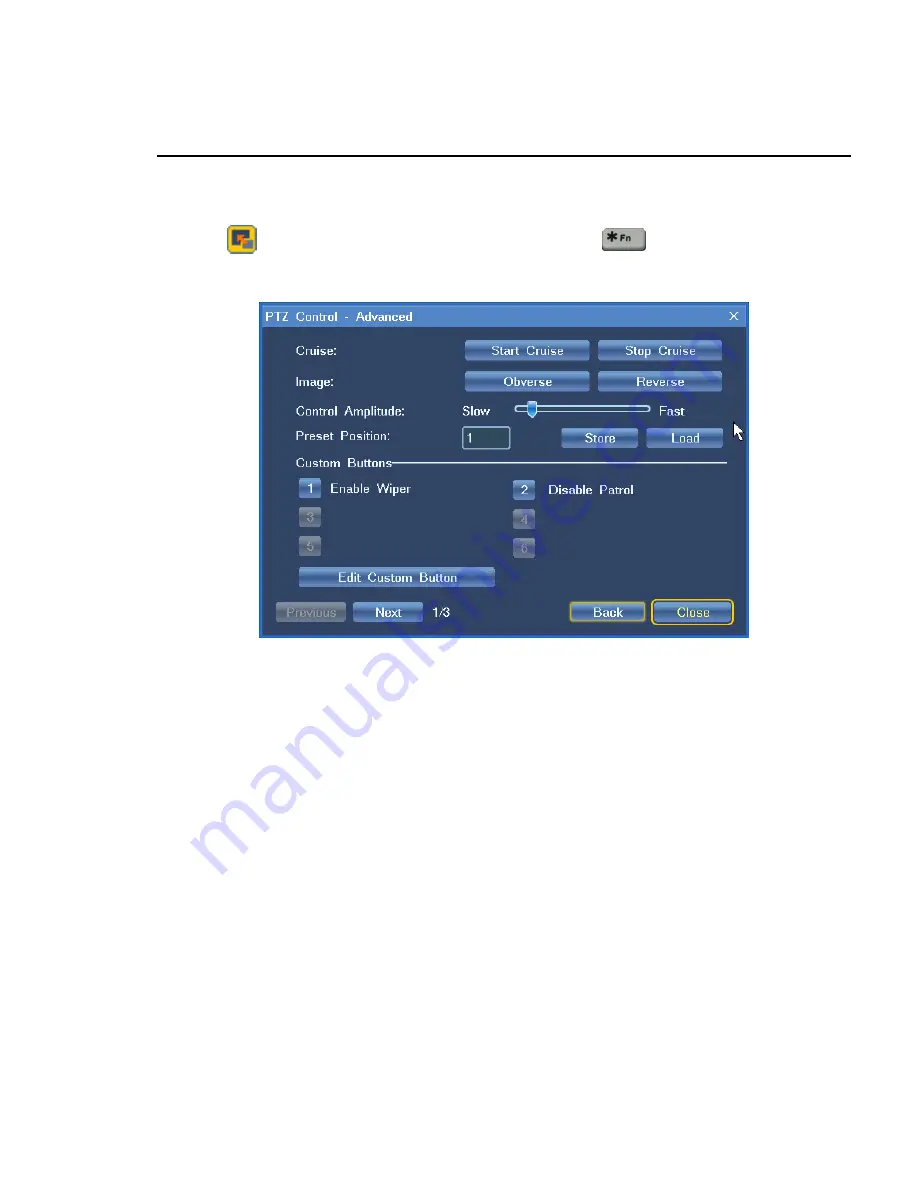
Video Surveillance
10
Advanced control
Click the
icon on the
PTZ Control
interface or press
on your remote control to
enter the PTZ Control-Advanced interface, as shown in Figure 2-2.
Figure 2-2 PTZ Control – Advanced1
Enable camera cruising or set image display mode here.
Control Amplitude
: The size of control amplitude indicates the PTZ control amplitude, that is,
the size of remote control step. The greater the amplitude is, the larger the remote control
stepping amplitude will be, or vice versa.
Preset Position
: sets the current PTZ status to a preset position or stores and loads a selected
preset position, and 255 presets are maximum.
Click
Edit Custom Button
, as shown in Figure 2-3.
Содержание KDM201S
Страница 1: ...NVR User Manual ...
Страница 17: ...Video Surveillance 12 Figure 2 5 PTZ Control Advanced3 ...






























