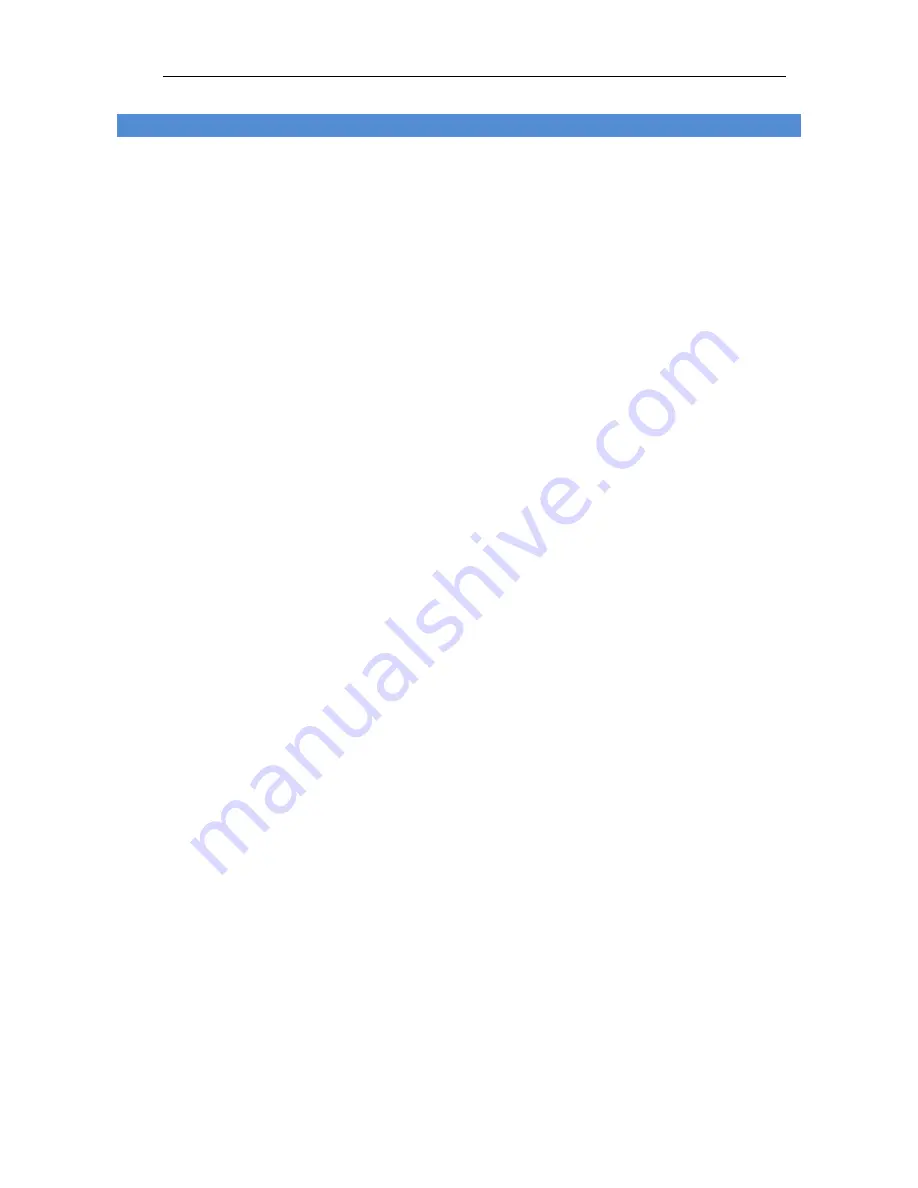
High Speed Dome Camera
User Manual
1
Contents
© 2015 Suzhou Keda Technology Co., Ltd. All rights reserved. .................................................................. i
Notice ................................................................................................................................................................. i
Target Audience ............................................................................................................................................... ii
1.
Product Brief .......................................................................................................................................... 1
2.
Start Up ................................................................................................................................................... 3
2.1
Client Installation Conditions ........................................................................................................... 3
2.2
Initial Configuration .......................................................................................................................... 3
2.3
Modify Parameter ............................................................................................................................ 3
2.4
Login IPCCtrl ................................................................................................................................... 4
3.
Product Functions ................................................................................................................................. 6
3.1
Live View.......................................................................................................................................... 6
3.1.1
Toolbar Buttons on Main Menu ................................................................................................. 6
3.1.2
Image Adjustment ..................................................................................................................... 7
3.1.3
PTZ Control ............................................................................................................................... 9
3.2
Alarm Linkage ................................................................................................................................ 13
3.2.1
Intelligent Alarm ....................................................................................................................... 13
3.2.2
Parallel Port Alarm .................................................................................................................. 13
3.3
Privacy Mask ................................................................................................................................. 13
3.3.1 Set Area ................................................................................................................................... 13
3.3.2 Clear Area ................................................................................................................................ 14
3.3.3 Disable Function ...................................................................................................................... 14
3.4
Snapshot ........................................................................................................................................ 14
3.5
Recording ...................................................................................................................................... 14
3.5.1
Playback .................................................................................................................................. 14
3.5.2
Download ................................................................................................................................ 14
3.6
Upgrade ......................................................................................................................................... 15
3.6.1
Firmware Upgrade .................................................................................................................. 15
3.6.2
PTZ Upgrade ........................................................................................................................... 15
4.
Parameter ............................................................................................................................................. 16
4.1
User Management ......................................................................................................................... 16
4.2
Text Overlay ................................................................................................................................... 16
4.3
BNC Output ................................................................................................................................... 16
4.4
Timing Task .................................................................................................................................... 17
4.5
Network Access ............................................................................................................................. 18
4.5.1
Ethernet ................................................................................................................................... 18
4.5.2
PPPoE ..................................................................................................................................... 18
4.6
Register to VMS ............................................................................................................................. 18
4.7
Dual-Stream ................................................................................................................................... 19
4.8
Camera Mode ................................................................................................................................ 20
4.8.1
Configure Parameter ............................................................................................................... 20
4.8.2
Import/Export Configuration .................................................................................................... 20
5.
Appendix: Glossary of Terms ............................................................................................................. 21



















