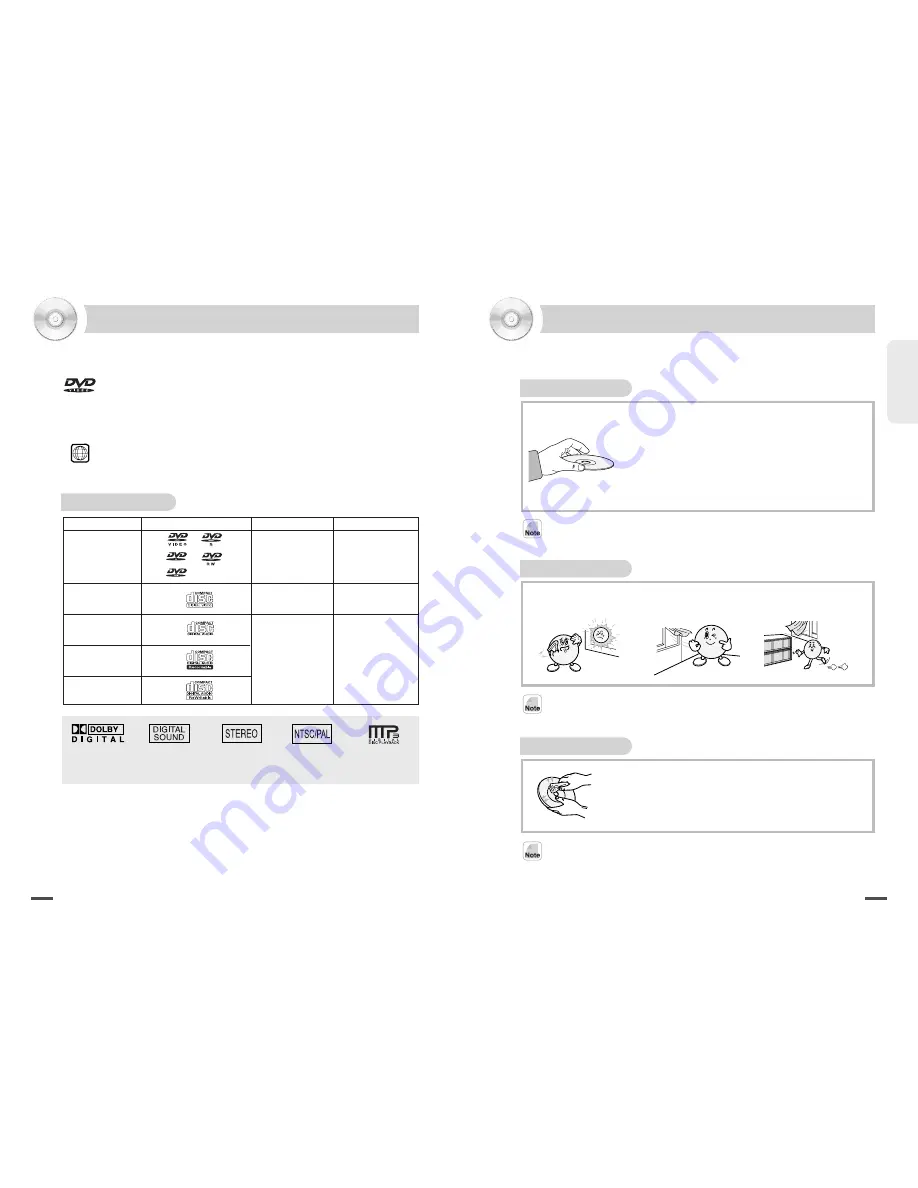
Preparations
6
7
Disc Information
Disc Handling and Storage
DVD(Digital Versatile Disc) is a disc with a maximum capability of 135 minutes
long image, 8 Disc Audio languages, and 32 Subtitle languages. It also has the
function of MPEG-2 type image compression and dolby digital 3D surround so that
you are able to bring a movie theater at home enjoying vivid image and clean
sound quality.
Both DVD player and disc have encoded country codes that you have to accord
with before use.
Other discs than specified above shall not be used for this device.
DVD, DVD-Audio, DVD-ROM, and CD-ROM with an incompatible area code shall not
be used for this device.
The area code for the player is written in the back.
Disc for Play
1
Dolby Digital
Digital Audio Disk
Stereo Disk
Broadcasting Method
MP3 Disc
Even tiny scratch on the disc may affect the screen. Please take special care.
Disc Handling
Press the center holder to put a disc out of the case with
convenience.
Do not touch the disc surface but refer to the figure to
move a disc.
Do not stick paper or tape on a disc. It may be bent.
Do not leave fingerprint or dust on a disc. Be sure to check
and clean any before use.
Disc Handling
For a disc stained by fingerprints or dirty foreign materials,
wipe it out with neutral rinse and water and dry it with a soft
towel.
From inside to outside
•
Sudden temperature rise may dew the operating part or lens of a product, resulting in play failure.
If then, supply power and insert a disc 1 or 2 hours later.
•
Do not use chemicals such as thinner, benzene, commercial rinse, alcohol, or static electricity preventive
spray for LP at all times. This may hurt the disc.
•
Do not let dust or foreign materials on a disc.
•
Do not use broken or scratched discs.
Disc Storage
Without direct ray
Good ventilation
Available for vertical
storage
Disk Type
Disk Logo
Saved Signal
Disc Size
DVD VIDEO
DVD-R
DVD+R
DVD-RW
DVD+RW
VCD
Audio + Video
Audio + Video
12 cm
12 cm
Audio
12 cm
CD
CD-R
CD-RW
Содержание DVD-3
Страница 20: ...MEMO MEMO ...





































