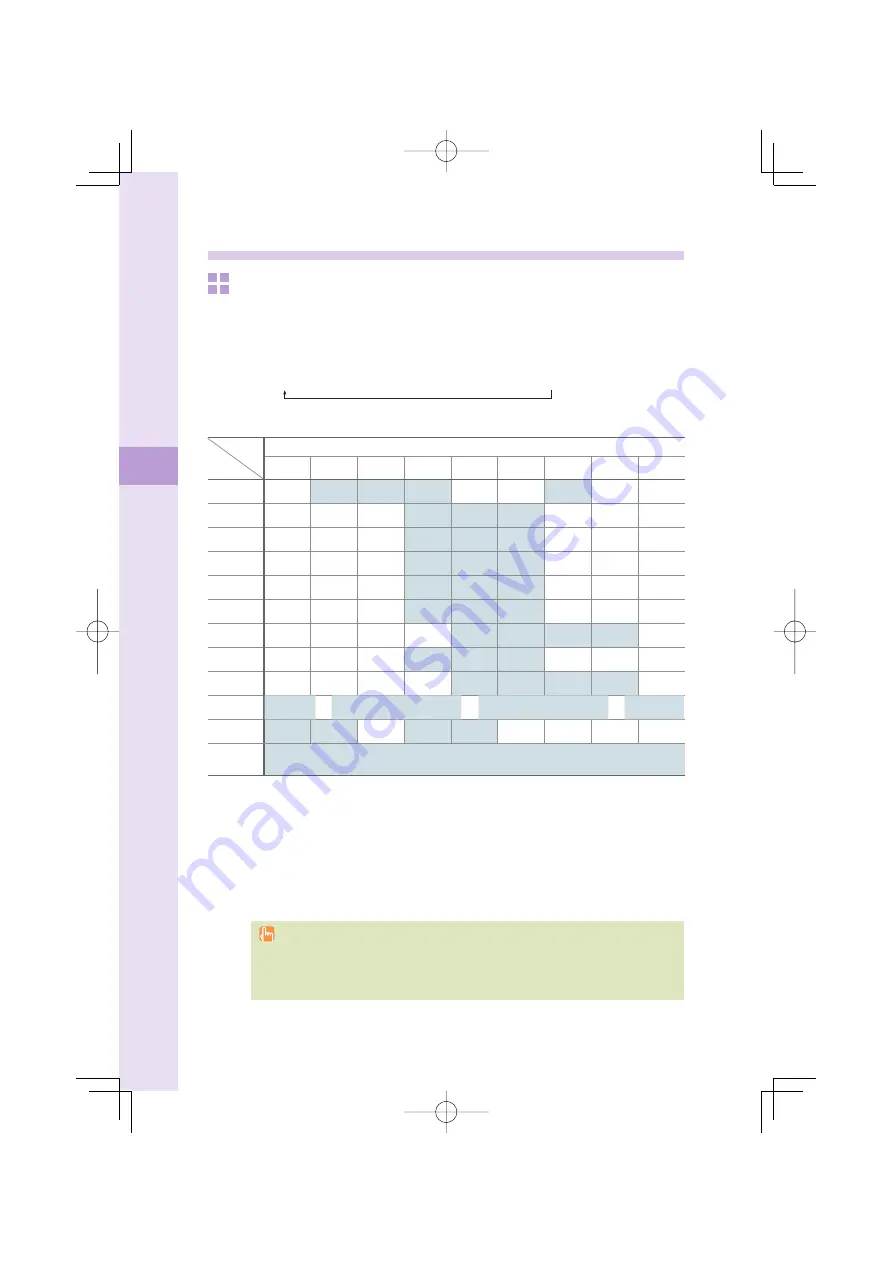
38
Te
xt input
Inputting text
To input alphanumerics
In the text input screen, press the keys as described in the table below.
→
2 2 2 2 2 2 2
→
→
→
→
→
A
B
C
!
"
#
%XAMPLE
◆
Character key assignment table (single byte alphanumerics)
Key
Number of times to press the key
1
2
3
4
5
6
7
8
9
1
.
@
-
_
/
:
~
1
2
a
b
c
A
B
C
2
3
d
e
f
D
E
F
3
4
g
h
i
G
H
I
4
5
j
k
l
J
K
L
5
6
m
n
o
M
N
O
6
7
p
q
r
s
P
Q
R
S
7
8
t
u
v
T
U
V
8
9
w
x
y
z
W
X
Y
Z
9
0
Space
0 ! " # $
% &
’ ( )
%
+ , - . / : ; < = > ? @ [ ¥ ] ^ _ ` { | }
~
*
※1
.
,
-
!
?
#
Break lines
Back space function when entering characters
※2
※
1
*
is also used to switch between uppercase and lowercase of current displayed
characters.
※
2 When you enter the characters by pressing keys,
#
is used to reverse the order of
characters to be appeared (Back Space function).
Example:
2
→
2
→
#
a
→
b
→
a
You can input your e-mail address using up to 30 single bytes alphanumeric in lowercase
including "-" (hyphen), "." (dot), and "_" (underscore). Note, however, "." (dot) and "0"
cannot be used at the beginning of your e-mail address. Characters and symbols with blue
background in the above table cannot be used before @ of "
△△△
@ezweb.ne.jp."
















































