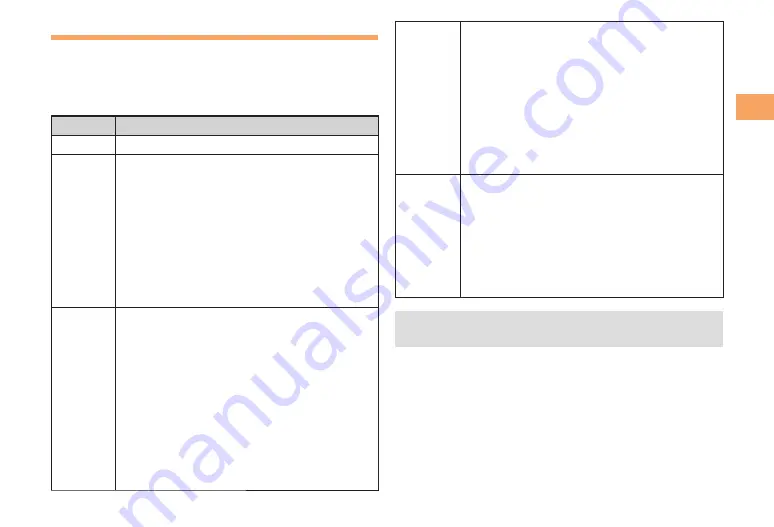
19
Getting Ready
Using CA006 in Viewfinder Position
You can operate CA006 by side keys when CA006 is in
Viewfinder position. Press
g
f
instead of pressing
j
.
Press
b
instead of pressing
c
.
Using side keys, you can use following functions.
Side Key
Main Functions
i
Display QuickAccess Menu.
(
When the standby screen is displayed, press
this key to display manner mode menu.
When the standby screen is displayed, hold
down this key for at least one second to turn
on/off manner mode.
Take an incoming call by Answer memo.
Hold down this key for at least one second
during a call, to end the call.
Use this key instead of
C
to return to the
previous screen.
•
•
•
•
•
g
f
When the standby screen is displayed,
press these keys to select EZ News EX
ticker/window, search window or shortcut
icon.
Use these keys instead of
j
to move the
cursor on the screen.
When the standby screen is displayed, hold
down
g
for at least one second to activate
ImageAlbum.
When the standby screen is displayed, hold
down
f
for at least one second to activate
au Media Tuner.
•
•
•
•
b
When the standby screen is displayed,
press this key to display the main menu.
When the standby screen is displayed, hold
down this key for at least one second to
activate pocket light.
Hold down this key for at least one
second during a call, to switch on/off the
microphone.
Operate the function which is displayed
below center of the screen.
•
•
•
•
9
When the standby screen is displayed,
press this key to display the EXILIM menu.
When the standby screen is displayed, hold
down this key for at least one second to
activate photo shooting.
Use this key as a shutter/recording start key
when shooting photos/movies.
Save photos/movies.
•
•
•
•
See page 9 for how to set CA006 to Viewfinder
position.
•
















































