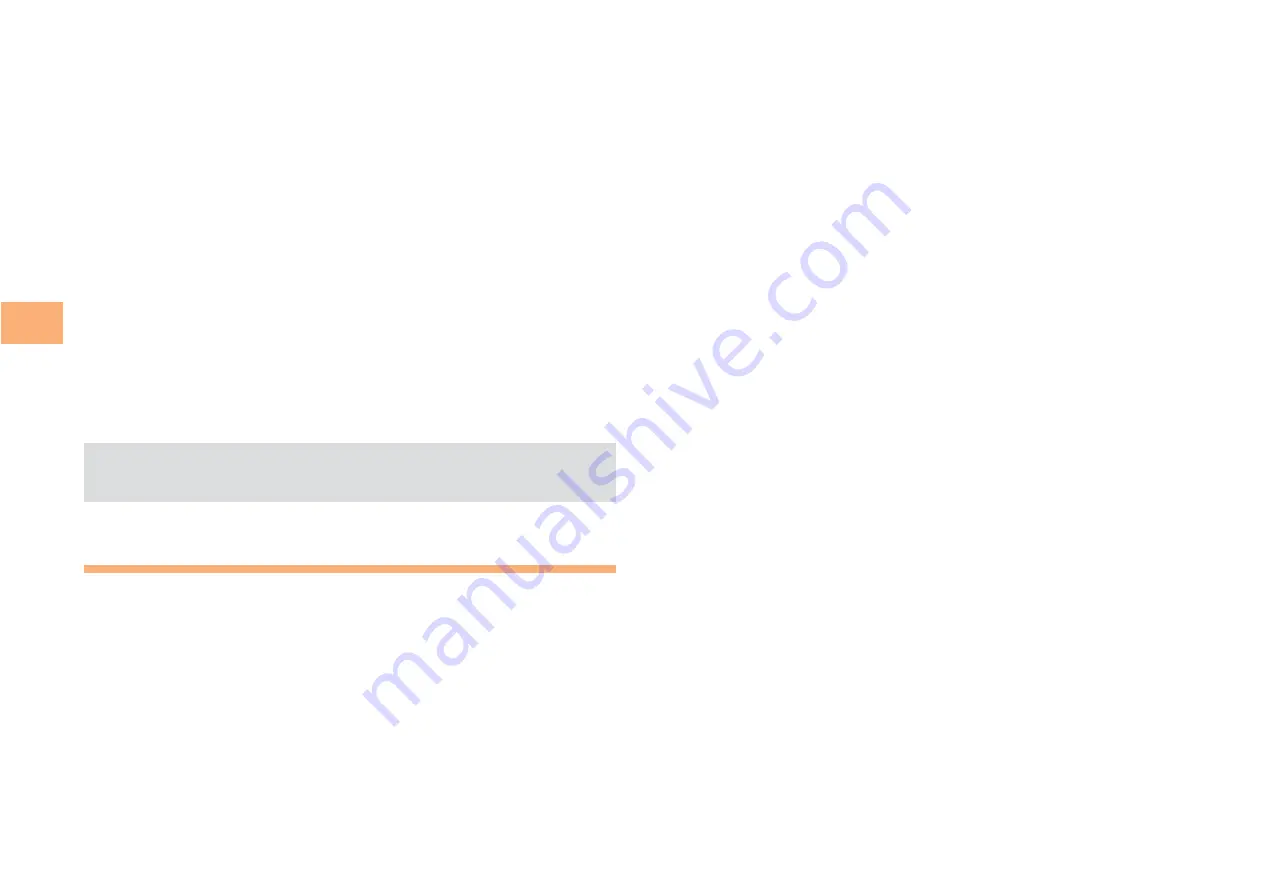
22
Character Input
Entering Two or More Characters
Assigned to the Same Key
After you enter the first character, press
C
and then enter
the next character.
Deleting Characters
To delete one character at a time, move the cursor to the
character you want to delete and then press
R
. To delete
all characters to the right of the cursor, hold down
R
for
at least one second. If there are no characters to the right of
the cursor, holding down
R
will delete all the characters.
Starting a New Line
Press
;
.
Certain functions such as c-mail do not support
entering new lines.
Entering E-mail Addresses
E-mail Address Compatible Characters
Before you enter an e-mail address, switch to the Single-
byte alphanumeric mode.
When changing your e-mail address, you can enter up
to 30 single-byte alphanumeric and symbol characters
for the account name (part to the left of @). Note the
following:
- Uppercase characters cannot be used.
- Period (.) or zero (0) cannot be used as the first
character.
■
■
■
•
■
•
•
How to Enter E-mail Addresses
Example: Entering "[email protected]"
Enter "taro.23".
t : Press
8
once.
a : Press
2
once.
r : Press
7
three times.
o : Press
6
three times.
. : Press
1
once.
2 : Press
2
once and then
;
.
3 : Press
3
once and then
;
.
Enter "@".
@: Press
1
twice.
Enter "toshiba" and then press
[
(OK).
t : Press
8
once.
o : Press
6
three times.
s : Press
7
four times.
h : Press
4
twice and then
C
.
i : Press
4
three times.
b : Press
2
twice and then
C
.
a : Press
2
once.
Press
J
(SubMenu).
Use
G
to select
Phrase
and then press
[
(OK).
Use
G
to select
Internet
and then press
[
(Select).
Use
G
to select
.co.jp
and then press
[
(Select).
".co.jp" is entered.
■
➡
➡
➡
➡
➡
➡
8
Содержание Au TS003
Страница 1: ...TS003 Basic Manual ...

































