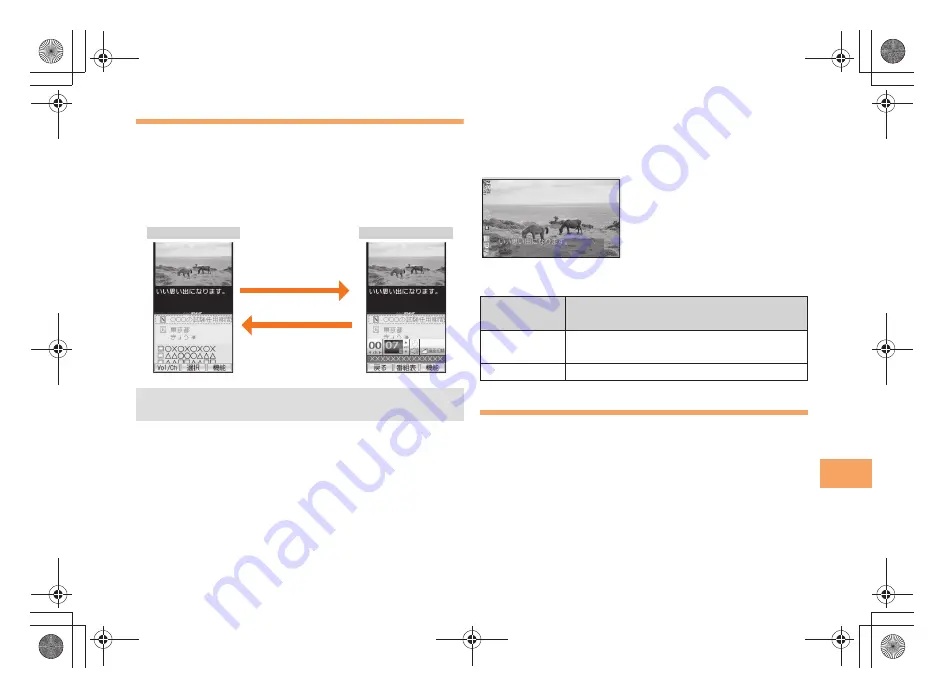
55
e10_c280_7e.fm
[55/55]
TV (
1
Se
g)
Basic Operations
Launch TV (1Seg) to start receiving data broadcasts.
The data operation screen appears when a data broadcast is
received. Press
&
(Vol/Ch) on the data operation screen to
switch to the TV operation screen.
On the TV operation screen, pressing
N
switches the
display.
■
Watching TV (1Seg) in Viewer Position
When you start au Media Tuner after setting the initial
settings, you can also watch TV (1Seg) with your cell phone
in the Viewer Position.
The following table shows the side key operations for when
the cell phone is in the Viewer Position.
Exiting the au Media Tuner
Press
F
, use
j
to select
(YES) and then
press
c
(OK).
• On the TV operation screen, use
j
j
to adjust the
volume.
Data operation screen
TV operation screen
&
(Vol/Ch)
&
(
戻る
[Return])
Side Key
Operation
Description
b
Short press: Changes the channel.
Long press: Searches for channels.
(
Shows/hides the information on the screen.
はい
C280_e_basic.book 55 ページ 2010年6月24日 木曜日 午前8時23分










































