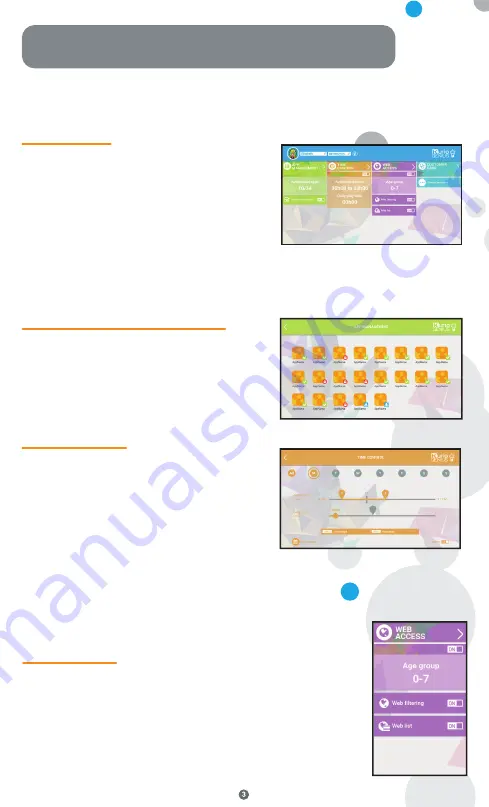
Our advanced filtering system allows children to access thousands of
websites safely, by blocking websites that may contain inappropriate
content.
•
Turn off web access from the KURIO GENIUS main menu to block
all access to the web.
•
Turn on web filtering to predefined filters for websites according to
the age of your child. (Press the web access title to access more options).
•
Turn on the web list to use your personalized list of websites. (Press
the web access title to access more options).
Web access
Thanks to the Time Control Menu, you can
setup different time parameters to control
your child's use of his apps. You may limit the
access to his apps at specific times of the day
and for a specific duration.
•
Time control menu:
- Hours of use: Time slot of possible use per
day. Choose the time slot by dragging the
cursors to define the hours within which the child will be able to access the apps.
- Playtime: Maximum duration of use per day.
You can do this for the whole week but also set different settings for specific days using the tabs at
the top of the screen.
•
Authorize app auto:
Turn on this option if you
want automatic installation of apps on the
child’s profile.
•
Application management menu:
Select apps
from the list to authorize or to block from the
child’s profile.
Time control
Application management
Main menu
KURIO GENIUS
™
Overview
The KURIO GENIUS parental app is pre-installed. It will give you quick access to the main
settings and features of the KURIO system:
From this screen, you have access to the parental
account settings. You also have access to all the
submenus to set specific parameters of parental
control by pressing their title.
•
Child's profile information:
You can modify
your child's profile name, birth date and gender
at the top of the screen.
•
Application management:
To allow or block each
application installed on the tablet.
•
Time control:
To configure hours of use per day, and play time.
•
Web access:
To allow, block or manage Internet access, use web filtering or web list.






