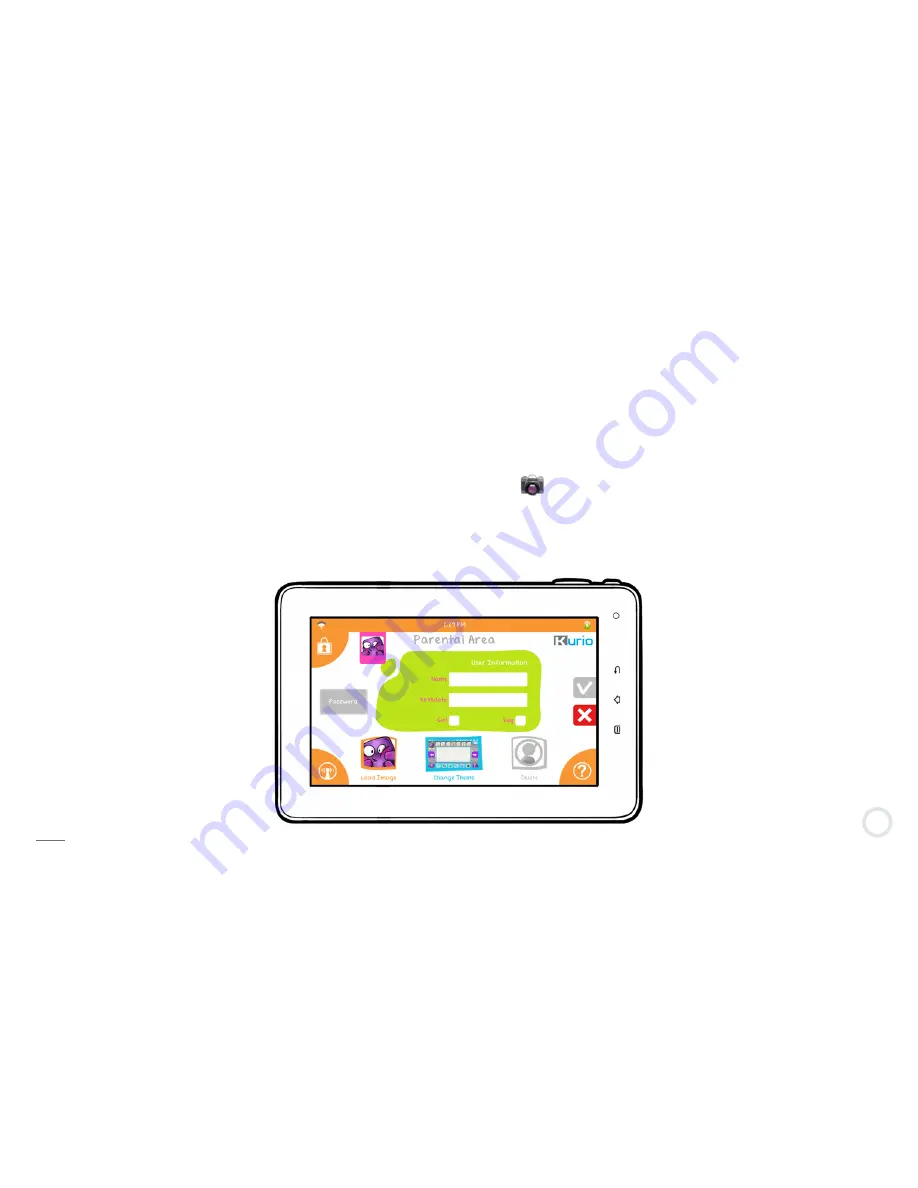
21
Step 6:
Create user account
In this part, you will enter the information about the user. If the tablet will be used by a child, do not hesitate to
complete this part together with them!
• Enter basic information about the child (name, birth date, gender).
• Select your avatar.
It is also possible to use pictures from the memory. Press ″+″ and then select your image from your memory
(USB driver / HDD / Micro SD card). The supported image formats are JPEG and PNG.
You can also take a photo to use it as avatar. Press on the icon.
• Select the theme you want for Kurio interface.
• You can enter a password if you want to secure the profile.
o PASSWORD
By default, ″No password″ is selected.
Select the ″Text″ check box if you want to use a text / word as a password.
Note:
These settings may be changed later on at any time.
Содержание Kurio 7
Страница 1: ...The Ultimate Android Tablet for Families INSTRUCTION MANUAL...
Страница 20: ...16 Welcome to the Kurio Interface Setup Go to START SETUP...
Страница 24: ...20 Press on to confirm The parental account is now set you can start creating the first user profile...
Страница 31: ...27 The following screens will be shown if the time limit is reached during the use of the device...
Страница 48: ...The Ultimate Android Tablet for Families...






























