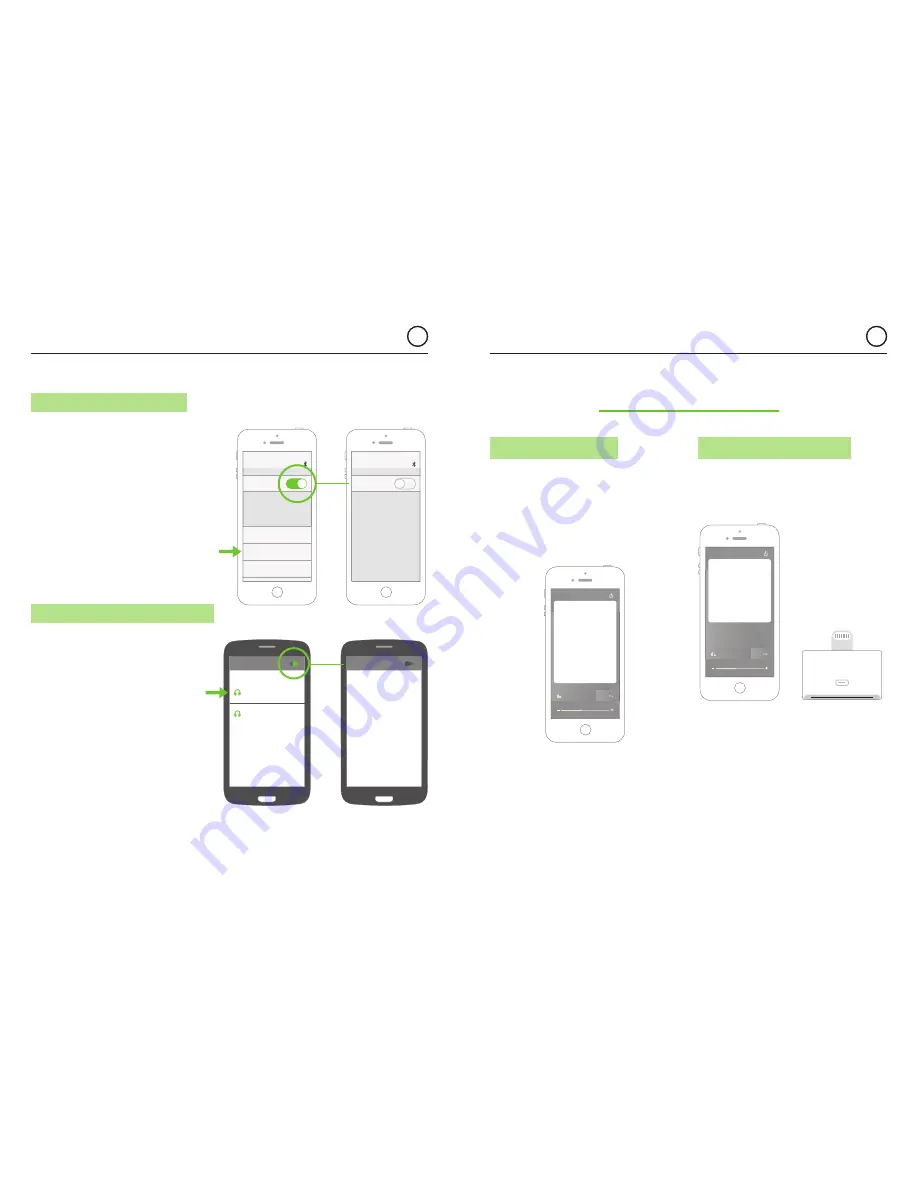
24
25
EN
EN
KB
SOUND
®
Select & Space
BT
KB
SOUND
®
Select & Space
BT
User Manual
User Manual
10.1. iOS Bluetooth disconnection
10.2. ANDROID Bluetooth disconnection
1.
Open the iOS Bluetooth Settings Menu.
2.
Disconnect Bluetooth (In some iOS versions
only total Bluetooth disconnection is available).
3.
After disconnection, take note that the music
will turn off except if FM is the audio source
and “KEEP THE FM ON” is activated
(see chapter 8.3).
1.
Open the ANDROID Bluetooth
Settings Menu.
2.
Disconnect Bluetooth. Total Bluetooth
disconnection is advisable, although
some ANDROID models/versions
permit individual disconnections.
Take care that individual disconections
sometimes do not disconnect
correctly all the Bluetooth profiles.
(see chapter 14.12 FAQ’s).
3.
After disconnection, take note that
the music will turn off except if FM is
the audio source and “KEEP THE FM
ON” is activated. (see chapter 8.3).
EN
KB
SOUND
®
Select & Space
BT
User Manual
EN
KB
SOUND
®
Select & Space
BT
User Manual
Bluetooth
0105 KBSOUND BT
Connected
MY DEVICES
JF14 FREEDOM
Not Connected
BT 140401
Not Connected
Bluetooth
0001 KBSOUND BT
Connected
GW LITE CONN
Paired devices
On
Off
Note:
the following process is just an example
(GOOGLE NEXUS 5 / ANDROID 5.0.1) since different
Devices have different configurations for different
brands, models and versions.
11. Operating Mode
11.1. MASTER VALIDATION
11.2. BLUETOOTH CONNECTION
When the Device has been paired with the Master
and it is the first time that the KBSOUND BT App
connects with the Master, the App must validate
the hardware so it is necessary to be connected
to Internet. If Internet is not available, the following
screen is shown.
When user opens the KBSOUND BT App,
if the Device is not connected with any Master
the Unconnected Device Screen is shown.
Note for iOS:
if Lighting-30 pin connector
adaptor is being used, take care to disconnect the
adaptor from the iOS Device before opening the
KBSOUND BT App.
KBSOUND
Master
Your
KBSOUND SELECT BT
can not be validated
The first time you connect the APP
with your KBSOUND SELECT BT
it must be validated.
Please, ensure that:
1.- Your device has acces to internet.
2.- The KBSOUND SELECT BT is
correctly powered.
3.- You are within Bluetooth Range.
4.- Another user is not connected .
5.- Go to Bluetooth Settings menu.
6.- Pair and connect.
KBSOUND
Master
Your
KBSOUND SELECT BT
was not found
Please, ensure that:
1.- The KBSOUND SELECT BT is
correctly powered.
2.- You are within Bluetooth Range.
3.- Another user is not connected
4.- Go to Bluetooth Settings menu.
5.- Pair and connect.





















