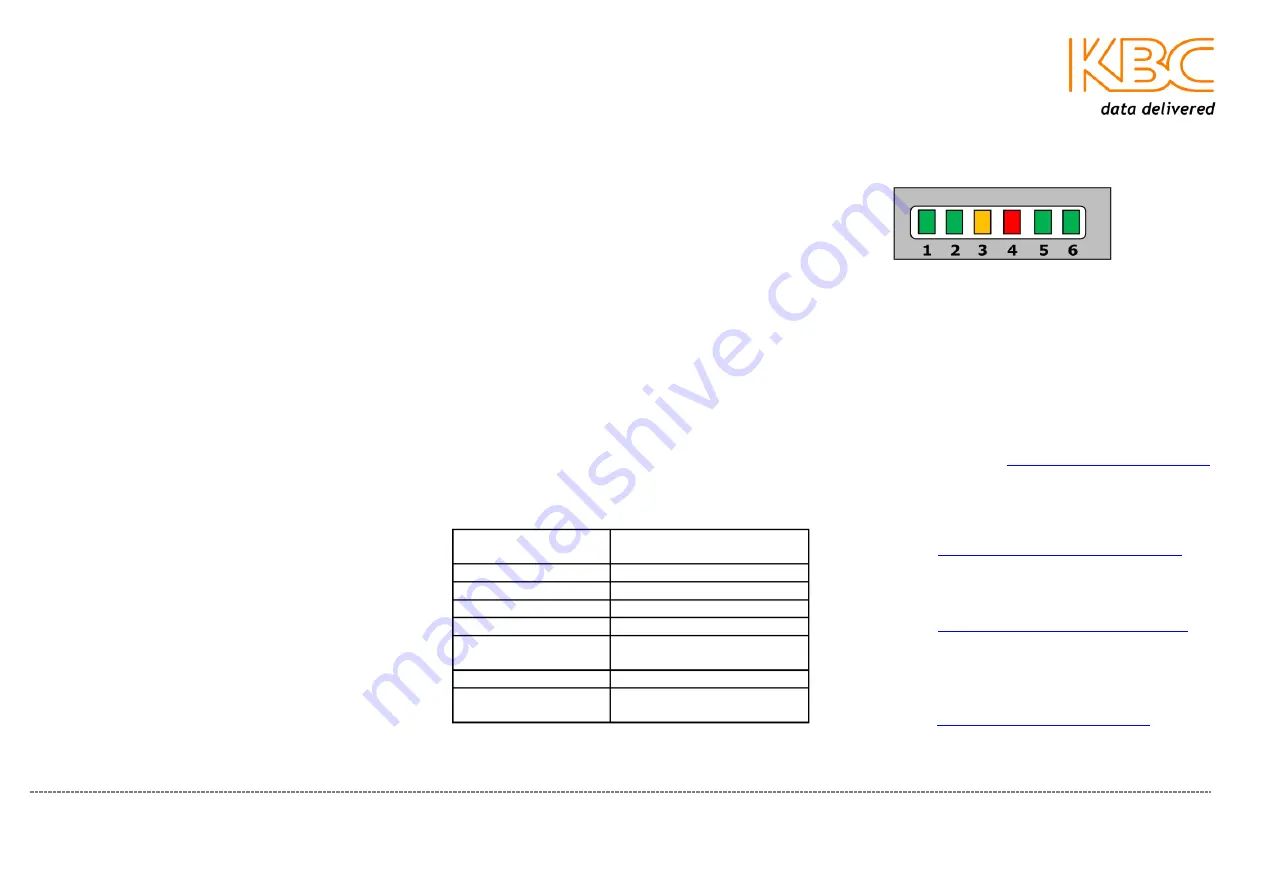
Configuring the WESII-KT-*
Refer to provided documentation for pre-set
configuration settings. The following procedures may
be necessary if purchased from distribution stock or in
order to set custom configurations.
1.
Connect the first Ethernet straight-through
cable from the ‘IN’ on one of the PIMs to
either a laptop or a PC LAN port.
2.
Connect the second Ethernet straight-
through cable from the ‘OUT’ on the same
PIM to the Host LAN port.
3.
Verify that the static IP address on the
laptop is set to 192.168.1.x subnet.
4.
Open a web browser to access the Host on
its 192.168.1.200 IP address; this is the
default address for the unit.
5.
Enter the following to access the GUI:
ID:
admin
Password:
admin
Note
:
Ensure that all other network interface
connections including your laptop Wifi are
disabled.
6.
Select:
‘Basic Wireless’ and choose your
country.
Select:
<Apply Settings>
Select:
<Save>
Note:
It is the user’s responsibility to ensure
that the correct country is chosen. KBC
accepts no liability for incorrectly set up
equipment.
7.
Select:
<Interference Analyzer> to
determine which frequencies are available
in your location.
Select:
5500M
Select:
<Apply Settings>
Select:
<Save>
8.
Repeat points 1 to 7 for the Client. The
Client’s default IP is 192.168.1.201
Note:
The Client will not need the frequency
selection but will need the country
setting, SSID and the channel spectrum
width to be the same as the Host.
9.
Note down all the MAC addresses and
SSIDs used in the application for future
reference.
Note:
Point to point Host/APs and their
respective Clients must be MAC locked
for one another.
Default Configurations
LAN IP Address
192.168.1.200 (Host/AP)
192.168.1.201 (Client)
GUI User ID
admin
GUI Password
admin
SSID
KBC_WESII
Pre-shared Key
11111111
Frequency selection
(Host only)
Manual
Bandwidth
20/40
Long Range
Parameters
Enabled
Note:
A restore to defaults will erase custom
configuration settings and disable the MAC
lock feature.
WESII Status Indicators
1.
Signal Strength Indicator – 40 RSSI
2.
Signal Strength Indicator – 30 RSSI
3.
Signal Strength Indicator – 20 RSSI
4.
Signal Strength Indicator – 10 RSSI
5.
Ethernet Link Activity
6.
Power
Need Help/Troubleshooting?
contact your nearest KBC office or dealer:
APAC:
EMEA:
Phone:
+44(0)1622 618787
USA:
Phone:
+1 949-297-4930
Toll Free: +1 888-366-4276
Email:
Quick Start Guide
WESII-KT-*
WESII Wireless Ethernet System
Quick_Start_Guide_WESII-KT_Rev1205
Copyright © KBC Networks Ltd. 2012




















