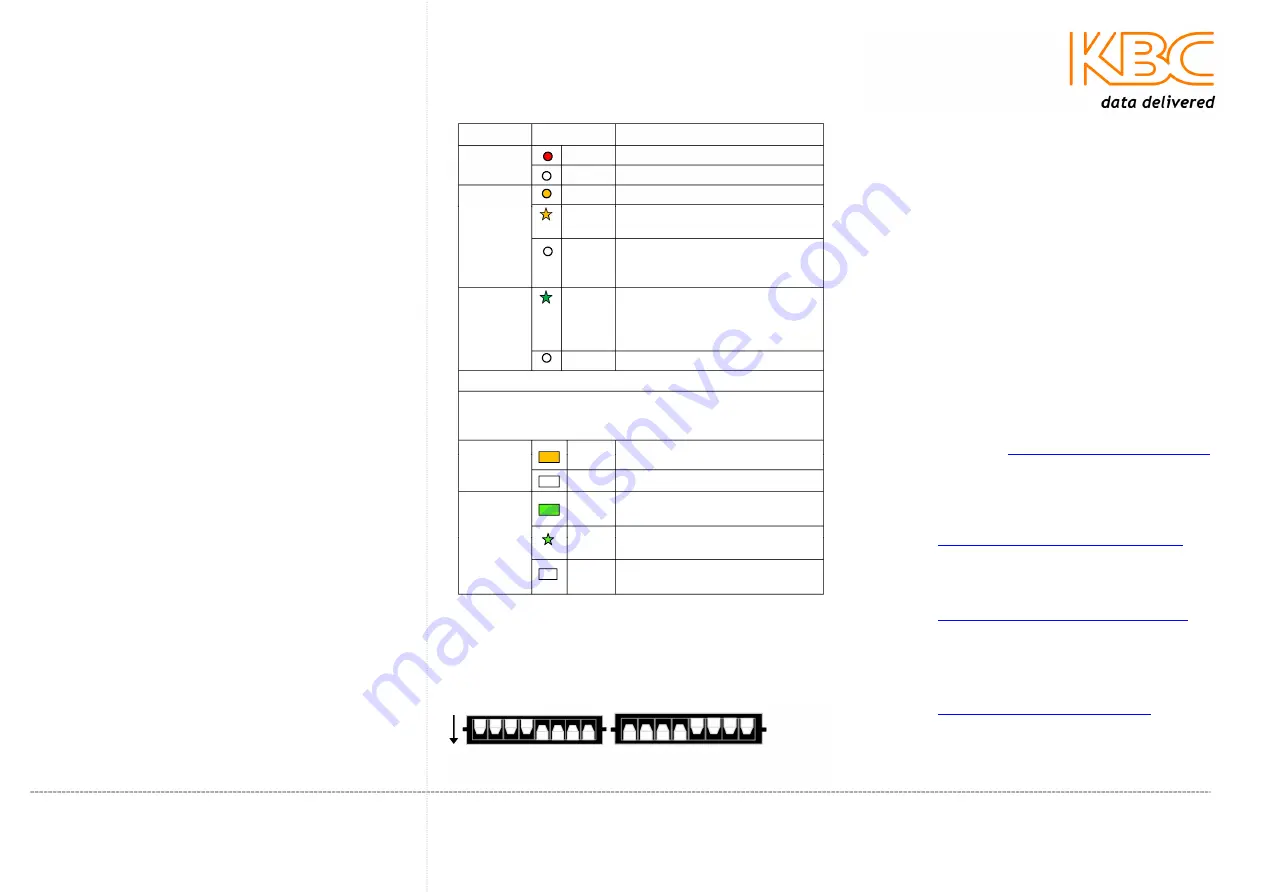
Configuring the ENC-H-W* H.264 Encoder
Refer to provided documentation for preset
configuration settings. The following process may be
necessary if purchased as a standalone item or from
distribution stock.
1.
To enable video streaming when connected
to a KBC Decoder, the ENC-H-W* encoder
must be set to MPEG4 encoding.
2.
Connect an Ethernet straight-through cable
from the “Ethernet” or LAN port of the
encoder to a laptop/PC LAN port.
3.
Verify that the static IP address of the
computer is set to 192.168.1.x subnet.
4.
Open MS Internet Explorer to access the
encoder on its default 192.168.1.100 IP
address. If multiple units have been
ordered at one time, refer to provided
documentation for correct IP.
Note:
Ensure that all other network interface connections
including your WiFi connection and Windows Firewall
are disabled.
5.
Enter the following to access the GUI:
ID:
admin
Password:
admin
6.
If connecting to a KBC decoder, select
MPEG4 for the encoding type from the pull
down menu at the top of the video display
page.
7.
To configure a custom network setting,
select “Set Up,” click on “Connection Type”
8.
Select “Static IP Address,” configure the
desired network setting and click “Apply”
9.
Select “System” from the menu on the left
to view the expanded option selections.
Click “Save/Reboot”
LED
Status
Description
PWR
ON
Power is supplied to the unit
OFF
No power to the unit
RX
ON
Wiring or other data error
FLASH Receiving communication from
the decoder
OFF
Normal state activity unless PTZ
controls are being transmitted
from the decoder side.
TX
FLASH Transmitting communication to
the decoder side. Should only
flash in 4-wire bi-directional
communication.
OFF
Normal state activity
Ethernet RJ45 LAN Port Status LEDs
Each RJ45 Ethernet port has two indicators. The yellow
lamp indicates port speed, and the green lamp indicates
port link state.
Yellow
ON
Full duplex link
OFF
Half duplex link or no connection
Green
ON
Effective network connection has
been established for the port
FLASH Data traffic is passing through
the port
OFF
No effective network connection
has been established for the port
Data Configuration
RS-485/422: TX+ (1) to Camera RX+, TX- (2) to Camera RX-
RS232: Transmit to Encoder TX+ (1), Receive to Encoder RX+ (3)
Dip Switch Positions:
RS-485/422
RS-232
1 2 3 4 5 6 7 8 1 2 3 4 5 6 7 8
Default 1-4 OFF, 5-8 ON
|
1-4 ON, 5-8 OFF
Advanced Operation
Other features and functions are described in the
complete operations manual available online.
Need to Hard Reset the Device?
Power the unit down, then hold in the small
brown button next to the 12VDC input while the
unit is powering on. Hold the button for 20
seconds then release. During this process, you
will see the red power LED flash on then turn off
for 15 seconds, release the button one second
after the red lamp flashes on again. The unit will
then be re-accessible on its new defaulted IP at
192.168.0.100.
Need Help/Troubleshooting?
Visit our website
http://www.kbcnetworks.com
or
contact your nearest KBC office or dealer:
APAC:
Phone: +65 98463323
Email:
EMEA:
Phone: +44(0)1622 618787
Email:
USA:
Phone: +1 949 297 4930
Toll Free: +1 888 366 4276
Email:
Quick Start Guide
ENC-H-W*
H.264 Encoder
ENC-H-W* LED Status Indicators
QSG-Encoder_H264-Rev1206E
www.kbcnetworks.com
Copyright © KBC Networks Ltd. 2012
O
N


