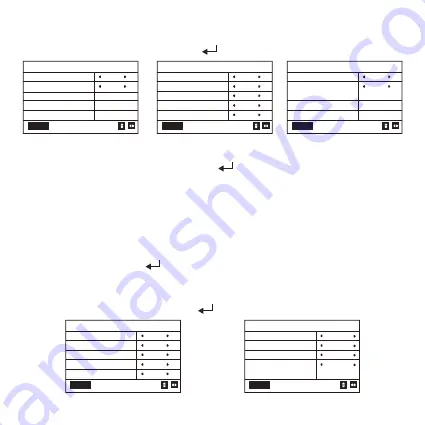
13
Weekly schedule setting:
Select "WEEKLY SCHEDULE" and press "
". Display as follows:
WEEKLY SCHEDULE
WEEKLY SCHEDULE
WEEKLY SWITCH
MON
OK
OFF
MONDAY TIMER
TIMER
ACT
1
#
OK
0FF
1/2
TIME ON
TIME OFF
MODE
10:00 A
10:00 A
HEAT
MONDAY TIMER
TWS
SILENT MODE
40
°C
OK
NIGHT
2/2
SILENT1
Press " ▲ " and " ▼ " buttons to select "WEEKLY SCHEDULE" or "WEEKLY SWITCH". And
press " ◄ " or " ► " buttons to select Monday to Sunday.
After changing a setting, you need to press "
" to confirm or enter the submenu. For
"WEEKLY SWITCH", "OFF" means not to set the timing for this day or cancel the set timing.
When change to "ON" and confirm, you will enter the day timer. The operation is the same
as the day timer. The page refers to the day timer. The top displays the set day and Timer 1
or Timer 2 for that day.
There can be up to 2 timings in a day of weekly timing, and each timing needs to be set on
and off time (set interval is 10 minutes).
Operating Introduction:
Press " ▲ " and " ▼ " to select "WEEKLY SCHEDULE". Select the day you need by
" ◄ " or " ► ", and press "
" to enter it. Then you can switch between TIMER, ACT,
TIME ON, TIME OFF, MODE, TWS and SILENT MODE by " ▲ " and " ▼ ". Refer to the
operating introduction of "DAILY TIMER".
General setting:
Select "GENERAL SETTING" and press "
". Display as follows:
GENERAL SETTING
YEAR
MONTH
2020
OK
12
1/2
DAY
12-24HOUR
HOUR
10
12
10
GENERAL SETTING
MINUTE
AMPM
55
OK
AM
2/2
LANGUAGE
BACKLIGHT
OFF DELAY(s)
ENGLISH
20
Содержание KCCHT-06 MODBUS
Страница 55: ...WP MD20U 034B EN 16127100001177...
Страница 56: ......






























