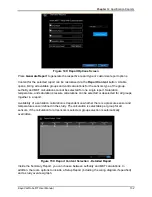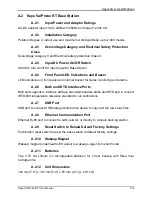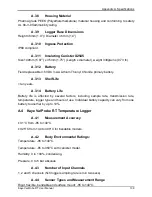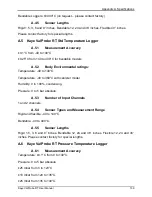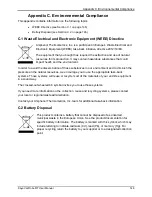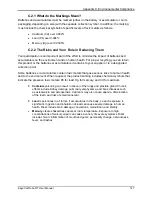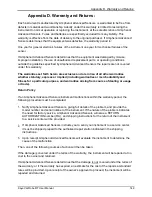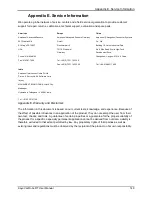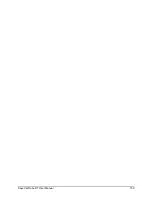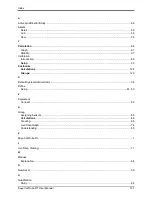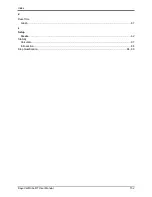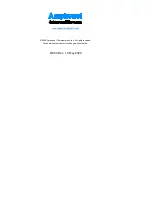Appendix C. Environnemental Compliance
Kaye ValProbe RT User Manual
146
Appendix C. Environnemental Compliance
This appendix contains information on the following topics:
•
WEEE Directive (see Section C.1 on page 146)
•
Battery Disposal (see Section C.2 on page 146)
C.1 Waste Electrical and Electronic Equipment (WEEE) Directive
Amphenol Thermometrics, Inc. is a participant in Europe’s Waste Electrical and
Electronic Equipment (WEEE) take-back initiative, directive 2012/19/EU.
The equipment that you bought has required the extraction and use of natural
resources for its production. It may contain hazardous substances that could
impact health and the environment.
In order to avoid the dissemination of those substances in our environment and to diminish the
pressure on the natural resources, we encourage you to use the appropriate take-back
systems. Those systems will reuse or recycle most of the materials of your end life equipment
in a sound way.
The crossed-out wheeled bin symbol invites you to use those systems.
If you need more information on the collection, reuse and recycling systems, please contact
your local or regional waste administration.
Contact your Amphenol Thermometrics, Inc. team for additional take-back information.
C.2 Battery Disposal
This product contains a battery that cannot be disposed of as unsorted
municipal waste in the European Union. See the product documentation for
specific battery information. The battery is marked with this symbol, which may
include lettering to indicate cadmium (Cd), lead (Pb), or mercury (Hg). For
proper recycling return the battery to your supplier or to a designated collection
point.
Содержание ValProbe RT
Страница 1: ...Validation Kaye ValProbe RT User Manual MXXX EN Rev 1 0 May 2020 ...
Страница 2: ... No content intended for this page ...
Страница 4: ... No content intended for this page ...
Страница 12: ......
Страница 147: ...Chapter 11 Qualification Reports Kaye ValProbe RT User Manual 134 No content intended for this page ...
Страница 163: ...Kaye ValProbe RT User Manual 150 ...
Страница 166: ... No content intended for this page ...
Страница 167: ... No content intended for this page ...