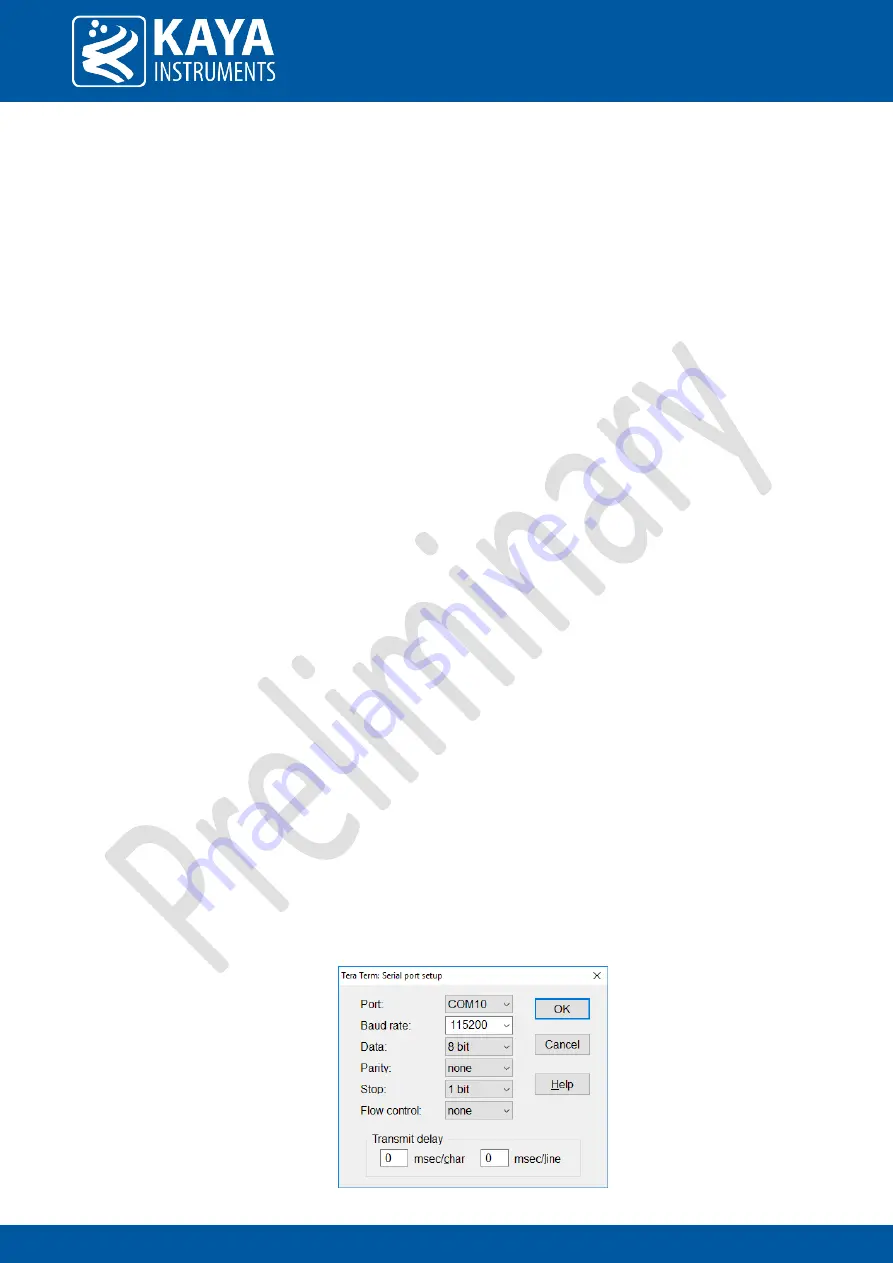
Page no. 17 | Appendix No. 1
6.3.10
User Sets Control
Eight user sets are available for saving different camera parameter configurations. In addition, a “Default”
UserSet is available so it will be possible to revert back to default factory settings. The following steps
describe the sequence of saving and loading user set camera parameter configurations:
Save User Set:
1.
Calibrate the desired camera parameters in “Camera” tab.
2.
Open “User Set Control” category
3.
Select the desired “UserSetSelector” numeration as UserSetX (X in range of 1-8)
[1]
.
4.
Execute “Save User Configuration” command.
Load User Set:
1.
Select “UserSetSelector” to the desired UserSetX (X in range of 1-8)
[2]
.
2.
Execute “Load User Configuration” command.
3.
Press “Refresh” (located in the bottom of the project window).
4.
In order to determine the user set configuration with which setting the camera will power up, set the
desired user set in “User Set Default Selector” to UserSetX (X in range of 1-8)
[3]
.
1. “Default” user set contains factory settings and is not rewritable.
2
. “Default” user set will load camera’s factory settings.
3. Firmware update
may erase the saved user sets, and may change camera’s “Default” settings.
6.4
Firmware update
The Iron SDI Camera supports firmware update via serial terminal over RS232 protocol.
To initiate a firmware update, follow the next steps:
1.
Download the latest firmware from KAYA's website.
2.
Please make sure to download the correct FW for the camera that you have, as installing an incorrect FW
may cause the camera to malfunction.
3.
Open serial emulated terminal (usage of Tera Term terminal is recommended) and set serial
communication protocol to baud rate 115200, 8bit data, 1bit start, 1bit stop and no flow control.
For example, in the Tera Term terminal, this should look as following (the port number might be different):
Figure 2 – Serial communication example












































