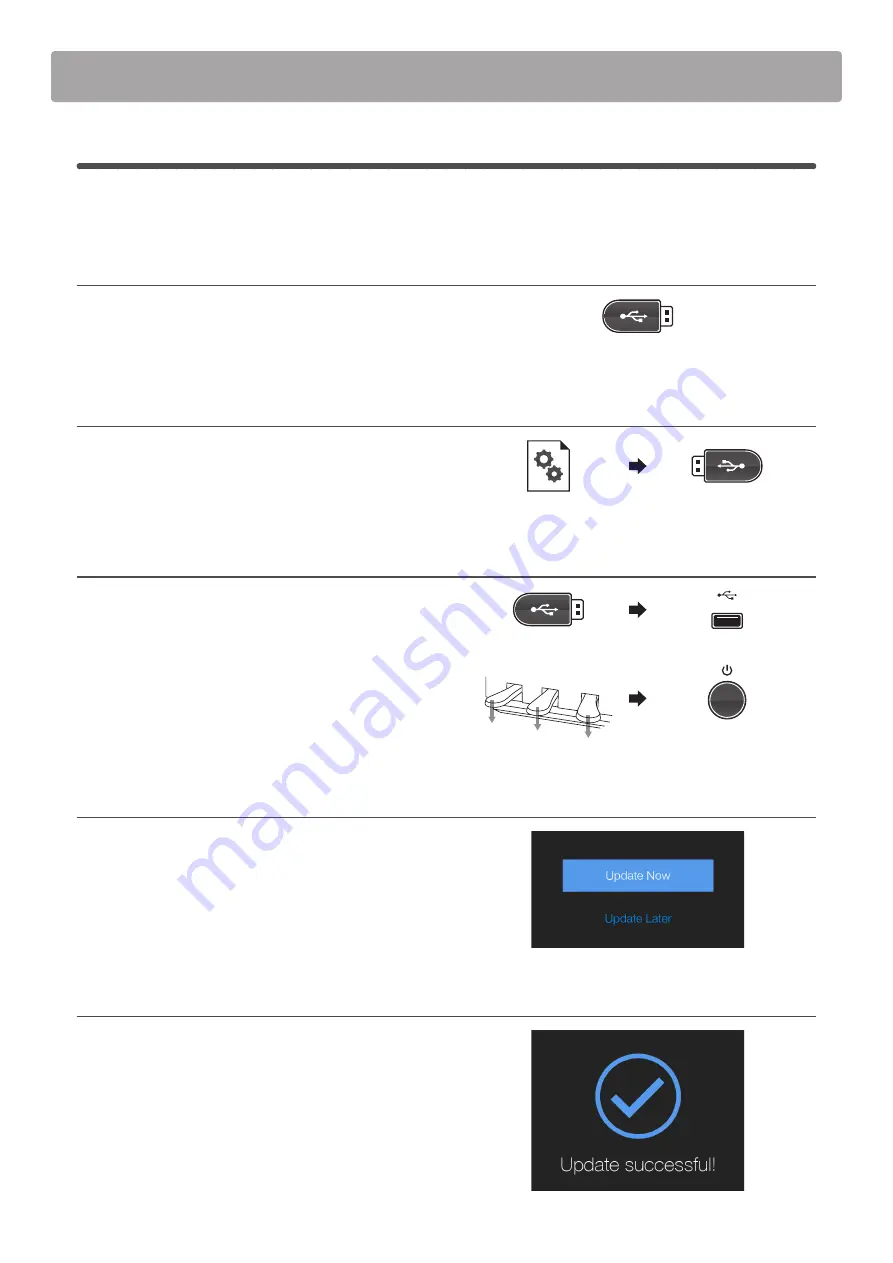
5.
3
LCD touchscreen software update
(2/2)
The third and final stage will complete the LCD touchscreen software of the NV10 digital piano.
This procedure will require approximately 120 minutes to complete.
1. Format the USB memory device
Using a computer, format the USB memory device to ensure
that the device is empty.
* The USB device should be formatted to the ‘FAT’ or ‘FAT32’ filesystem.
2. Copy the update file to the USB memory device
Copy the
CAx8Lapp.SYS
file from the temporary folder to the
root folder of the formatted USB memory device.
3. Connect the USB memory device, turn on the power
While the NV10 hybrid piano is turned off:
Connect the prepared USB memory device to the instrument.
Press and hold all three pedals (damper, sostenuto, soft)
simultaneously, then press the POWER button to turn on the
instrument.
The touchscreen software update screen will be shown
.
4. Start the update
Tap the [Update Now] button to start the update process.
The update status and percentage progress will be shown in the
LCD display.
* Do not disconnect the USB memory device or turn off the instrument
while the update is in progress.
5. Finish the update, disconnect the USB memory device
After approximately 120 minutes an [Update successful!]
message will be shown in the LCD display.
Disconnect the USB memory device, then press and hold the
POWER button to turn off the instrument.
When the instrument is turned on, the updated touchscreen
software will be used automatically.
* If this stage of the update is unsuccessful, restart from step 1.
Software Update
(NV10)
CAx8Lapp.SYS






