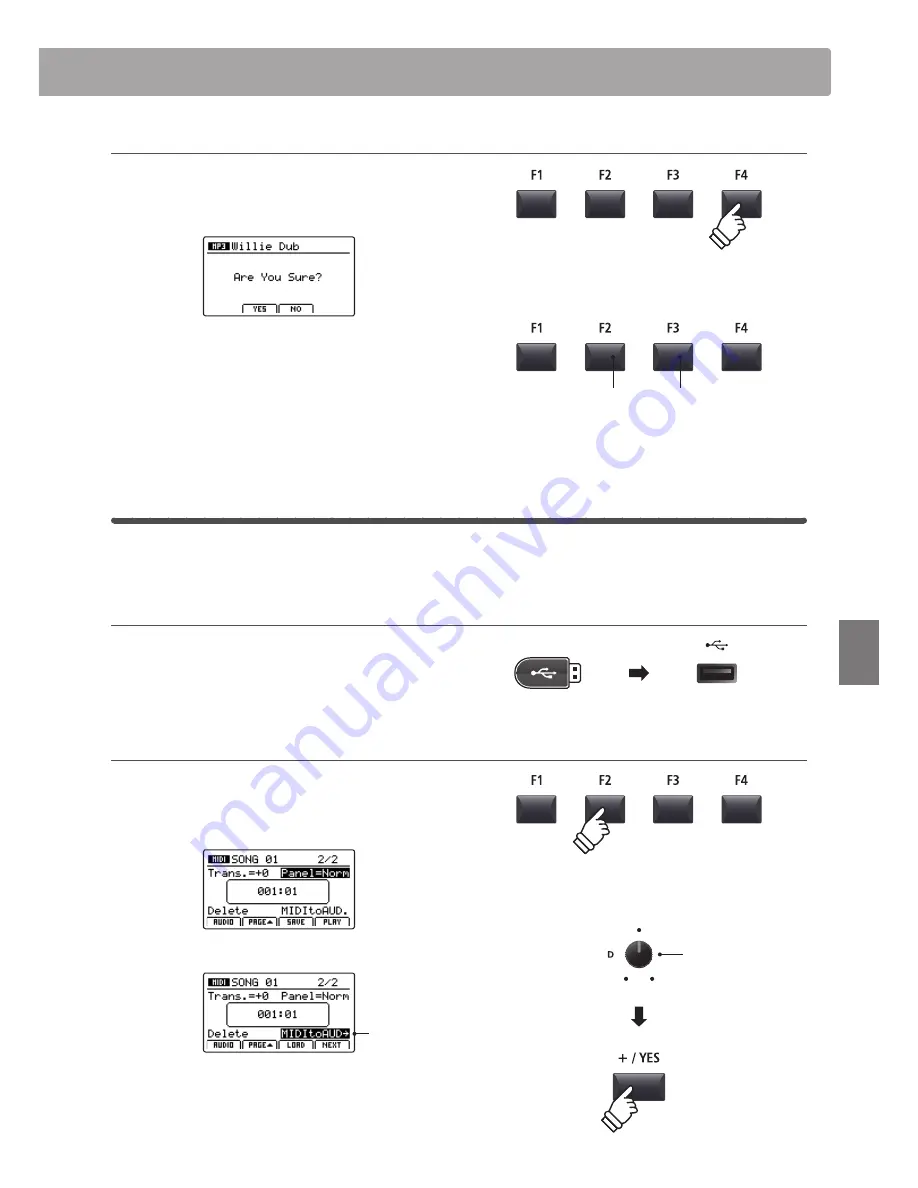
Re
co
rd
er
Audio Record/Playback
(USB memory)
10. Saving the dubbed file
Press the F4 function button (EXEC).
The save audio confirmation screen will be shown in the LCD
display.
Press the F2 button (YES) to confirm the save audio operation,
or the F3 button (NO) to return to the previous screen.
* The +/YES and –/NO buttons can also be used to confirm or cancel the
save operation.
* To prevent data loss, avoid turning the power OFF while the MP7 is saving
files to USB memory.
MIDI to Audio
This function allows recorder songs stored in internal memory to be played back and saved (converted) as an audio
file to a USB device in either MP or WAV format.
1. Connecting a USB memory device
Connect the USB memory device to the USB to Device port.
* USB devices should be formatted to use the ‘FAT’ or ‘FAT32’ filesystems.
The USB device will be scanned.
2. Selecting the MIDI to Audio function
After selecting the MIDI recorder and recording a song:
Press the F2 function button (PAGE
) to show the additional
MIDI recorder functions.
Turn control knob D to highlight the MIDI to Audio function.
MIDI to AUDIO
highlighted
* The CURSOR buttons can also be used to move the selection cursor.
Press the +/YES button to select the MIDI to Audio function.
The MIDI to Audio screen will be shown in the LCD display.
F3 button:
NO: Cancel
F2 button:
YES: Confirm
MIDI to AUDIO
function
Содержание MP7
Страница 2: ......
Страница 145: ......
Страница 146: ......
Страница 147: ...Hello to Jason Isaacs Joep snijd je baard David thank you for your sharp eyesight...
















































