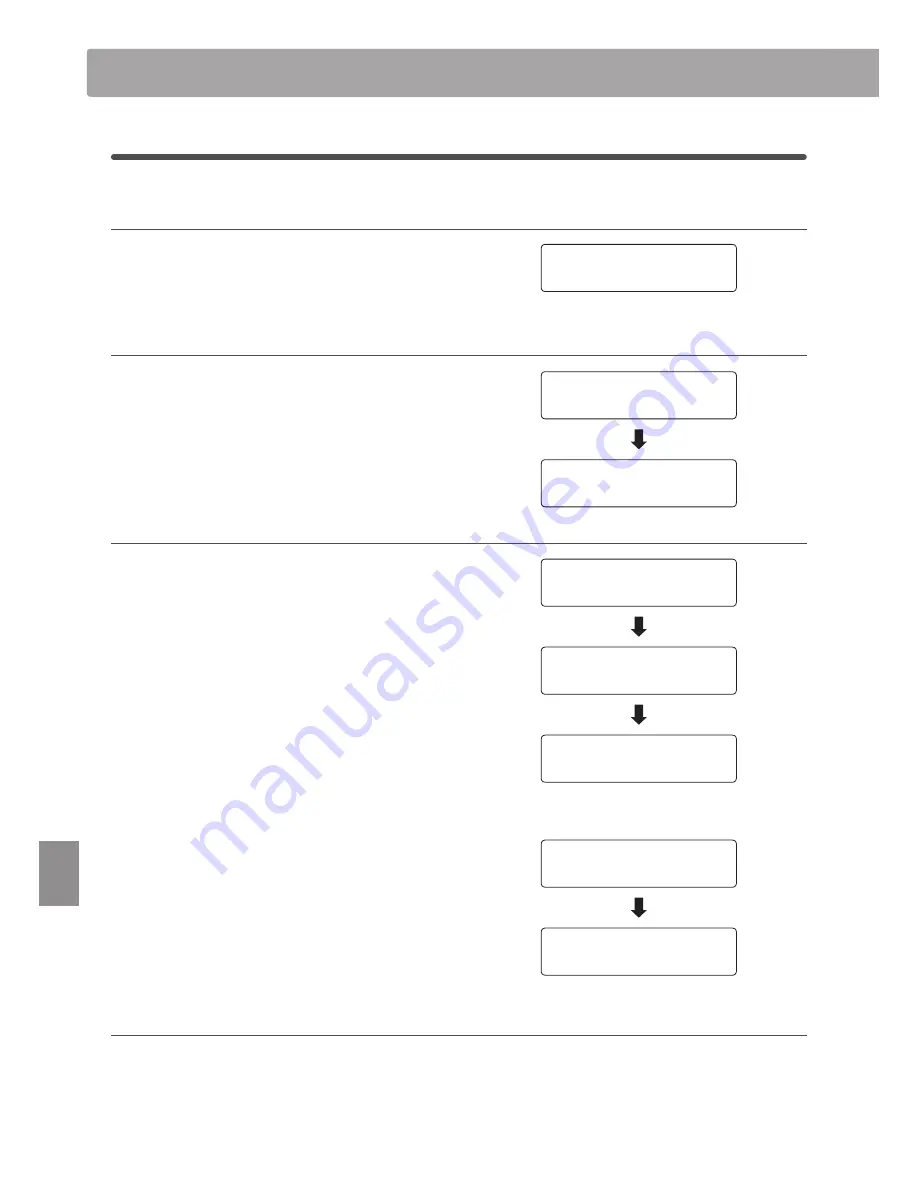
section
86
Set
tings
Virtual Technician
2-1
Touch Curve
(cont.)
1. Selecting the Touch Curve setting
After entering the Virtual Technician menu (page 84):
The Touch setting will be selected automatically.
2. Changing the Touch Curve type
Press the
d
or
c
VALUE buttons to cycle through the different
touch curve types.
* Any changes made to the Touch Curve type or User Touch settings will
remain until the power is turned off.
* Preferred Touch Curve settings can be stored to a Registration memory
for convenient recall. Please refer to page 34 for more information.
Creating a User Touch Curve
Press the
d
or
c
VALUE buttons to select the User 1 or User 2
touch curve, then press the REC button.
A message will be shown in the LCD display, prompting for the
keyboard to be played.
Play the piano dynamically from very soft to very loud, allowing
the instrument to examine the personal playing technique.
* More than one attempt may be required in order to create an accurate
User Touch Curve.
* Reducing the master volume fader to the lowest position before
creating the User Touch Curve may help to reduce user distractions,
thus improving accuracy.
Press the PLAY/STOP button.
A confirmation message will be shown in the LCD display.
Press the REC button to confirm the store operation.
Press the PLAY/STOP button to to cancel the store operation.
* The user touch curve will be stored to the ‘User1’ or ‘User2’ touch
types and selected automatically.
3. Exiting the Touch Curve setting
Press the EXIT button to exit the Touch Curve setting and return
to the main settings menu.
2-1 Touch Curve
= Heavy+
2-1 Touch Curve
= Normal
2-1 Touch Curve
= Normal
Save?
:FT3&$
/P4501
Touch analysis
complete.
Press PLAY/STOP
when finished.
2-1 Touch Curve
= User1
PressREC
Start playing
Soft
Loud
Содержание ES7
Страница 2: ......
Страница 138: ...138 Appendix User Notes...
Страница 139: ...Hello to Jason Isaacs...






























