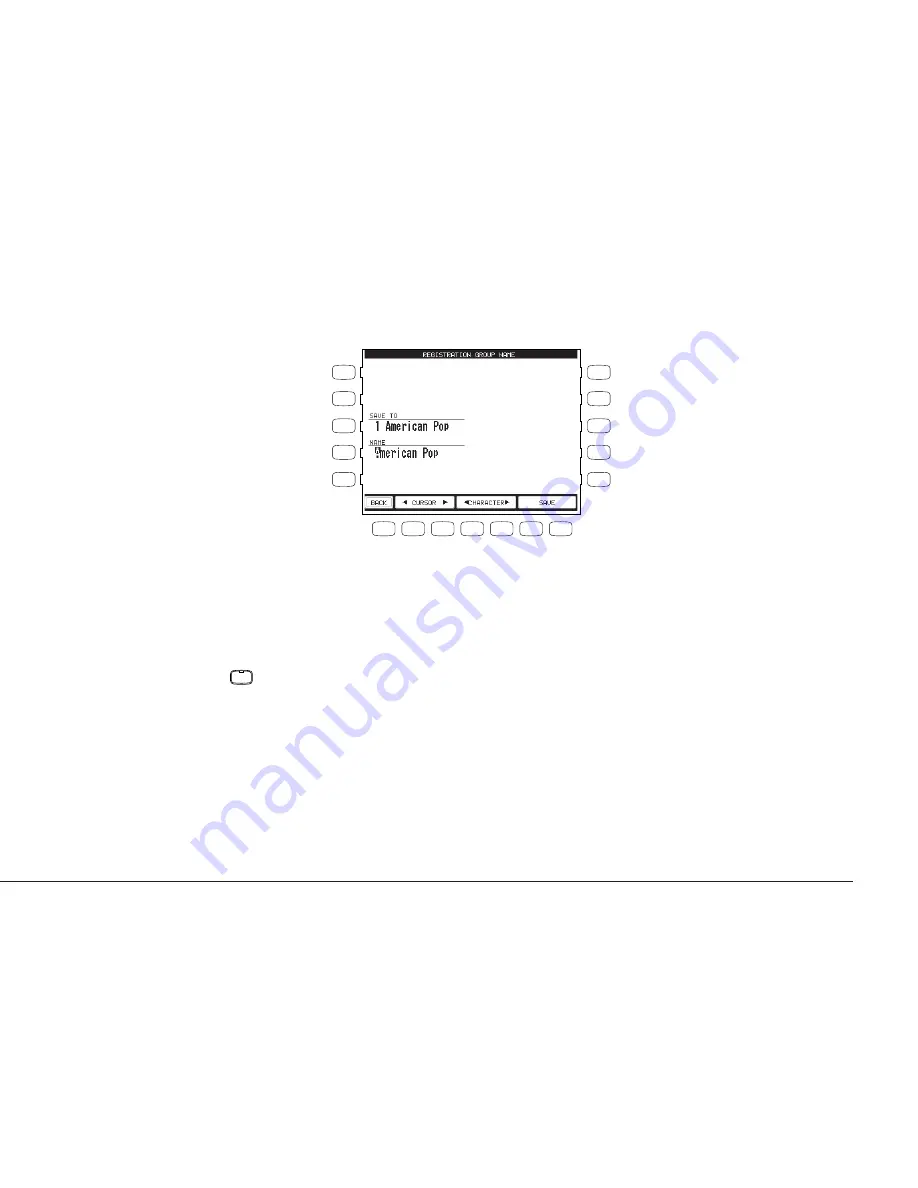
Basic Controls
P. 35
L 1
L 2
L 3
L 4
L 5
F 1
F 2
F 3
F 4
F 5
F 6
F 7
R 1
R 2
R 3
R 4
R 5
F1
Takes you to the previous menu.
F2, F3 Moves the cursor over the characters in the name.
F4, F5 Selects a character.
F6, F7 Saves the name
Style Lock
Pressing the STYLE LOCK button keeps the current Style, even if another Registration is selected.
This allows you to change Sounds and settings by the Registration button while keeping the Style
as-is. As long as the STYLE LOCK button is on, changing registrations will not change the style.
However, you can always manually change the style, even if the Style Lock is on.
Press the STYLE LOCK button again to turn it off.
STYLE LOCK
Содержание CP115
Страница 1: ...Concert Performer Series Digital Piano Owner s Manual Model CP115...
Страница 2: ...II All descriptions and specifications in this manual are subject to change without notice...
Страница 79: ...Recording a Song P 73...
Страница 93: ...Creating Your Own Styles P 87...
Страница 109: ...Playing with the Concert Magic P 103...
Страница 135: ...Display Control P 129...
Страница 161: ...Appendice P 155...
Страница 171: ...Appendice P 165...
Страница 182: ...Concert Performer Series Digital Piano OW974E T 0403 814407 Printed in Indonesia...
















































