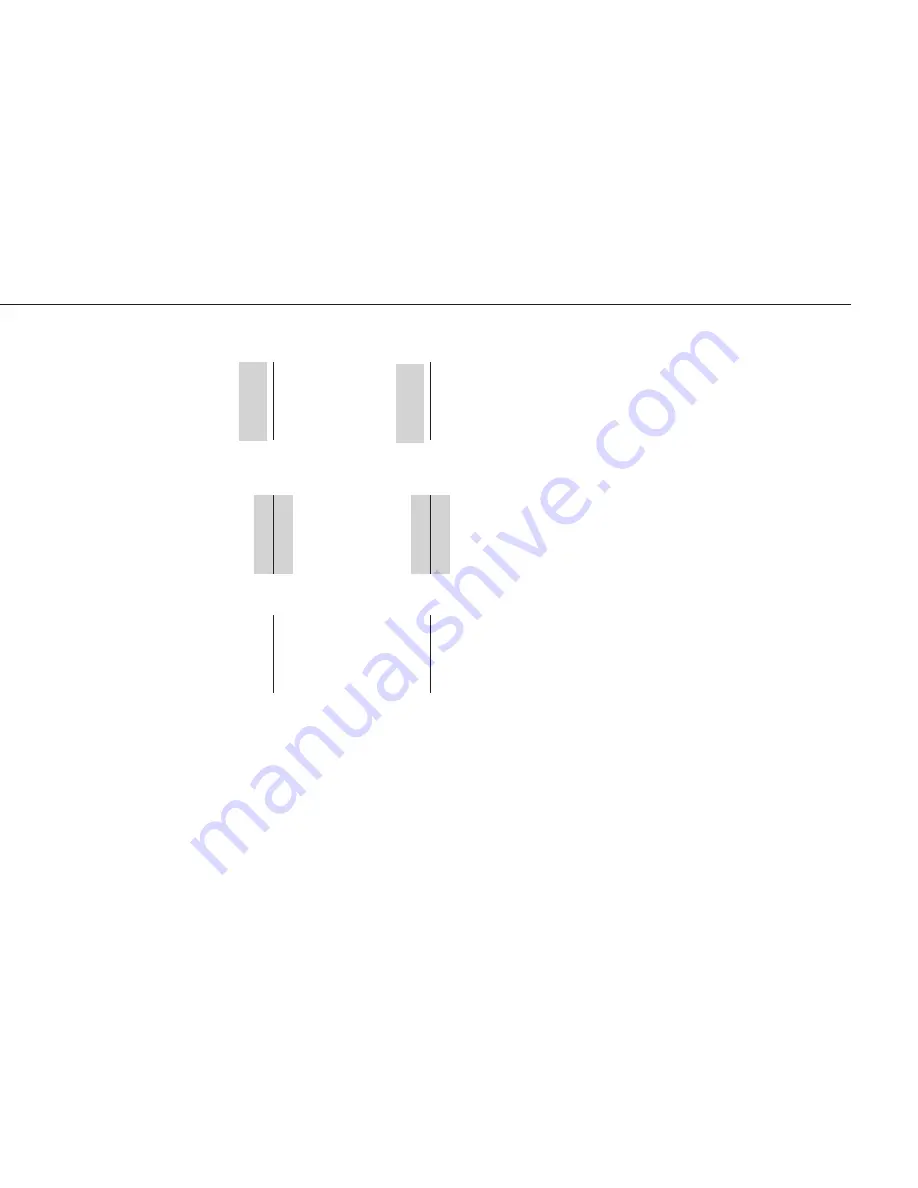
Kawai Concert Performer Series Digital Piano
P. 60
•
Range sets up timing “borders” around the Resolution value you specify. Notes within these
borders will not be quantized and notes outside the borders will be moved to the nearest beat
specified by the resolution value (Quarter note, Eighth note, etc.). The negative value represents
the placement of the “border” before the beat, and the positive value represents the placement
the “border” after the beat. Together
, these two “borders” form a timing “range” around the
specified beat.
The notes that fall inside the Range
are not shifted at all.
The notes that fall beyond the
Range are moved to the closest
“border” of the Range.
Selecting zero Range results in no
“range”, and all notes are shifted
to the precise beat.
Resolution
24
Beat
12
Beat
12
Range
0, 0
«
»
«
»
«
«
○○○○○○○○
○
○○○○○○○○
○
○○○○○○○○
○
Resolution
24
Beat
12
Beat
12
Range
-3, 3
«
»
○○○○○○○○
○
○○○○○○○○
○
○○○○○○○○
○
Resolution
48
Beat
24
Beat
24
Range
2, 10
«
»
○○○○○○○○
○
○○○○○○○○
○
○○○○○○○○
○
By experimenting with Resolution and Range settings, you can correct the timing of the notes in your
recording while still allowing for a natural, human feel.
Содержание Concert Performer Series Digital Piano CP117
Страница 1: ...Concert Performer Series Digital Piano Owner s Manual Model CP117...
Страница 2: ...II All descriptions and specifications in this manual are subject to change without notice...
Страница 79: ...Recording a Song P 73...
Страница 107: ...Playing with the Concert Magic P 101...
Страница 133: ...Display Control P 127...
Страница 159: ...Appendice P 153...
Страница 169: ...Appendice P 163...
Страница 175: ...Appendice P 169...
Страница 180: ...Concert Performer Series Digital Piano OW992E C0606 Printed in Indonesia...






























