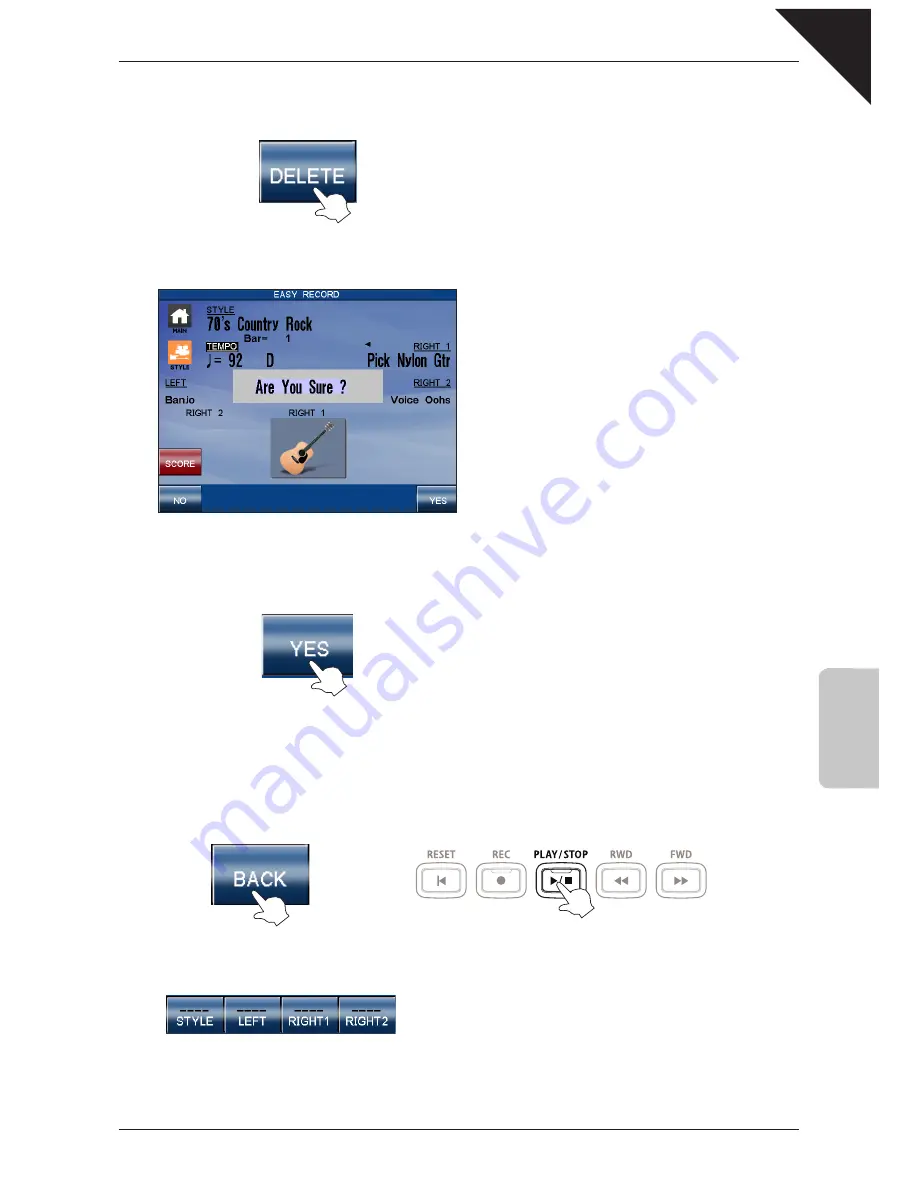
4
RECORDER
Page
23
Step 3
Touch the
DELETE
button.
The recorder song will stop playing and a confirmation message will be shown in the middle of the screen.
Step 4
Touch the
YES
button.
The recorder memory will be cleared.
Let’s confirm this point by once again by attempting to play the recorder song.
Step 5
Touch the
BACK
button, then press the
PLAY/STOP
panel button.
No song will be heard, thus confirming that the recorder memory has been cleared.
In addition, the part buttons shown at the bottom of the screen will be empty lines.
¨
Содержание Concert Performer CP3
Страница 1: ...1 OVERVIEW OF CONTROLS 2 SOUNDS 3 STYLES 4 RECORDER 5 USB USAGE Quick Start Guide...
Страница 2: ......
Страница 37: ...Page 37 USER NOTES...
Страница 38: ...Page 38 USER NOTES...
Страница 39: ......






























