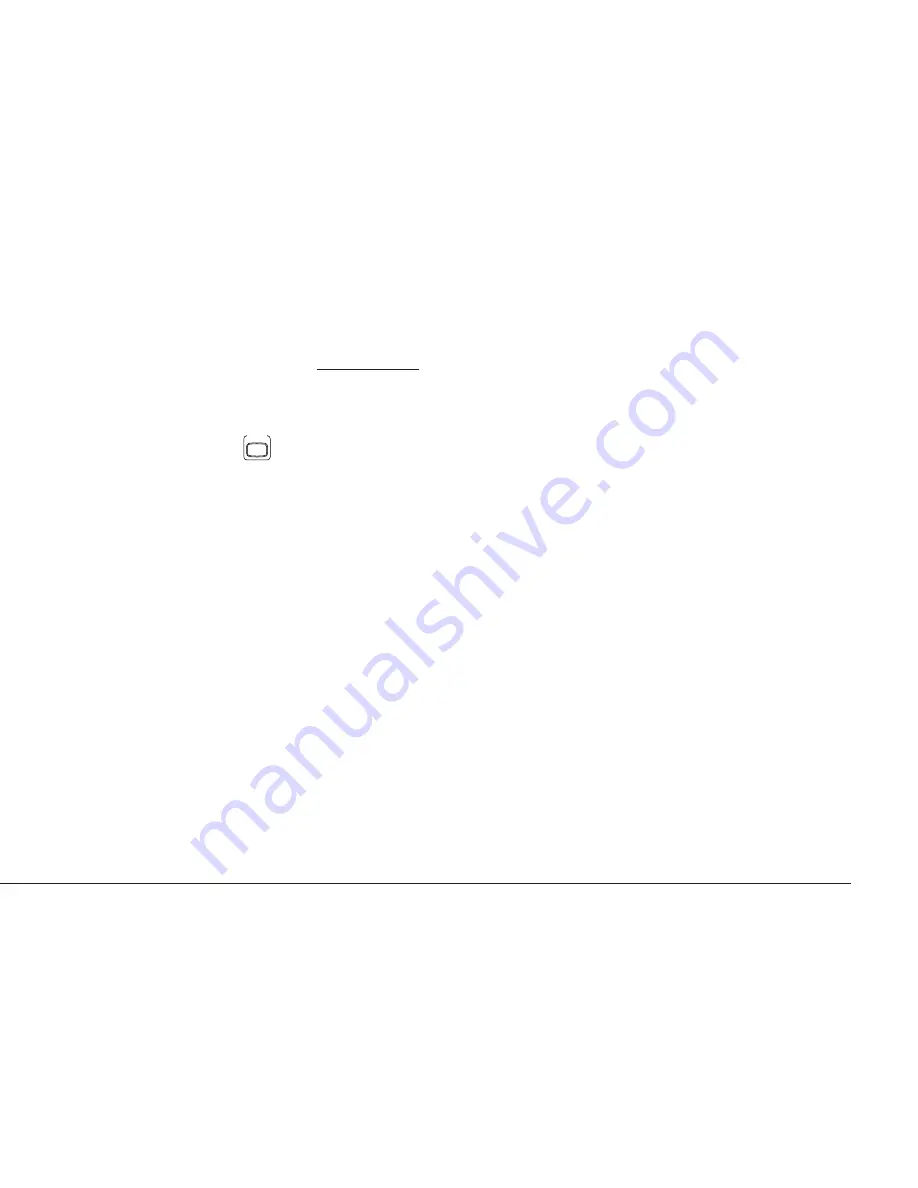
Basic Controls
P. 25
Piano Only
The Piano Only button provides a way to quickly set the Concert Performer up to play the Concert
Grand piano sound. Pressing the Piano Only button immediately turns off all Parts except the Right
1 part and sets the Right 1 sound to Concert Grand.
The Piano Only button also turns off all auto-accompaniment functions and stops the Easy/Advanced
Recorder. Additionally, pressing the Piano Only button will cause the CP to exit any function or
editing screen (except for Concert Magic) and immediately return to the Main Screen.
We you are using Concert Magic, pressing the Piano Only button will change the Concert Magic
song’s preset sounds to Concert Grand piano.
• You can also use the Piano Only button as a “panic button” to immediately stop any unintended
accompaniment style or recording, or to quickly exit any confusing situation and return to a
familiar piano sound.
To use Piano Only:
Press the PIANO ONLY button. The Main Screen is displayed and the Concert Grand sound is assigned
to RIGHT1.
PIANO
ONLY
Содержание Concert Performer CP185
Страница 1: ...Concert Performer Series Digital Piano Owner s Manual Model CP205 CP185 ...
Страница 2: ...II All descriptions and specifications in this manual are subject to change without notice ...
Страница 101: ...Creating Your Own Styles P 95 ...
Страница 107: ...Editing Sounds P 101 ...
Страница 121: ...Playing with the Concert Magic P 115 ...
Страница 153: ...Display Control P 147 ...
Страница 214: ...Concert Performer Series Digital Piano OW969E T 0305 Printed in Japan ...






























