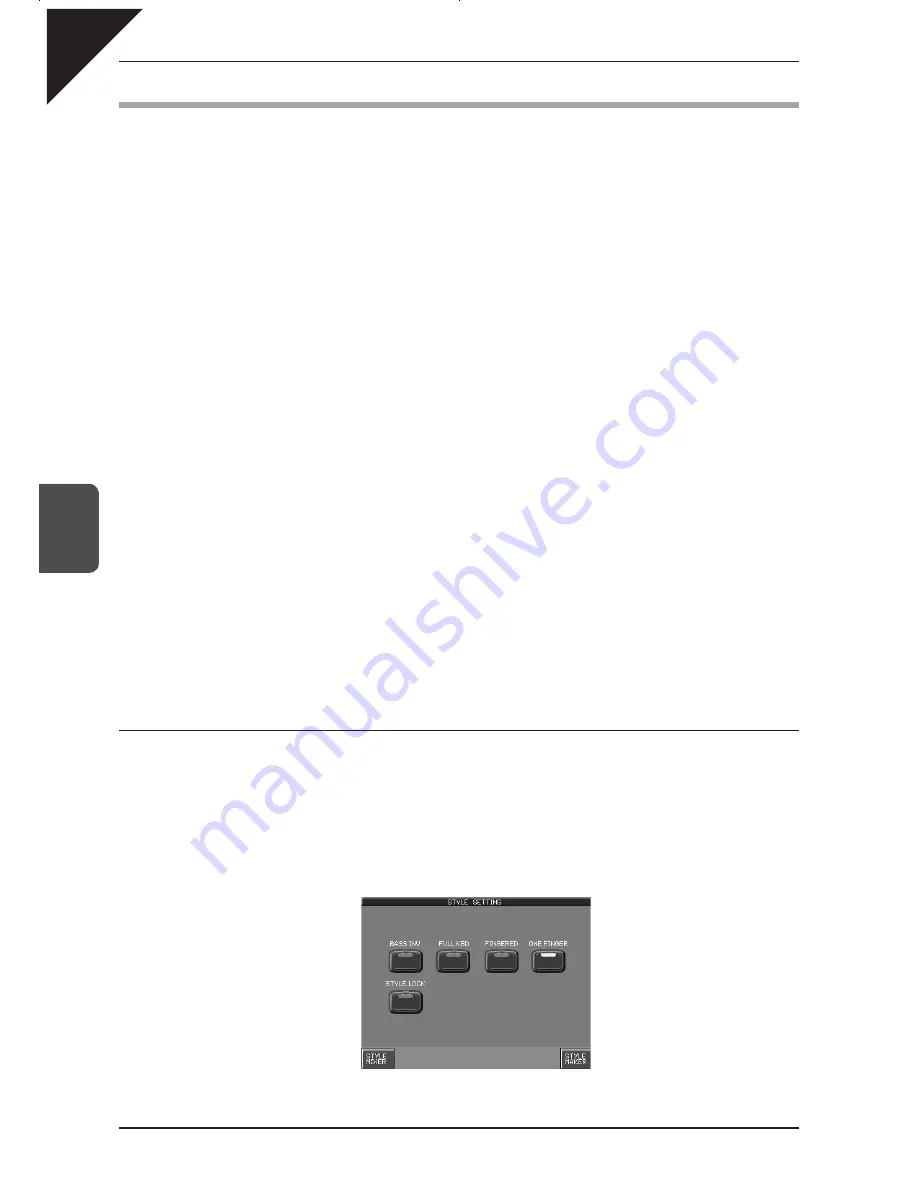
Page
60
5
Using a Style
2) Auto Accompaniment System
The Auto-accompaniment System (ACC) is a powerful feature that determines how the Styles will interact with
you as you play. The ACC System analyzes your playing and adjusts the notes the Style plays to follow the Chords
that you play on the keyboard. The ACC System is capable of recognizing single finger as well as more complex
chord voicings. The CP recognizes 61 chord types as well as most of their inversions. (See the appendix for a
chord table.) There are three modes of key recognition—One Finger, Fingered, and Full Keyboard. Your choice of
which mode to use depends on your skill level and the selected musical style.
Fingered
The player must play at least three notes of a chord below the split point (LEFT/SPLIT Part) before
the ACC System will recognize the chord type.
One Finger
Uses a simplified chord method that allows beginners to specify a chord type by playing only one
or two notes below the split point. The types of chords that can be recognized in this manner are
limited to Major, Minor, 7th and Major 7th.
While the player can trigger basic chords with as little as one finger, the ACC System will recognize
more complex chord types if you play them, even you are in the One Finger mode.
Full Keyboard
The player must play at least three notes of a chord anywhere across the 88 keys before the ACC
System will recognize the chord type. This mode is similar to Fingered however, Full Keyboard
recognizes chord types from three or more notes played anywhere across the 88 keys not just
below the split point.
Bass Inversion
When Bass Inversion is on, the Bass Section of the Style will follow the lowest note of the chord voicing played
on the keyboard. With Bass Inversion on it is possible to specify a chord over a certain bass note by the chord
voicing you play. For example, a C chord over a G bass, or a Bb7 chord over a C Bass. Bass Inversion will work
with all three key recognition modes but when in One Finger mode, you play at least two notes of a chord for Bass
Inversion to function.
Style Lock
When Style Lock is on, the current Style settings (e.g. Style selection, tempo, Key Recognition mode, Bass
Inversion etc.) will be retained, even if the REGISTRATION buttons are used. This allows the REGISTRATION
buttons to be used without affecting the current Style settings.
¡
To turn Auto-accompaniment (ACC) on:
Step 1
Select a Style that you would like to play.
Step 2
Press the STYLE SETTINGS button.
The LCD screen will display the STYLE SETTINGS menu:
BASS INV. : Enable Bass Inversion.
FULL KBD : Select Full Keyboard ACC mode.
STYLE LOCK : Prevents the selected style
from changing when REGISTRATION buttons
are pressed.
FINGERED : Select Fingered ACC mode.
ONE FINGER : Select One Finger ACC mode..
STYLE MIXER : Show the Style Mixer screen.
STYLE MAKER : Show the Style Maker screen.
Содержание Concert Performer CP119
Страница 1: ...1 OVERVIEW OF CONTROLS 2 SOUNDS 3 STYLES 4 RECORDER 5 USB USAGE Quick Start Guide...
Страница 2: ......
Страница 32: ...5 USB USAGE Page 32 USER NOTES...
Страница 33: ......
Страница 36: ...All descriptions and speci cations in this manual are subject to change without notice...
Страница 175: ...Page 141 9 Appendices User Notes...
Страница 176: ......
Страница 177: ......






























