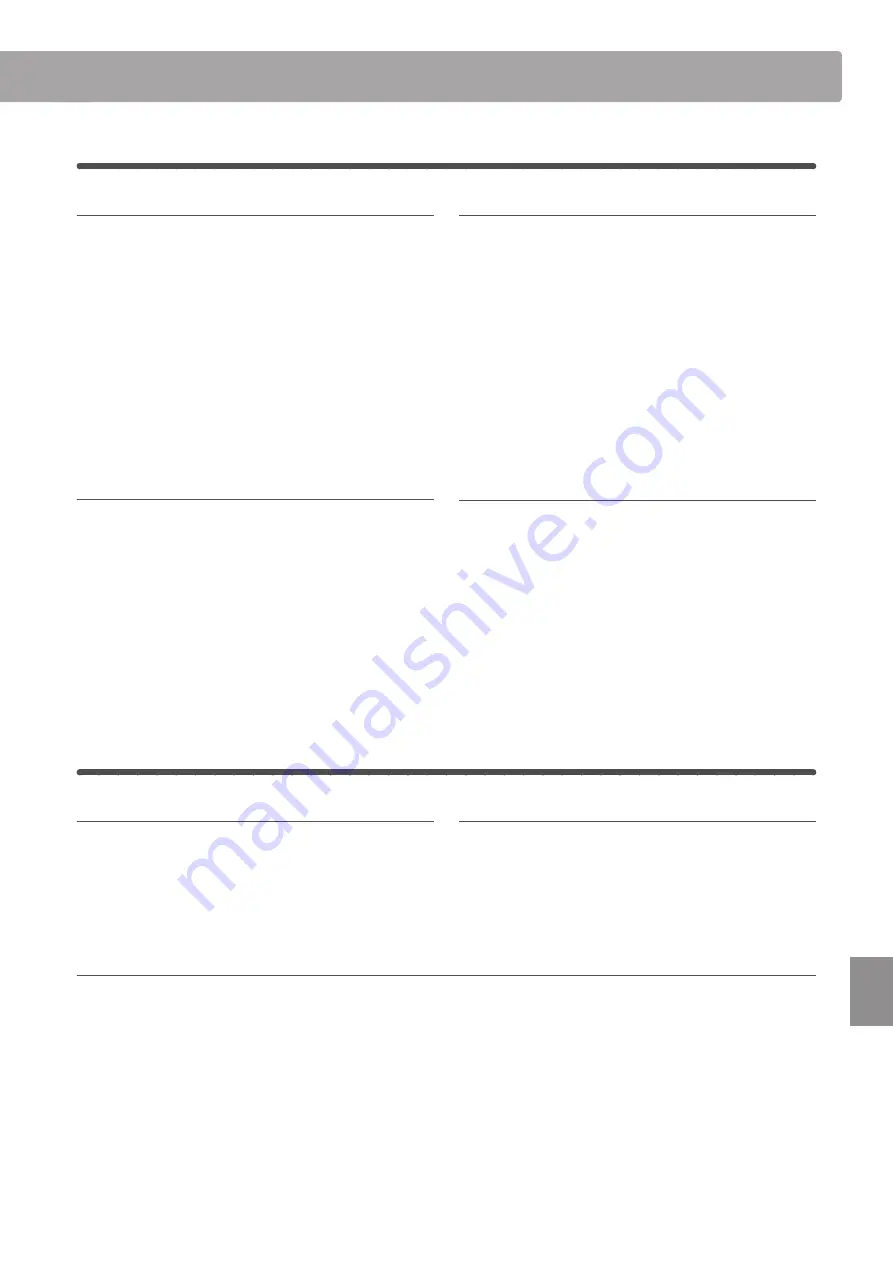
129
A
pp
endix
Connecting to Other Devices
Jack Panel
LINE IN STEREO jack (1/8” phone jack)
This jack is used to connect the 1/8” stereo outputs from smart
phones, tablets, computers, or other electronic audio equipment
to the CA58 digital piano’s amplifier and speakers. The input
level can be adjusted using the LEVEL knob, or by adjusting the
volume of the connected device.
When using the USB audio recorder function, this LINE in audio
will also be mixed with the instrument’s internal sound and
recorded to the MP3/WAV file.
* The ‘Line In Level’ setting can also be used to adjust the level of the
LINE IN signal. Please refer to page 70 for more information.
USB to Host port (‘B’ type)
This USB port is used to connect the CA58 digital piano to a
computer using an inexpensive USB cable. When connected, the
instrument can be used as a standard MIDI device, allowing it to
send a receive MIDI data. Connect a ‘B’ type USB connector to
the instrument, and an ‘A’ type USB connector to the computer.
* Please refer to page 110 for more information about USB MIDI.
With additional conversion adaptors, this port may also be used
to connect the CA58 digital piano to tablets such as the Apple
iPad and other mobile devices.
LINE OUT jacks (1/4” phone jack)
These jacks are used to connect the stereo output of the CA58
digital piano’s sound to external speakers, amplifiers, mixers,
recording devices, and similar equipment.
To output a mono signal, connect a single cable to the L/MONO
jack.
The output level can be adjusted using the LEVEL knob. The
MASTER VOLUME slider does not affect the LINE OUT level.
MIDI IN/OUT jacks
These jacks are used to connect the CA58 digital piano to external
MIDI devices, or to a computer (using a USB-MIDI interface) as an
alternative to the ‘USB to Host’ port.
* Please refer to page 1 of the “CA58 MIDI Settings Manual” for more
information about MIDI.
* When the CA58 digital piano is connected to a smart device using
Bluetooth MIDI, the MIDI IN/OUT jacks and USB to Host port will be
disabled.
Headphone Panel
PHONES jacks (1/4” & 1/8” phone jacks)
These jacks are used to connect stereo headphones to the CA58
digital piano. Two pairs of headphones can be connected and
used simultaneously. When a pair of headphones is connected,
sound will not be produced by the speakers.
USB to Device port (‘A’ type)
This USB port is used to connect a USB memory device to the
CA58 digital piano. This allows MP3/WAV audio files, and SMF
song files to be played directly. It is also possible to record
performances to MP3/WAV audio files, and save recorder songs
stored in internal memory for posterity.
USB device information
The ‘USB to Device’ functionality of the CA58 digital piano
conforms to USB2.0 Hi-Speed standards. Older USB devices
can still be used, however data transfer speed will be limited
to the maximum transfer speed of the device.
The ‘USB to Device’ port is intended for connecting USB
memory devices, however USB floppy drive devices can also
be used to save recorder songs stored in internal memory, or
play SMF song files.
It may be necessary to format the USB memory device before
it can be used with the CA58 digital piano. If so, please
refer to the USB Format function instructions on page 123.
Formatting the device will erase all data.
Avoid removing the USB memory device while data is being
loaded or saved, files are being renamed or deleted, or the
device is being formatted.
Other USB devices, such as computer mice, keyboards, or
battery chargers etc. cannot be used with this instrument.
Содержание Concert Artist CA 58 B
Страница 1: ...CA58 Owner s Manual Introduction Playing the Piano Music Menu Recorder Settings Appendix...
Страница 12: ...12 Introduction Part Names and Functions CA58 f h i j k l m o p q r n g e d c a b...
Страница 138: ......
Страница 139: ......












































