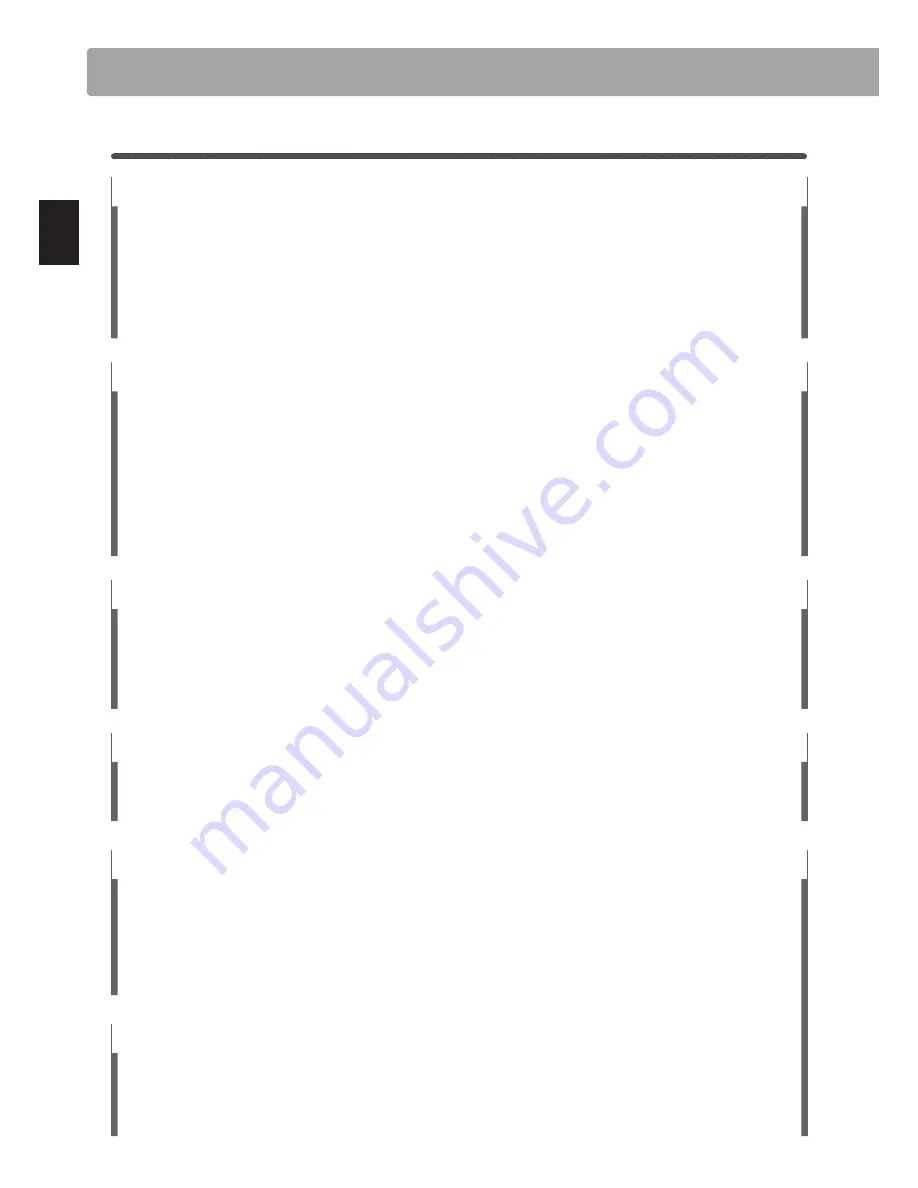
10
In
tr
od
uc
ti
on
1
Feature Highlights
‘Responsive Hammer III’ weighted-key action, with Ivory Touch key surfaces and Let-off simulation
The CN37 digital piano’s
Responsive Hammer III
(RHIII) action recreates the distinctive touch of an acoustic grand piano,
with its realistic movement and accurate 3-sensor technology providing a smooth, natural, and highly responsive piano
playing experience. The weight of the keyboard is appropriately graded to mirror the heavier bass hammers and lighter
treble hammers of an acoustic piano, while structural reinforcements within the action assembly ensure greater stability
during fortissimo and staccato passages.
The CN37 digital piano also features Kawai’s
Ivory Touch
key surfaces that gently absorb finger moisture to assist the player’s
performance, while,
let-off
simulation recreates the subtle ‘notch’ sensation felt when softly playing the keys of a grand
piano, satisfying the expectations of the most discerning pianists.
Shigeru Kawai SK-EX and Kawai EX instruments reproduced with Harmonic Imaging sound technology
The CN37 digital piano captures the magnificent tone of Kawai’s flagship Shigeru Kawai
SK-EX
full concert grand piano.
Widely regarded as the ‘premier pianos of Japan’, Shigeru Kawai instruments grace the stages of concert halls and musical
institutions throughout the world, and are prized for their exceptional tonal clarity. In addition, the CN37 also features the
distinctive sound of Kawai’s highly acclaimed
EX
concert grand piano, which has frequently been selected by professional
pianists in such prestigious events as the Chopin, Tchaikovsky, and Rubinstein international piano competitions, among
others.
Both instruments have been carefully recorded, meticulously analysed, and faithfully reproduced with full 88-key sampling
using Harmonic Imaging™ sound technology. This unique process accurately recreates the broad dynamic range of the
original grand pianos, affording pianists an extraordinary level of expressiveness ranging from the softest pianissimo to the
strongest, boldest fortissimo.
Strong selection of additional instrument sounds
Supplementing the realistic acoustic piano voices, the CN37 digital piano also feature an excellent selection of additional
instrument sounds, ranging from electric pianos and drawbar and church organs, to strings, human choirs, and even
atmospheric synth-style pads, inviting musicians to add greater variety to their performances.
Furthermore, the
Dual
playing mode also allows two different sounds, such as grand piano and strings, to be layered
together, while the
Split
and
Four Hands
modes divide the keyboard into two independent sections. The volume balances
for each playing mode can also be adjusted quickly and easily using the real-time panel controls.
Virtual Technician adjustments to personalise the instrument’s character
The CN37 digital piano’s
Virtual Technician
feature allows various characteristics of the selected acoustic piano, electric
piano, or harpsichord sound to be shaped at the touch of a button, with settings to adjust voicing and regulation, string,
damper, and cabinet resonances, and subtle hammer, damper, and key release noises. It is even possible to adjust the
precise tuning and volume of individual notes, before storing one’s personalised instrument configuration to memory.
USB to Device functionality, with MP3/WAV file recording and playback
The CN37 digital piano is equipped with USB connectors that not only allow this instrument to be connected to a computer
for MIDI use, but also to load and save data to USB memory devices directly. This
‘USB to Device’
feature allows instrument
settings or recorded songs stored in internal memory to be saved to USB for posterity, or standard MIDI files (SMF)
downloaded from the internet to be conveniently played back without additional hardware.
USB memory devices can also be used to play back MP3 or WAV audio files, allowing musicians to learn the chords or
melody for a new piece, or to simply play along with their favourite songs. It is even possible to record performances as MP3
or WAV files for emailing to friends and family, listening to on the move, or for further editing using an audio workstation.
Integrated Bluetooth® MIDI connectivity
In addition to standard MIDI jacks for connecting to other instruments, the CN37 digital piano also boasts integrated
Bluetooth MIDI technology that allows the instrument to communicate with supported smart devices wirelessly. Once
connected to a phone, tablet, or laptop, CN37 digital piano owners can enjoy a wide variety of exciting music-related apps
that enhance their learning and playing experience without additional cables.
* Availability of Bluetooth function dependent on market location.
Welcome to the Kawai CN37
Introduction











































