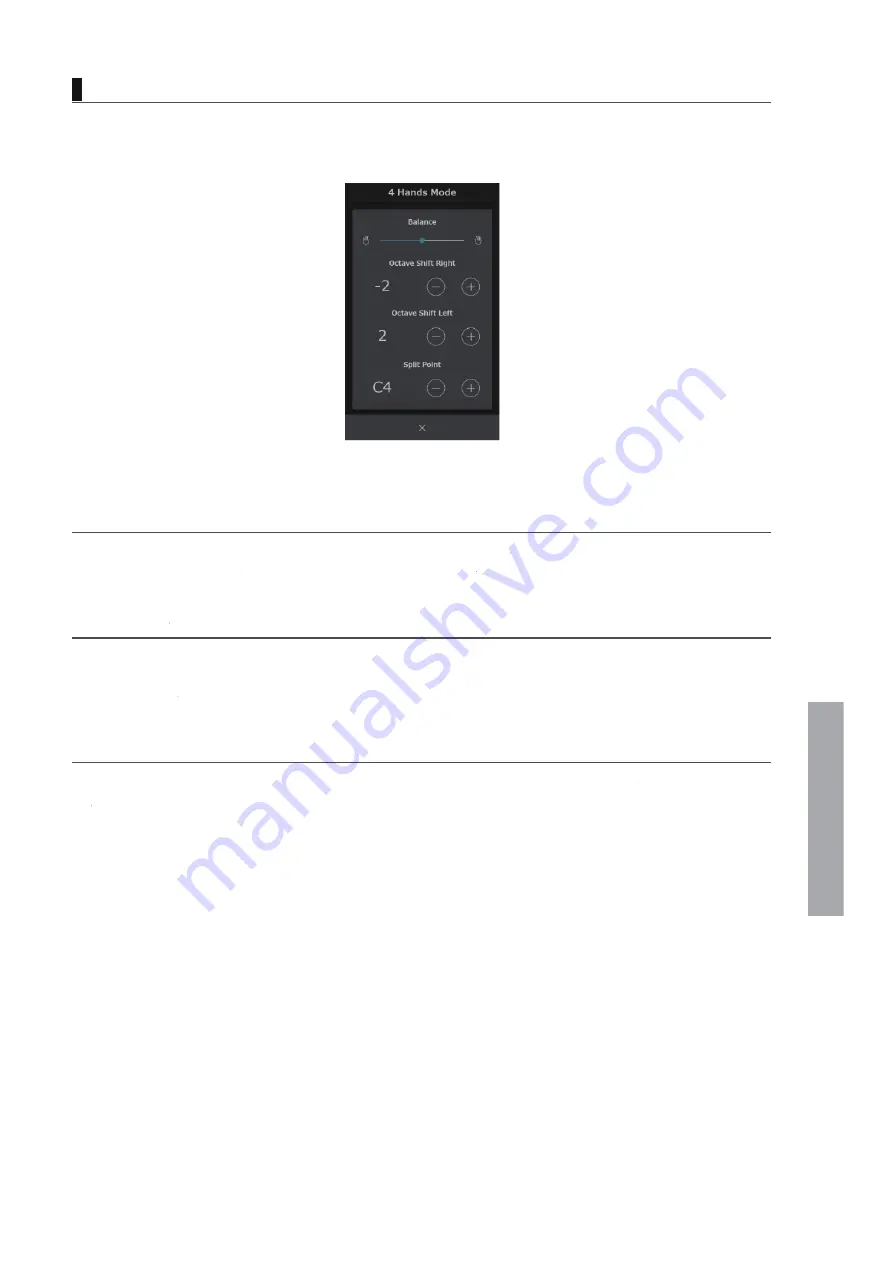
Adjustments & Settings
Menu
The following settings can be changed in 4 Hands Mode.
This setting is used to adjust the balance between the volume of the left
ff section and the right section.
Drag the Balance slider left
ff /right to increase the volume of the left
ff /right section.
This setting is used to lower/raise the pitch of the Right and Left
ff section sounds in octave steps. Ta
TT p the [–] and
[+] buttons to change the Octave Shift
ff value for each section.
The Octave Shift
ff value can be adjusted within the range of 0~+3 for the left
ff section and -3~0 for the right section.
This setting is used to set the point on the keyboard that divides the right section and the left
ff section.
Ta
TT p the [–] and [+] buttons to change the Split Point.
4 Hands Mode Detailed Settings
Balance
Octave Shift
ff
Split Point
87
Содержание CA901
Страница 7: ...Important Information Introduction M E M O 7 ...
Страница 10: ...Preparation Part Names and Functions Part Names and Functions 10 ...
Страница 17: ...Preparation Volume and Headphones M E M O 17 ...
Страница 25: ...Basic Operation Sound Tab M E M O 25 ...
Страница 108: ...Appendix Speciêcations EU Declaration of Comformity 108 ...
Страница 110: ...Copyright 2022 Kawai Musical Instruments Mfg Co Ltd All Rights Reserved SP00001537 Printed in Indonesia ...
















































