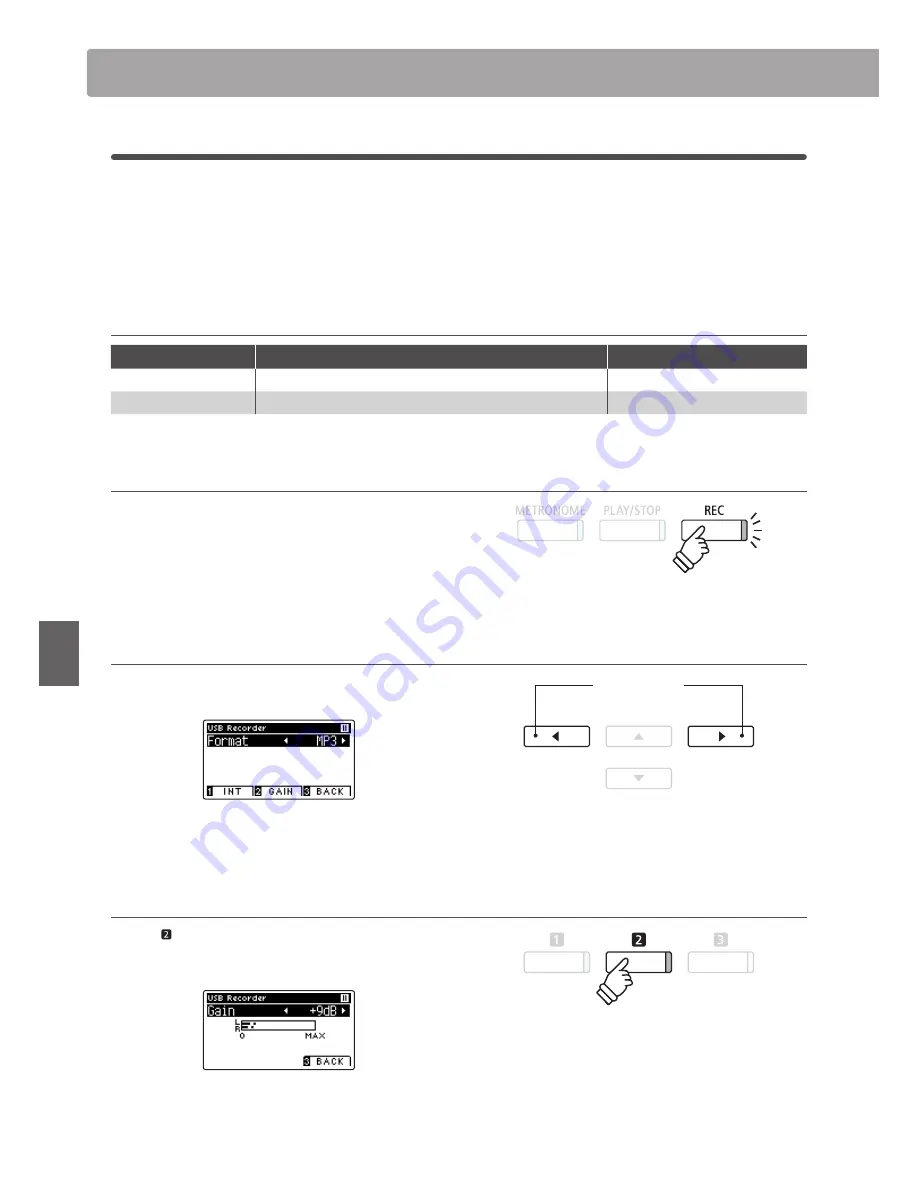
54
Re
corde
r
Audio Record/Playback
(USB Memory)
1
Recording a MP3/WAV audio file
The CA97/CA67 digital piano is also capable of recording performances as digital audio – saving the data to a USB
memory device in either MP3 or WAV format. This useful function allows professional quality recordings to be
produced directly on the instrument – without the need for additional sound equipment – then emailed to friends
and family, listened to away from the instrument, or edited and remixed further using an audio workstation.
In addition, the LINE IN audio will also be mixed and recorded to the MP3/WAV audio file.
Audio Recorder format specifications
Audio format
Specifications
Bitrate
MP3
44.1 kHz, 16 bit, Stereo
256 kbit/s (fixed)
WAV
44.1 kHz, 16 bit, Stereo
1,411 kbit/s (uncompressed)
MPEG Layer-3 audio coding technology licensed from Fraunhofer IIS and Thomson.
MP3 codec is Copyright (c) 1995-2007, SPIRIT.
1. Entering USB recorder mode
Connect a USB memory device to the USB port.
Press the REC button.
The LED indicator for the REC button will start to flash, and the
USB Recorder format screen will be shown in the LCD display.
2. Selecting the USB recorder file format
Press the
e
or
f
buttons to select the desired USB recorder
audio file format (WAV or MP3).
* MP3 audio files require less storage space than WAV audio files.
* A 1 GB USB memory device can store over 12 hours of MP3 audio data.
Adjusting the recording volume (Gain)
Press the FUNCTION button (GAIN).
The gain adjustment screen and recording level meter will be
shown in the LCD display.
Press the
e
or
f
buttons to adjust the recorder gain setting.
* To reset the gain setting to the default level, press the
e
and
f
buttons simultaneously.
ef
buttons:
Select audio recorder format.
* The gain setting can be adjusted within the range of 0 dB~+15 dB.
* Express caution when increasing the gain setting, as higher levels may
result in distorted recordings.
* The gain meter will also display the sound level of the LINE IN audio.
Содержание CA67 concert artist
Страница 1: ...Introduction Playing the Piano Music Menu Recorder Settings Appendix CA97 CA67 Owner s Manual...
Страница 12: ...12 Introduction Part Names and Functions l m n o q p a c d e f h j g i k b...
Страница 148: ...148 Appendix User Notes...
Страница 149: ...Hello to Jason Isaacs...
Страница 150: ......
Страница 151: ......






























