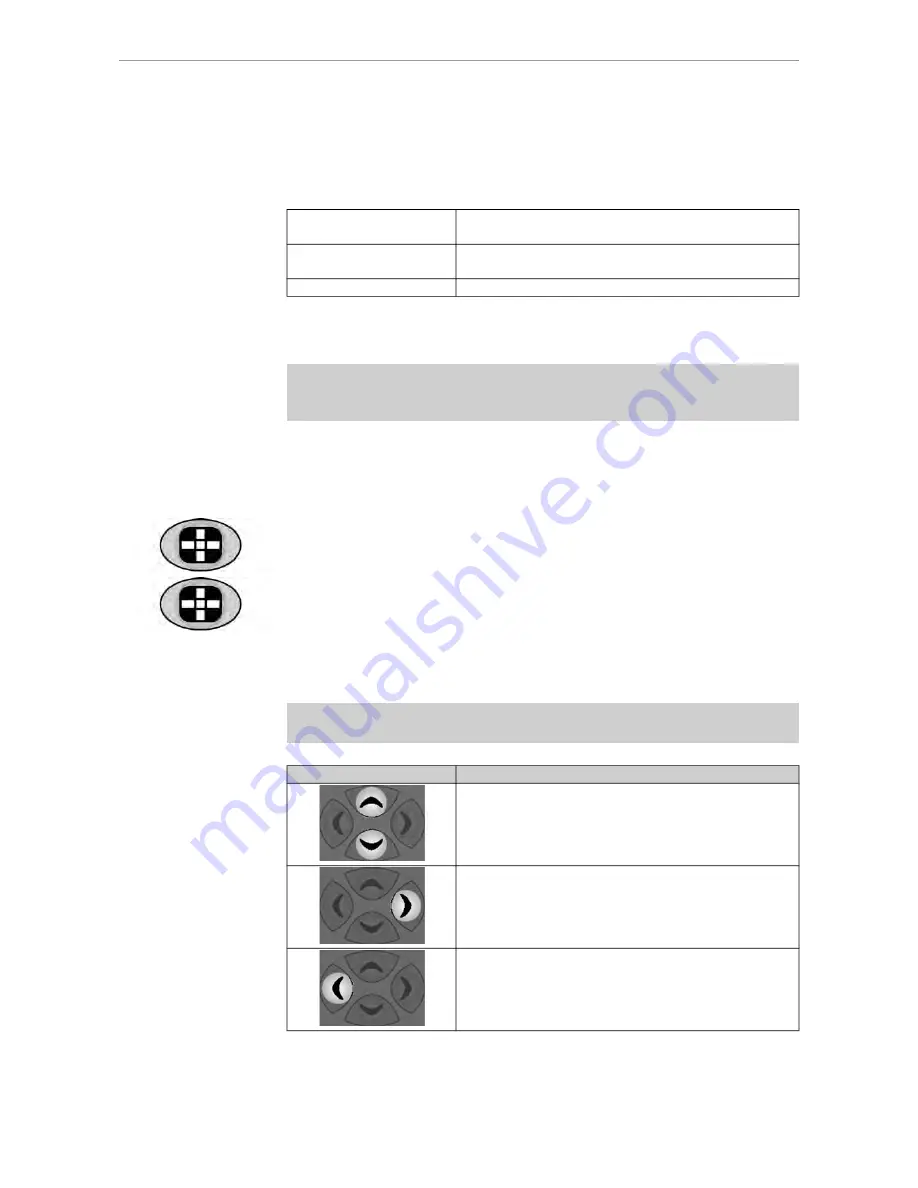
ERGOcom 3
5 Operation
|
5.4 Operation, OSD menu display interface
5.4 Operation, OSD menu display interface
The overview diagrams were structured according to the type of image source and
the connected function:
VGA main menu
Overview of main menu with VGA IN 1 or VGA IN 2
image source.
VIDEO main menu
Overview of main menu with CAMERA, VIDEO IN 1 or
VIDEO IN 2 image source.
Menu point, other
This menu point is the same for all image sources.
5.4.1 Call OSD menu display interface
Prerequisite
The image source for which the display settings are to be changed must be selec-
ted.
See also:
5.2.1 Operational mode, Page 27
5.3.1 Operational mode, Page 35
▶ Press the OSD menu button.
The OSD menu display interface is inserted on Display 1.
▶ Press OSD menu again to leave the menu.
5.4.2 Operate OSD menu display interface
Prerequisite
The OSD menu display interface was called.
Navigation
Function
Scroll in the current menu window. The menu point se-
lected will have a coloured background.
Select the menu point or setting to be changed.
The setting that can be changed is white.
Leave the selected menu point orsetting.
46/56
Содержание ERGOcom 3
Страница 1: ...Annex No 5 Technical Description Users Manual...
Страница 2: ...User instructions ERGOcom 3 Always on the safe side...
Страница 12: ...ERGOcom 3 1 User Notes 1 5 Transport and storage Stacking limitation Temperature limitations 11 56...
Страница 51: ...ERGOcom 3 5 Operation 5 4 Operation OSD menu display interface 50 56...
Страница 58: ......
Страница 59: ...1 003 1609 Ma 08 04 01 EN...
Страница 60: ...User instructions ERGOremote Always on the safe side...
Страница 87: ......
Страница 88: ...1 003 1631 hw 31 01 2005 02 en...






























