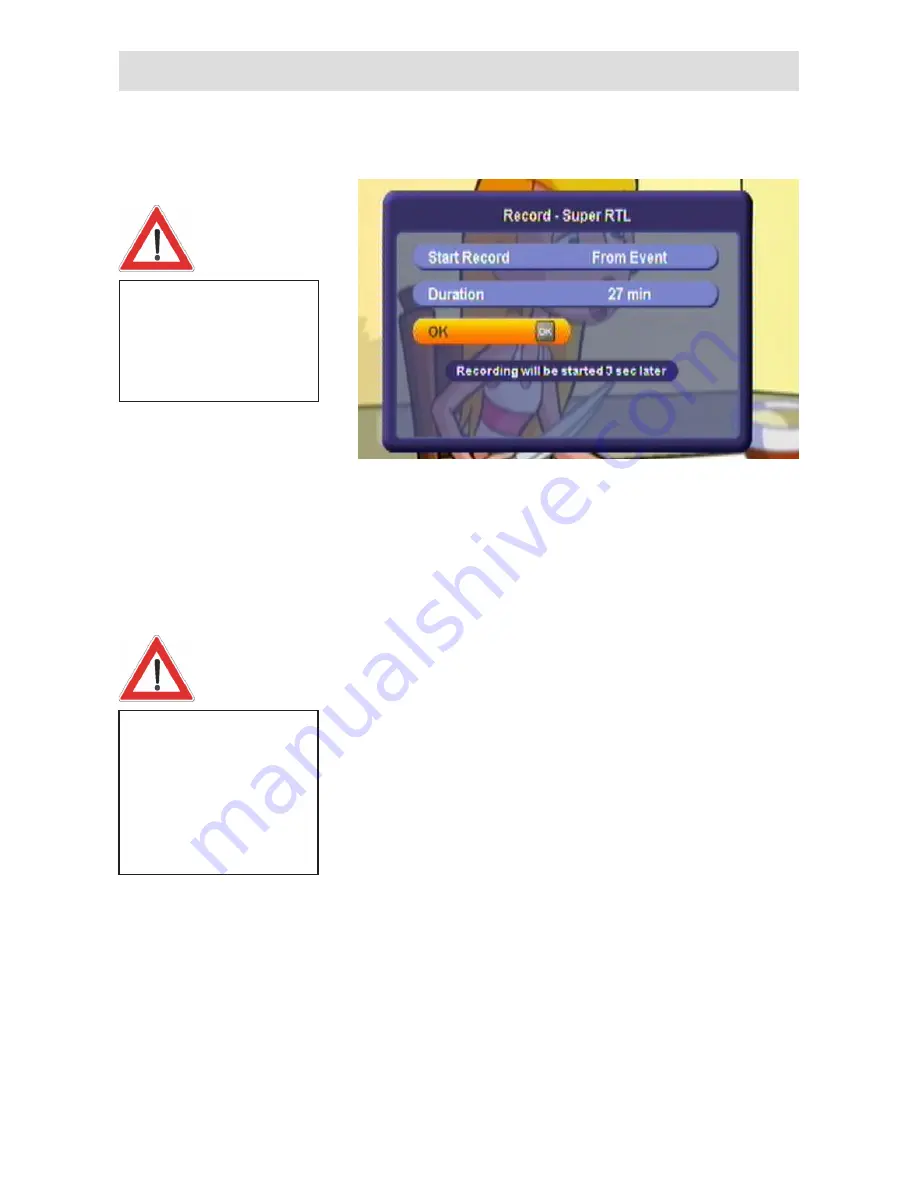
68
Recording
If there is an overlap with
another
scheduled
or
ongoing recording, the fact
is indicated. The receiver
then presets the end time for
your new recording as the
start time of the overlapping
programme (see “Duration/
End” at the right).
Start
Press the red
button. The following display appears:
You can start recording the programme as from the point you switched
to the channel in question simply by pressing the
button, or you can
simply wait the 5 seconds for automatic recording to begin. If you want
to alter the end time or recording duration, you can do so as described
under “Duration/End” before pressing
to start recording.
Duration/End
You can specify the duration of a recording regardless of when it starts.
The receiver automatically retrieves the end time of the programme you
are currently viewing from the EPG data (where available) and inserts
it in the “Duration” field. Otherwise the end time is based on the default
duration you set on the “User Preference” menu under “PVR Setup”.
If your programmed recording overlaps with another scheduled
recording, the end time of the current recording is matched to the start
time of the one already scheduled. To change the recording duration,
use the
buttons to move to the “Duration” field and use the
buttons to select the time after which you want recording to stop
automatically. Press
to shorten the recording by 10 minutes and
to
extend it by 10 minutes.
When you have finished making your settings, use the
buttons
to select “OK” and press
to start recording. If the end time still
overlaps with the start time of a scheduled recording, the receiver
automatically switches to the tvtv-EPG's timer list, where you can
delete, cancel or edit one of the two programmed recordings listed.
You can also cancel a recording at any time by pressing the
button.
When
recording
starts,
only the data of the current
programme is recorded. The
programme running before
you switched channels is not
recorded.






























