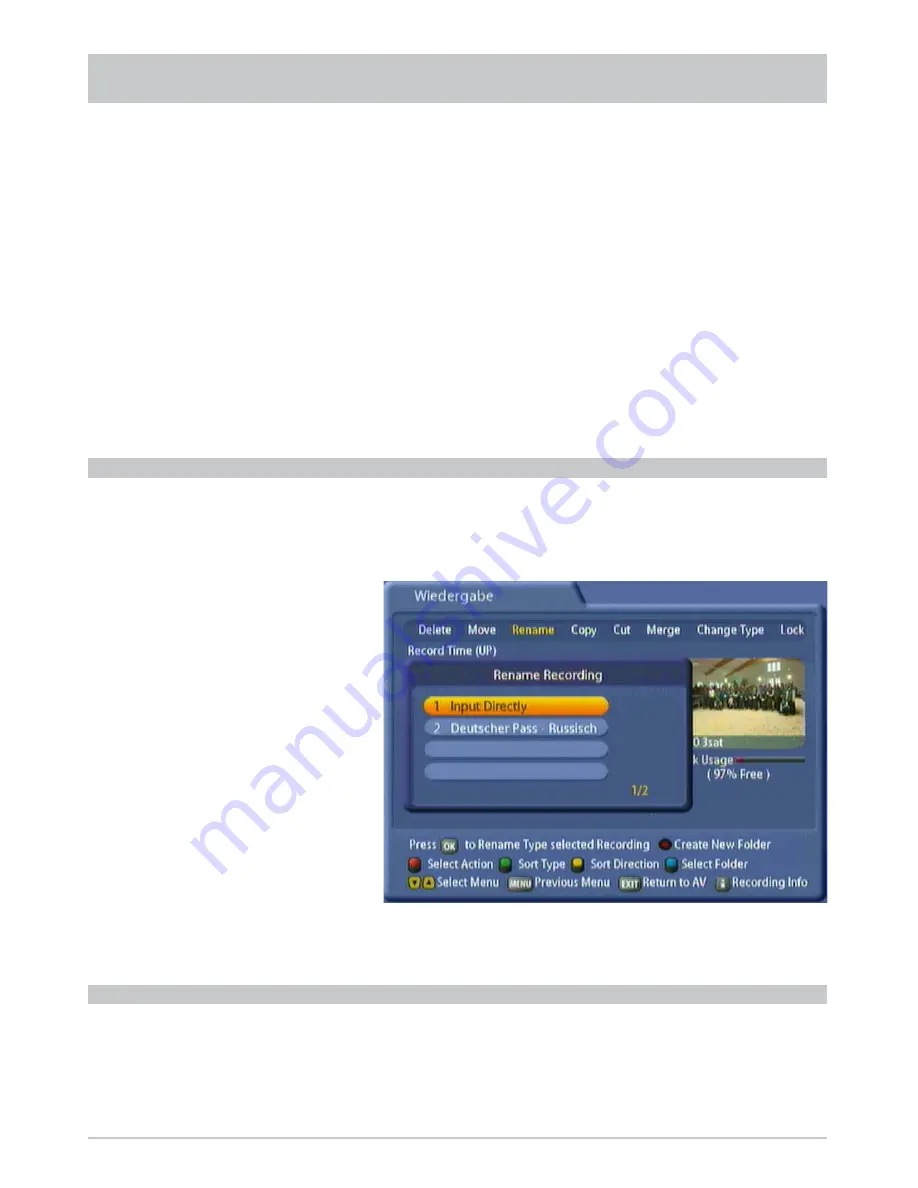
82
RECORDING LIST
Make sure you have also selected “Rename” with the
(red) button.
Use the
buttons to select the recording you want to rename and press the
button.
The following display appears (example):
Use the
buttons to select “Input Directly” and confi rm this by pressing the
button. You can now
assign the recording any name you like as described under “Alphanumeric Inputs”.
With this function you can copy a recording, or parts of it, to the hard disk.
Make sure you have also selected “Copy” with the
(red) button.
Use the
buttons to select the recording you want to copy and press the
button.
The following display appears (example):
RENAME
COPY
MOVE (RECORDINGS TO A FOLDER)
Use the
buttons to select the recording to be moved and confi rm by pressing the
button.
The recording will be marked with a white “+” symbol on a red background and the selection cursor will auto-
matically jump to the next recording, enabling further recordings to be selected for transfer in the exact same
way. Provided you have not exited this menu by pressing the
(red) button, it is possible to unmark record-
ings that have been selected for transfer by pressing the
button. Provided you have not exited this menu
by pressing the
(red) button, it is possible to unmark recordings that have been selected for transfer by
pressing the
button. You will only be asked if you really want to transfer the fi le when you exit the menu
with the
(red) button. Use the
and
buttons to select the destination and then press the
(red)
button to launch the procedure. You will be asked: “Do you want to move the selected recordings? Move to:
Folder name”. Use the
buttons to select “OK“ and confi rm by pressing the
button.






























