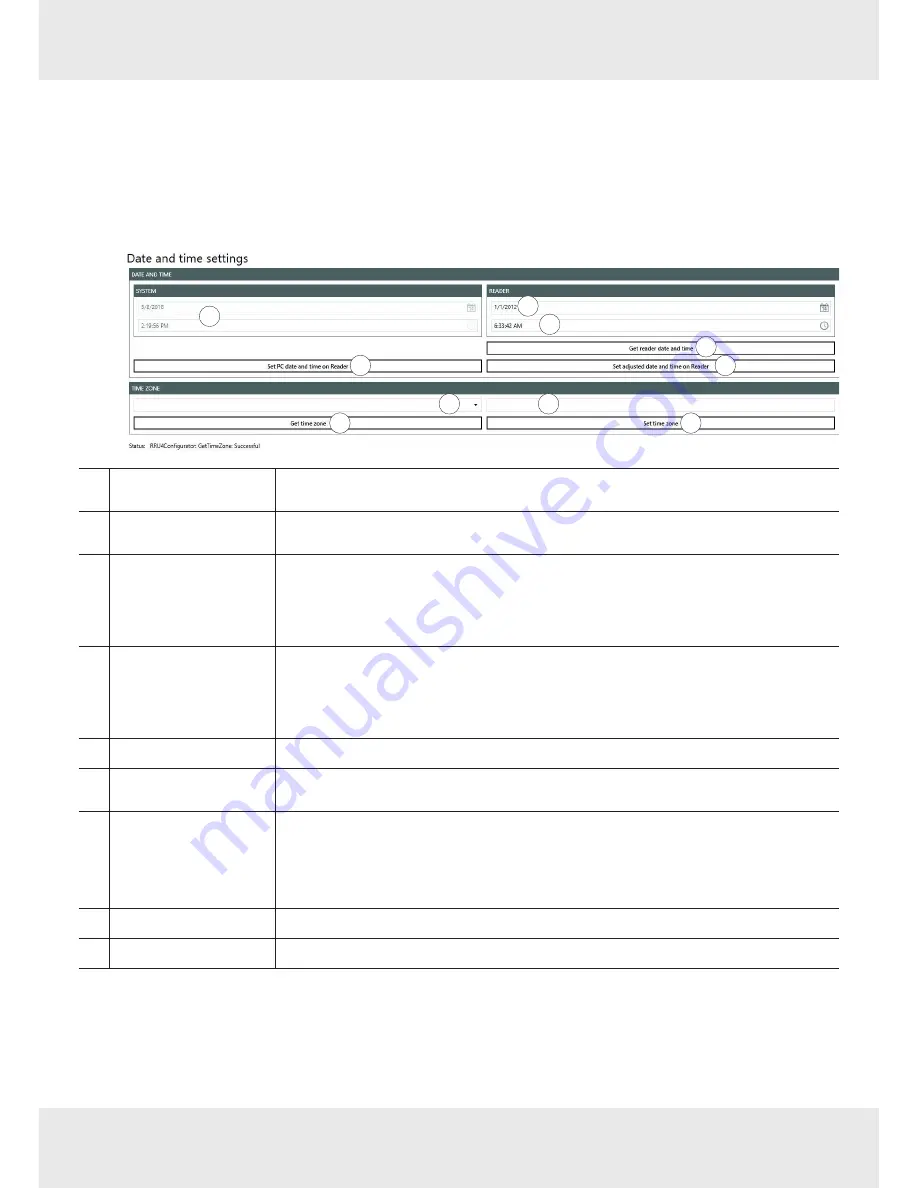
59 of 122
Changing Date and Time Settings
The reader has an integral clock which can deliver the time stamp for a tag operation. It is possible to set the clock
using
Date and time settings
under
Options
in the menu bar. When this menu item is opened, it automatically reads the cur-
rent date and time from the reader and compares this with the date and time from the host computer. The date and time
of the host computer can now be loaded to the reader by pressing the
Set system date and time on Reader
button.
1.
Click
Date and time settings
.
ᇜ
A dialogue appears. It automatically reads the current date and time from the reader (
ི
and
ཱི
) and compares
them with the date and time from the host computer (
).
1
3
2
4
5
6
9
10
7
8
Date and time of the
ReaderStart
software
shows the date and time of the
ReaderStart
software; cannot be changed
ཱ
Set PC date and time on
reader
loads the system date and time shown in
onto the reader
ི
Current date of the
reader
shows the current date of the reader
1.
To change the reader's date, either type the new date into the line or click on the
calender symbol in the line and select the date.
2. Click
Set adjusted date and time on reader
.
ཱི
Current time of the
reader
shows the current date of the reader
1.
To change the reader's time, either type the new time into the line or click on the
clock symbol in the line and select the time.
2. Click
Set adjusted date and time on reader
.
ུ
Get reader date and time
reads the current date and time from the reader and displays them in
ི
and
ཱི
ཱུ
Set adjusted date and time
on reader
sets the adjusted date and time on reader; see
ི
and
ཱི
ྲྀ
Time zone selection
selects the time zone
1.
Click on the drop-down menu symbol (
ྲྀ
2.
6HOHFWWKHFRQWLQHQWDQGWKHFLW\
ᇜ 7KHWLPH]RQHLVGLVSOD\HGDW
(
ཷ
ཷ
Get time zone
reads the time zone currently set in the system
ླྀ
Set time zone
sets the time zone selected at
ྲྀ
Содержание ARU4 Series
Страница 121: ...121 of 122 ...






























