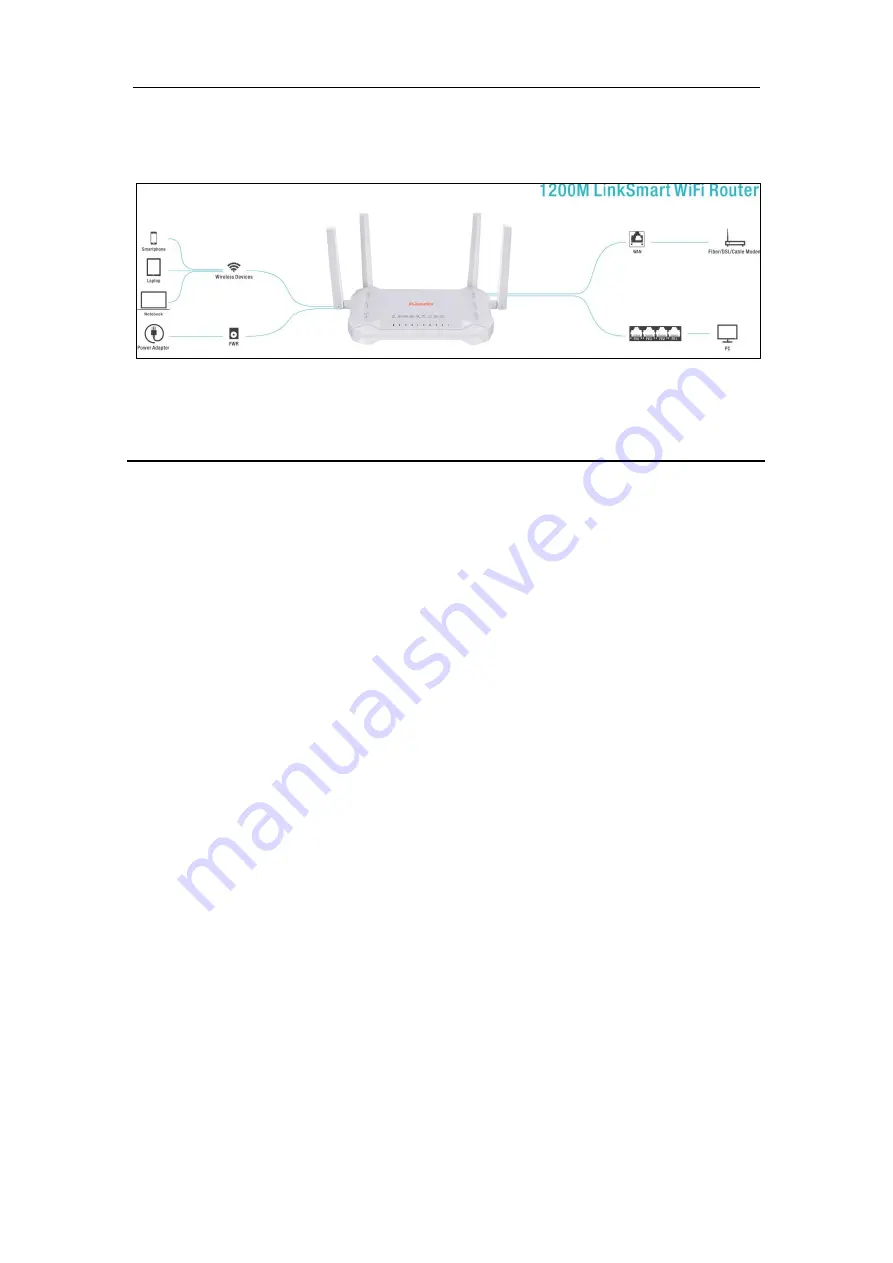
KW6515 LinkSmart Wireless Router
User Manual
7
3. Connect the power cable to the PWR connector on ROUTER, then
plug in the
power adapter to the AC power outlet, and then press the on-off button.
4 PC Configuration Guide
4.1 For windows 7
1.
Click “
Start
->
Control Panel
->
Network and Internet
->
View networks status
->
Change adapter settings
”
2.
Right-click
Wireless Network Connection
(or Local Area conncection), and then
click
Properties
.
3.
Select
Internet Protocol Version 4
(TCP/IPv4), and then clcik
Properties.
4.
Select
Obtain an IP address automatically
and
Obtain DNS Server address
automatically
. Then click OK.
4.2 For Windows 8
1.
Move your mouse to the lower right corner and click the
Serch
icon in the popus.
2.
Go to
Apps
, type
Control Panel
in the serche box and press enter.
3.
Go to “
Control Panel
->l
View networks status
->
Change adapter settings
”
4.
Right-click
Ethernet
,select
Properties
, then double-click
internet protocol
version 4( TCP/IPv4)
.
5.
Select
Otain an IP address automatically
and
Obtain DNS Server address
automatically
. Then click OK.
4.3 For windows XP
1.
Click “
Start
” ->
Control Panel
-> N
etwork and Internet Connection
->
Network
Connections
”
2.
Right-click
Wireless Networks Connection
(or Local Area Connection), and then
click
Properties
.
3.
Select
Internet Protocol (TCP/IP)
, and then click
Properties
.









































