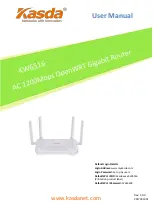KW6516 LinkSmart Wireless Router
User Manual
8
5.
Select
Otain an IP address automatically
and
Obtain DNS Server address
automatically
. Then click OK.
4.3 For windows XP
1.
Click “
Start
” ->
Control Panel
-> N
etwork and Internet Connection
->
Network
Connections
”
2.
Right-click
Wireless Networks Connection
(or Local Area Connection), and then
click
Properties
.
3.
Select
Internet Protocol (TCP/IP)
, and then click
Properties
.
4.
Select
Otain an IP address automatically
and
Obtain DNS Server address
automatically
. Then click OK.
4.4 For Mac OS X
1.
Click the
Apple
icon on the upper left corner of the screen.
2.
Go to
System Preference
->
Network
.
3.
Select
Airpor
t on the left menu bar, and then click
Advanced
for wireless
configuration; or select
Ethernet
for wired configuration,
4.
In the
Configure IPv4
box under TCP/IP, select
Using DHCP
.
5.
Click
Apply
to save the settings.
5 Quick Setup of the Router
In order to use the web-based management software, it will be necessary to use a
computer or mobile phone which occupies the same subnet as the Router. The
simplest way to do this for many users will be to use DHCP server that is enabled by
default on the Router. Please make sure the wan connection is ok.
Setup Wizard will guide you through step-by-step process to configure your router
and connect to the Internet.
5.1 Quick Setup of the Router via mobile phone
1.
Connect your phone to router by using default WiFi network name and password,
which are printed on product label at the bottom of the router.
2.
Launch a browser on your phone to log in router with www.mykasda.com. Setup
your initial login password and then click next button to continue.