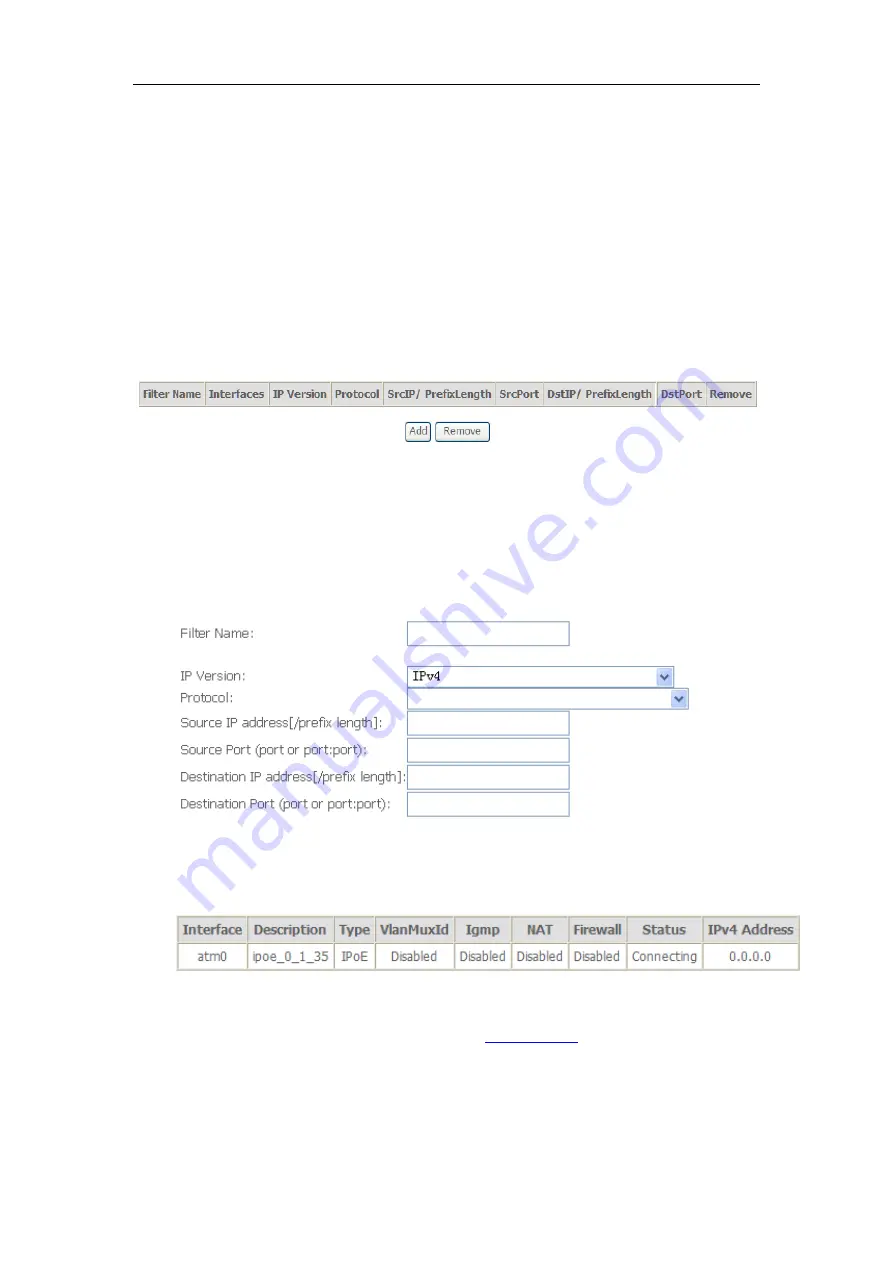
ADSL Router
User Manual
30
client abilities, as well as a pre-shared key.
After making changes, click
Apply
to save.
5.4 Management
5.4.1 Remote Access
When the firewall is enabled on a WAN or LAN interface, all incoming IP traffic is
BLOCKED. However, some IP traffic can be
ACCEPTED
by setting up filters.
1. Select Advanced Setup=>Security=>IP Filtering=>Incoming and Choose Add
or Remove to configure incoming IP filters.
2.Click Add to add rules. If you want to do remote ping test, please select protocol
as ICMP; If you want to do Http or Telnet test, please select protocol as TCP/UDP.
If you want only Http remote access, you can set destination port as 80; If you
want only Telnet remote access, you can set destination port as 23; If you want
both, you can set destination port as blank.
3.Click Apply/Save and select Device Info=>WAN. You can see the IP address of
WAN interface
4. Now you can access the ADSL router remotely using username
support
and password
support
x.x.x.x for Telnet.






















