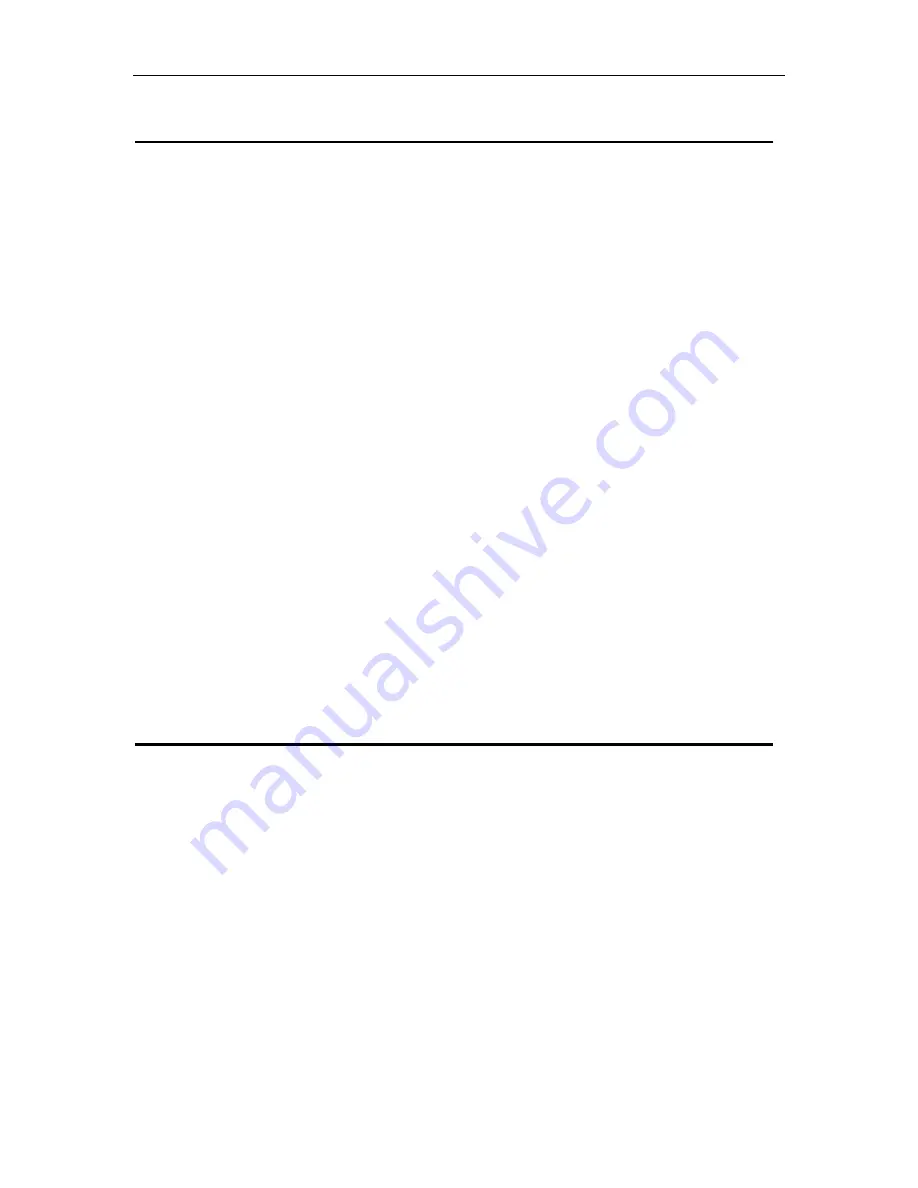
ADSL ROUTER
USER MANUAL
5
3 Hardware Installation
This Hardware Installation describes how to connect ADSL router to your computer,
LAN and the Internet. This Installation assumes you have subscribed to an ISP for
ADSL service and only covers the basic configurations to be applied to residential
or corporate networks.
Hardware Connection
1. Using a telephone line to connect the
DSL
port of ADSL router to the
MODEM
port of the splitter, and using another telephone line to connect your telephone
to the
PHONE
port of the splitter, then connect the wall phone jack to the
LINE
port of the splitter.
The splitter comes with three connectors as below:
LINE
: Connects to a wall phone jack (RJ-11 jack)
MODEM
: Connects to the DSL jack of ADSL router
PHONE
: Connects to a telephone set
2. Using an Ethernet Cable to connect the LAN port of the ADSL router to your
LAN or a PC with network card installed.
3. Connect the power cable to the POWER connector on ADSL router, then plug
in the power adapter to the power outlet, and then press the on-off button.
Notes: Without the splitter and certain situation, transient noise from telephone
can interfere with the operation of the ADSL router, and the ADSL router
may introduce noise to the telephone line. To prevent this from happening,
a small external splitter must be connected to each telephone.
4 Software Installation
This chapter shows you how t
o install the router’s USB drivers when PC connects to
the router via its USB port.
1. Insert the rectangular end of a USB cable into the USB port of your PC.
2. Insert the square end of the USB cable into the USB port of the Router.
3. Power on the router and then a dialog box
of “ A new hardware is found” is
displayed on the screen.
4.
Press “Next” button, the system then search for hardware driving program.
Choose the soft driver in the “assigned position” and press “next”, the system
will automatically install the driving program recorded on the soft disk into the
system.
Содержание KD318EUI
Страница 1: ...FOUR PORT ADSL ROUTER KD318EUI ADSL Router User Manual...
Страница 19: ...ADSL ROUTER USER MANUAL 16...





































